HP Virtual Connect Flex-10 10Gb Ethernet Module for c-Class BladeSystem User Manual
Page 65
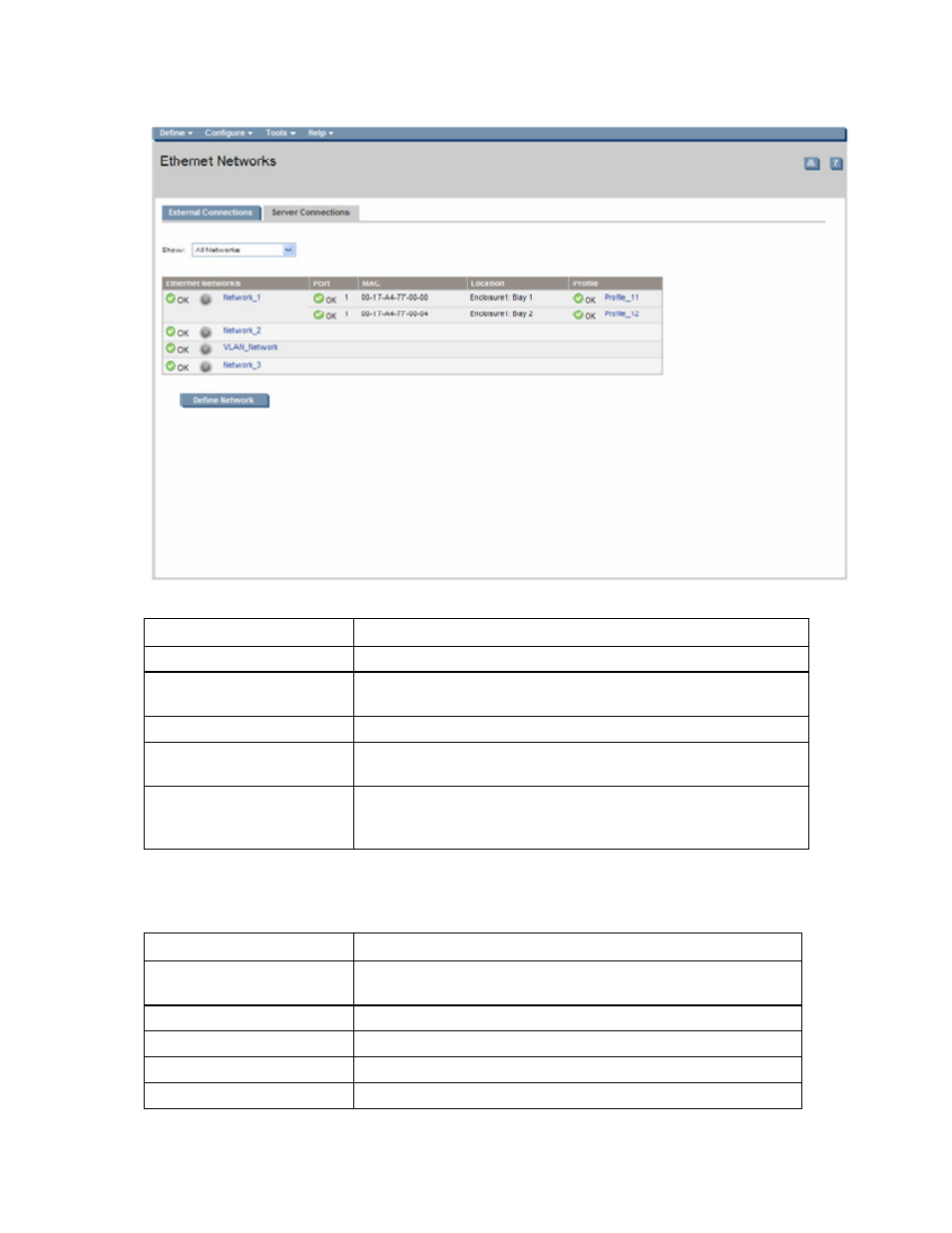
Network management 65
This summary screen lists the server ports connected to each network in the Virtual Connect domain. This
screen is viewable by all authorized users.
The following table describes the columns within the Ethernet Networks (Server Connections) screen.
Column name
Description
Ethernet Networks
Shows the overall network status, network name, and PID state
Port
Shows the overall status of the individual server port as well as the port
number within the server
MAC
Lists the MAC address for the server port
Location
Lists the enclosure and device bay for the server blade (when the profile
is assigned to a device bay)
Profile
Shows the overall status of the associated server profile and the server
profile name. Click the profile name to display the edit screen for the
profile.
The following table describes the available actions in the Ethernet Networks (Server Connections) screen.
Clicking another link in the pull-down menu or left navigation window causes current edits that have not
been applied to be lost.
Task Action
Sort list view
Click the down arrow next to the Show box to display All Networks, or
one specific network.
Edit a network
Click on the name of the network in the table listing.
Edit a server profile
Click on the name of the profile in the table listing.
Define a new network
Click Define Network.
Illuminate the PID for all uplink
Click on the circle next to the network name in the list.
- Virtual Connect 4Gb Fibre Channel Module for c-Class BladeSystem 4GB Virtual Connect Fibre Channel Module for c-Class BladeSystem Virtual Connect 8Gb 20-port Fibre Channel Module for c-Class BladeSystem Virtual Connect 1.10Gb-F Ethernet Module for c-Class BladeSystem 1.10GB Virtual Connect Ethernet Module for c-Class BladeSystem Virtual Connect 8Gb 24-port Fibre Channel Module for c-Class BladeSystem
