Domain settings (firmware management) screen – HP Virtual Connect Flex-10 10Gb Ethernet Module for c-Class BladeSystem User Manual
Page 33
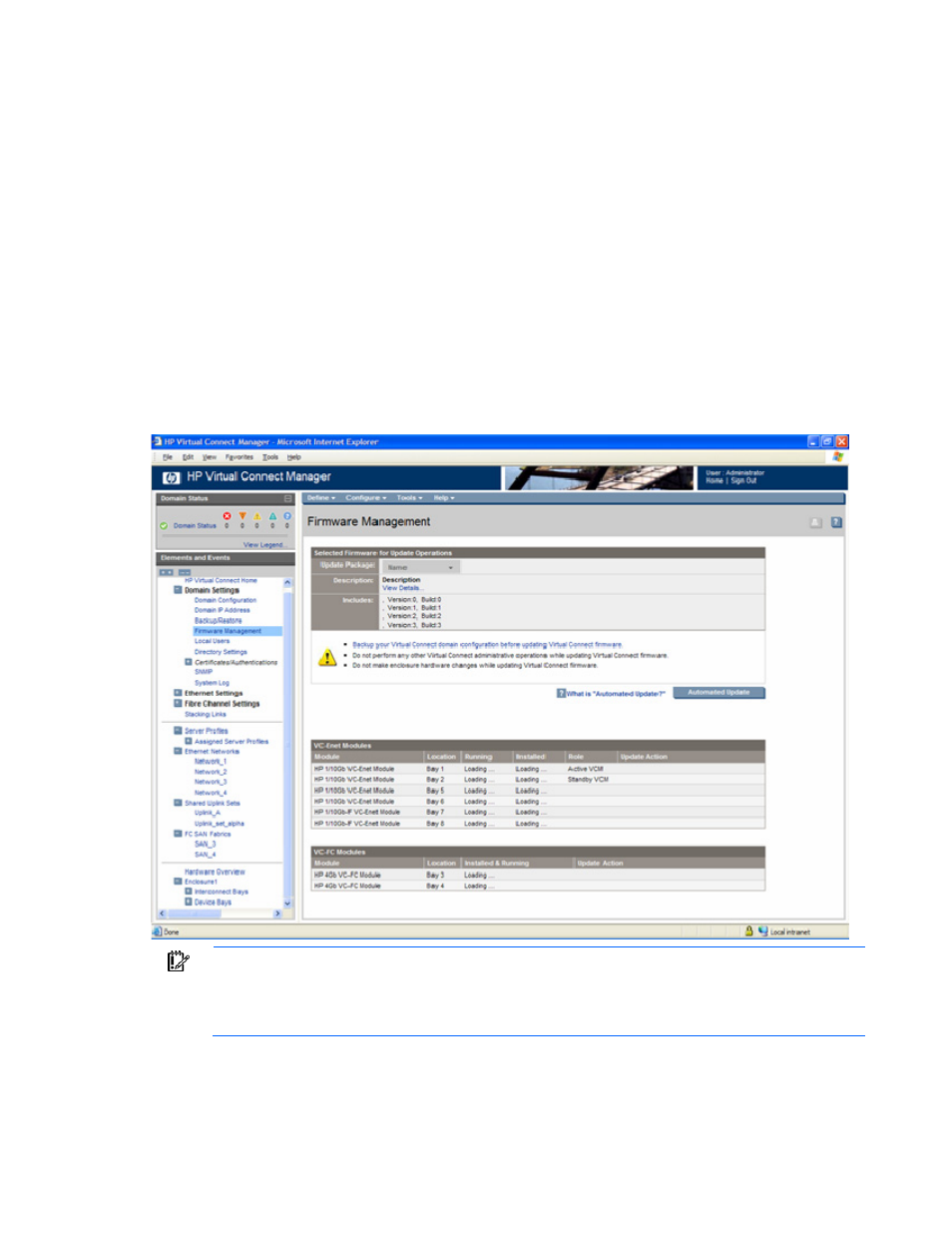
Domain management 33
Domain Settings (Firmware Management) screen
To update the Virtual Connect Ethernet module firmware, select Firmware Update from the Tools pull-down
menu, or click Firmware Management in the left window.
The automated firmware update process simplifies administration and minimizes network downtime and
outage by upgrading and activating all non-Active Virtual Connect Ethernet modules in an optimized
manner. To maximize availability of the connections between server blades and networks, horizontally
adjacent modules (for example, bays 3 and 4) are never activated simultaneously.
After all non-Active Virtual Connect Ethernet modules and VC-FC modules are fully upgraded, the Active
Virtual Connect Ethernet module is activated for a brief network outage. Upon activation, the Virtual
Connect Manager performs a failover to the Standby Virtual Connect Ethernet module, which is already
fully upgraded and operational. You will then be prompted to log in again. To begin an automated
update, click Automated Update.
To retain full control of the firmware update process, you can use the individual Update/Activate buttons
for each of the Virtual Connect Ethernet modules and VC-FC modules.
IMPORTANT:
HP recommends that all VC-Enet modules in the domain are at the same
revision level. Some versions of the Virtual Connect firmware might not be compatible. The
active Virtual Connect Manager does not allow incompatible modules to be managed as part
of the Virtual Connect domain.
To update firmware:
1.
Click the drop-down arrow next to Update Package to select one of the following methods:
- Virtual Connect 4Gb Fibre Channel Module for c-Class BladeSystem 4GB Virtual Connect Fibre Channel Module for c-Class BladeSystem Virtual Connect 8Gb 20-port Fibre Channel Module for c-Class BladeSystem Virtual Connect 1.10Gb-F Ethernet Module for c-Class BladeSystem 1.10GB Virtual Connect Ethernet Module for c-Class BladeSystem Virtual Connect 8Gb 24-port Fibre Channel Module for c-Class BladeSystem
