Ethernet networks (external connections) screen – HP Virtual Connect Flex-10 10Gb Ethernet Module for c-Class BladeSystem User Manual
Page 63
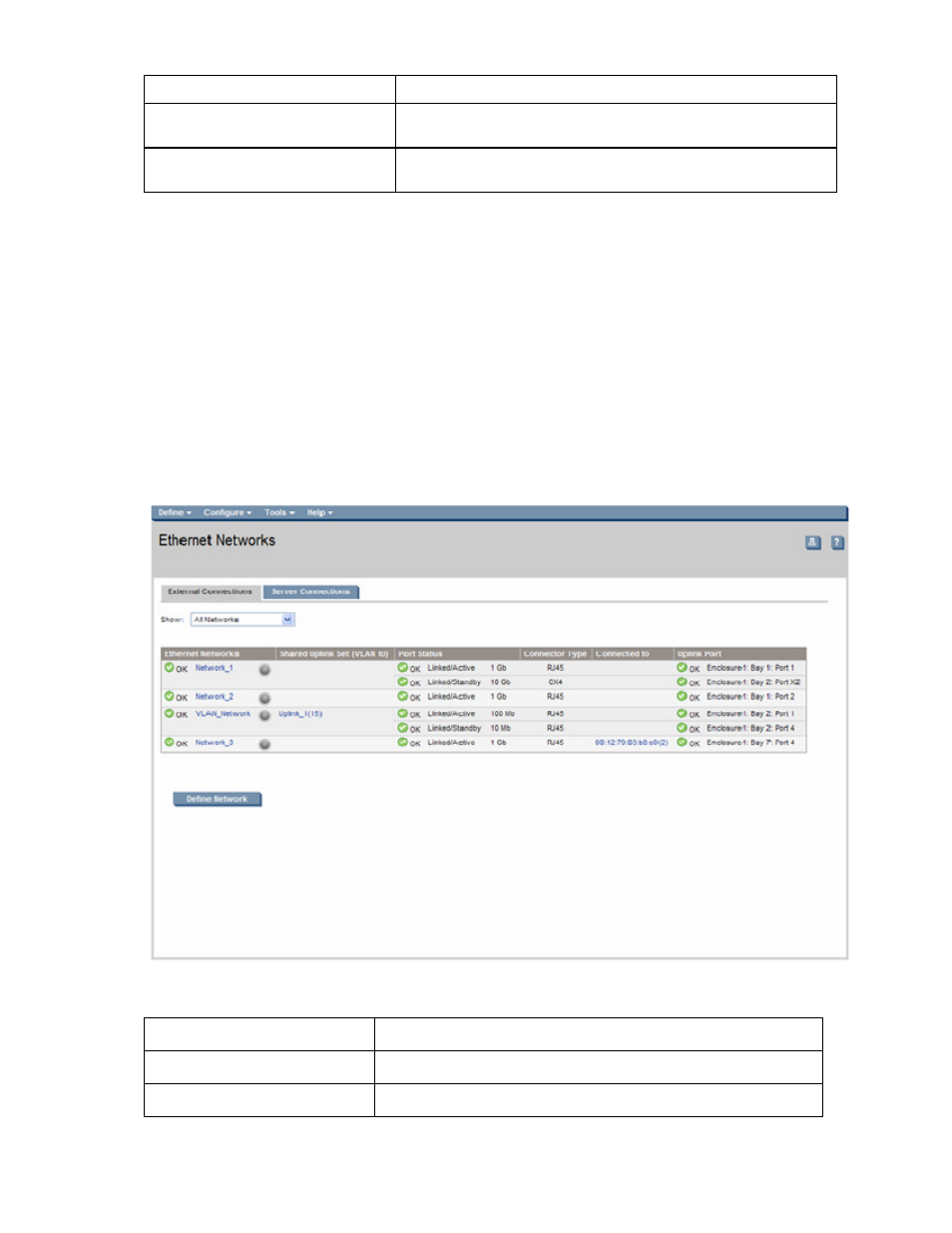
Network management 63
Task Action
Save changes and remain on this
screen
Click Apply.
Cancel without saving changes and
return to the summary screen
Click Cancel.
If the network mappings are changed on the NIC ports, a link might not be re-established between the
module and the ports of an NC364m mezzanine card.
If the server is rebooted, the link is established on all ports on both sides of the connection. Manually
toggling the link from the server should also restore the link.
Ethernet Networks (External Connections) screen
To access this screen, click the Ethernet Networks link in the left VC Manager navigation window, and
then click the External Connections tab.
To view a list of all defined Ethernet networks, click Ethernet Networks in the left window.
This summary screen displays the external connections for each network and is available to all authorized
users.
The following table describes the columns within the summary table on the Ethernet Networks (External
Connections) screen.
Column name
Description
Ethernet Networks
Shows the overall network status, network name, and PID state
Shared Uplink Set (VLAN ID)
Shows the name of the shared uplink set and its VLAN ID (if
- Virtual Connect 4Gb Fibre Channel Module for c-Class BladeSystem 4GB Virtual Connect Fibre Channel Module for c-Class BladeSystem Virtual Connect 8Gb 20-port Fibre Channel Module for c-Class BladeSystem Virtual Connect 1.10Gb-F Ethernet Module for c-Class BladeSystem 1.10GB Virtual Connect Ethernet Module for c-Class BladeSystem Virtual Connect 8Gb 24-port Fibre Channel Module for c-Class BladeSystem
