Printing in grayscale – HP Designjet T1300 ePrinter User Manual
Page 98
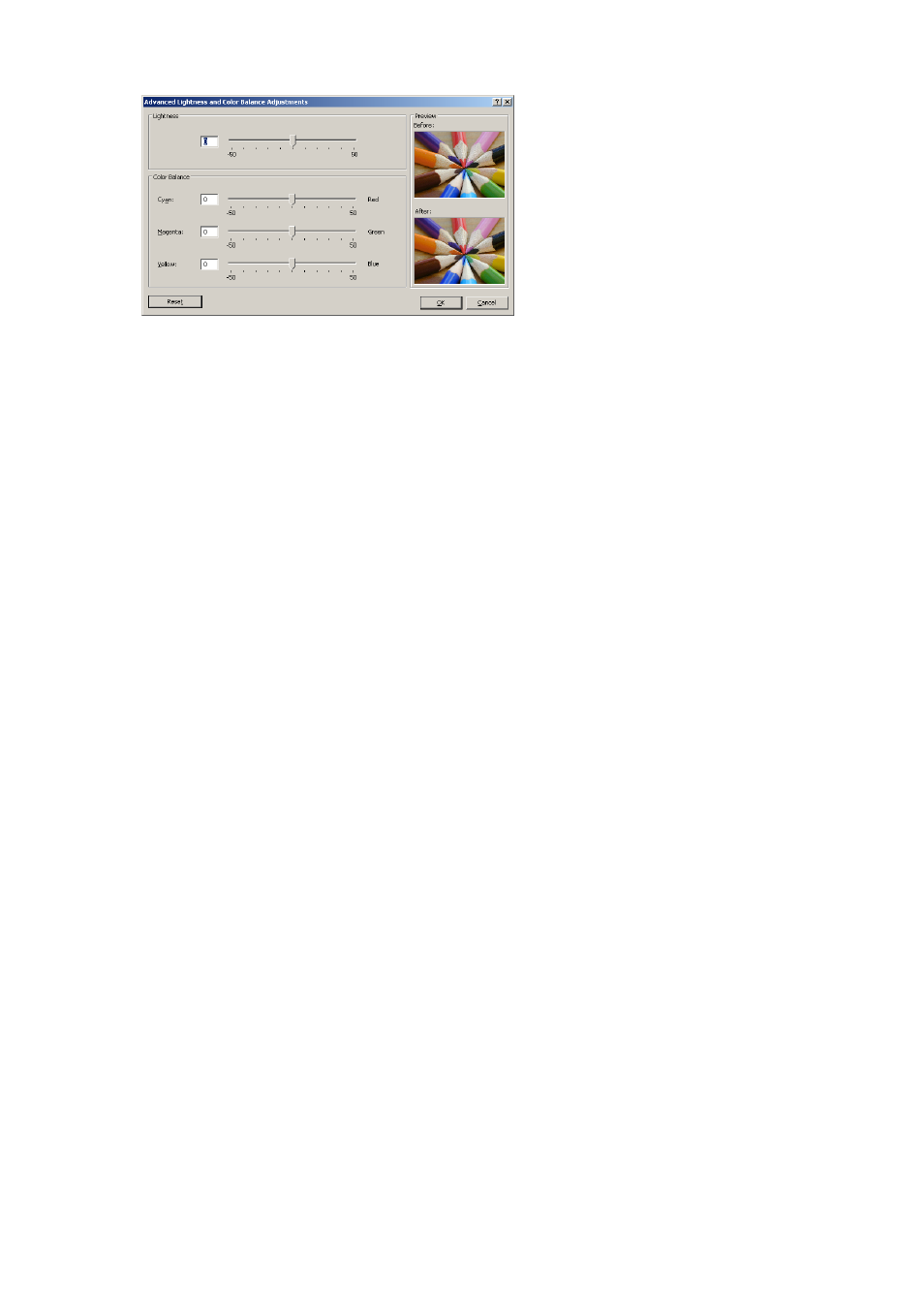
●
The lightness slider simply makes the whole print lighter or darker.
●
The color sliders can be used to fade or emphasize each of the primary colors in the print. The
primary colors may be red, green and blue; or cyan, magenta and yellow; depending on the
color model used in the image.
The Reset button restores each slider to its default central position.
Printing in grayscale
You can convert all colors in your image to shades of gray in the following ways:
●
In your application program: many programs provide this option.
●
In the Windows driver dialog: go to the Color tab and look at the Color Options section.
Select Print in Grayscale. You can also select Print in pure black and white if you want
only black and white, without gray shades.
●
In the Mac OS Print dialog (non-PostScript printers): go to the Color Options panel
and select Grayscale from the Mode drop-down list. You can also select Pure Black and
White if you want only black and white, without gray shades.
●
In the Mac OS PostScript Print dialog (PostScript printers): go to the Color Options
panel and select Grayscale from the Mode drop-down list. You can also select Pure Black
and White if you want only black and white, without gray shades.
●
On the Embedded Web Server's Submit Job page (T1300 series): select Color, then
set Color/Grayscale to Print In Grayscale. You can also select Pure Black and White if
you want only black and white, without gray shades.
You can adjust the gray balance of your print in similar ways under Windows and Mac OS:
●
In the Windows driver dialog: select the Color tab, ensure that the Advanced color
adjustments box is checked, then press the Settings button beside it.
●
In the Mac OS Print dialog (non-PostScript printers): select the Color Options panel,
select Grayscale from the Mode list, then press the Adjust button.
●
In the Mac OS PostScript Print dialog (PostScript printers): select the Color Options
panel, select Grayscale from the Mode list, then press the Adjust button.
Under either operating system, you will then be able to make adjustments using separate controls for
highlights, midtones and shadows.
90
Chapter 10 Color management
ENWW
