Web services manual configuration, Configure the printer’s internet connection, Configure firmware updates – HP Designjet T1300 ePrinter User Manual
Page 33
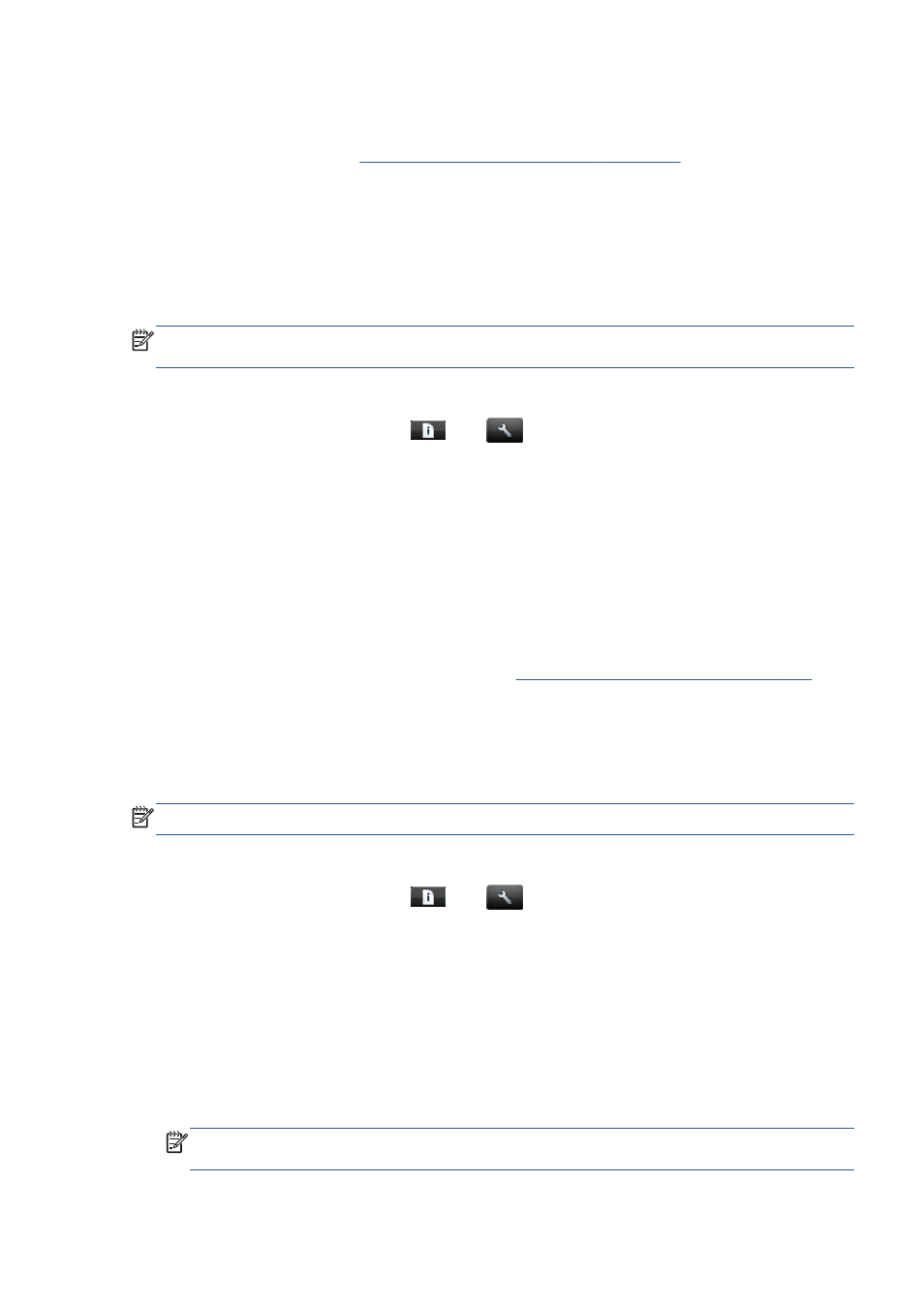
Web Services manual configuration
The Connectivity Wizard (see
Set up your Web-connected printer on page 24
) is normally sufficient for
Web Services configuration, but there are also facilities for manual configuration if you wish to use
them.
Configure the printer’s Internet connection
You can configure the printer's Internet connection from the Embedded Web Server or from the front
panel.
NOTE:
If an administrator password has been set, it will be required to change these settings. Thus,
the administrator can prevent the printer from being connected to the Internet, if desired.
●
In the Embedded Web Server: select Setup > Internet connection.
●
Using the front panel: press
, then
, then Connectivity > Internet connectivity.
The following settings are available:
●
Enable Internet connection: The default value is Yes.
●
Proxy > Enable proxy: Enable or disable a proxy server.
●
Proxy > Address: Enter the proxy address, empty by default.
●
Proxy > Primary port: Enter the proxy port number, zero by default.
●
Proxy > Restore factory settings: Return to the initial default settings.
If you have trouble with your Internet connection, see
Cannot connect to the Internet on page 193
Configure firmware updates
You can choose from the Embedded Web Server or from the front panel whether and how to download
firmware updates.
NOTE:
If an administrator password has been set, it will be required to change these settings.
●
In the Embedded Web Server: select Setup > Firmware update.
●
Using the front panel: press
, then
, then Updates > Firmware update.
The following settings are available:
●
Check: If you select Automatically (the default setting), the printer will check automatically
every week (or after the printer has been restarted seven times, whichever happens first) whether
new firmware is available. If you select Manually, the printer will not check automatically; you
can check manually whenever you like.
●
Download: If you select Automatically (the default setting), the printer will automatically
download new firmware whenever it becomes available. If you select Manually, you will be
asked to approve each download.
NOTE:
Downloading the firmware does not mean that you have installed it in your printer. To
install the new firmware, you must confirm the installation manually.
ENWW
Web Services manual configuration
25
