Hp professional pantone emulation – HP Designjet T1300 ePrinter User Manual
Page 99
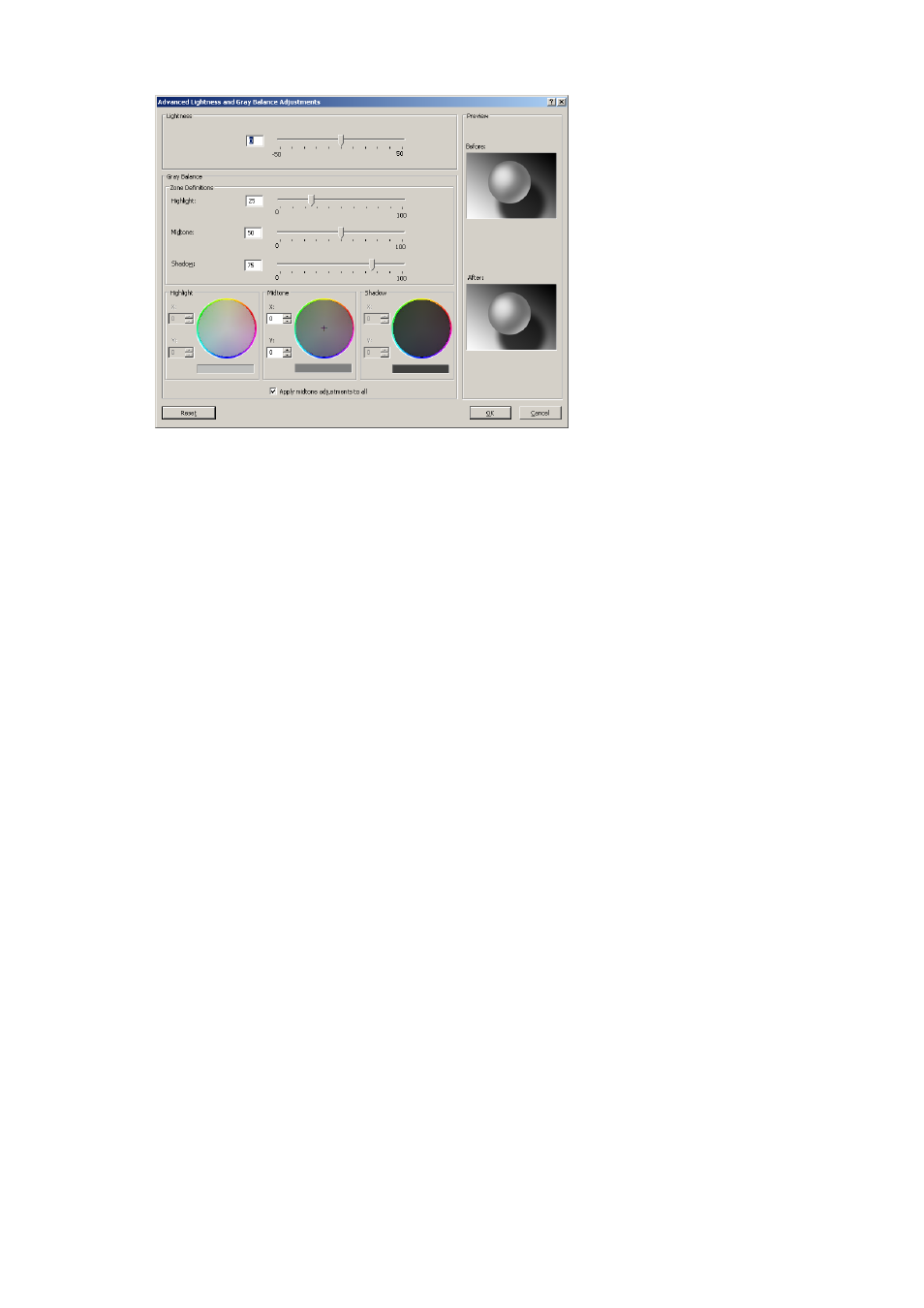
●
The lightness slider simply makes the whole print lighter or darker. This slider is available in the
same window as the other grayscale controls.
●
The zone definition sliders can be used to define what you mean by highlight, midtone and
shadow.
●
The other controls for highlight, midtone and shadow can be used to adjust the gray balance of
highlights, midtones and shadows respectively.
The Reset button restores each control to its default setting.
Color management from printer drivers (PostScript
printers)
This facility is available when printing with the PostScript driver.
HP Professional PANTONE Emulation
When you use a named PANTONE color in an image, your application will normally send to the
printer a CMYK or RGB approximation to that color. But the application does not take the printer or the
paper type into account, it merely produces a generic approximation of the PANTONE color, which
will look different on different printers and on different papers.
HP Professional PANTONE Emulation can do a much better job by taking into account the
characteristics of the printer and the paper type. The results look as similar to the original PANTONE
colors as is possible on a given printer using a given paper type. This technology is designed to
produce emulations similar to those set up manually by prepress professionals.
To use HP Professional PANTONE Emulation, all you have to do is to turn it on. In fact, it is normally on
by default.
●
In the Windows PostScript driver dialog: go to the Color tab and select HP
Professional PANTONE Emulation.
●
In the Mac OS PostScript Print dialog: go to the Color Options panel and select HP
Professional PANTONE Emulation.
ENWW
Color management from printer drivers (PostScript printers)
91
