Select margins options – HP Designjet T1300 ePrinter User Manual
Page 66
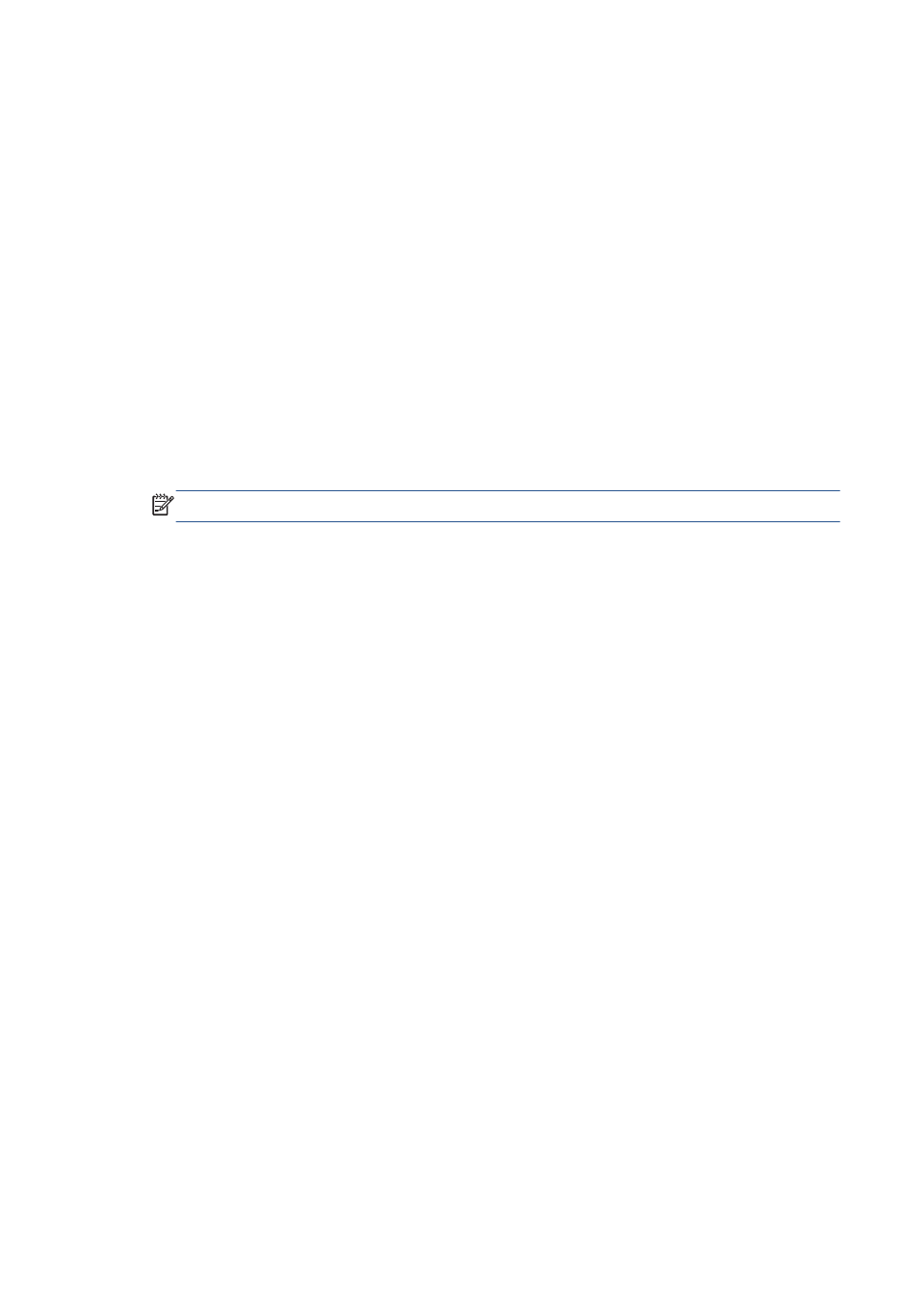
A custom paper size created in this way has the following characteristics:
●
The paper size is permanent. It will not disappear if the driver is closed or the computer is turned
off.
●
Restricted users cannot create paper forms. The “manage documents” role in the Windows Active
Directory is the minimum required.
●
The paper size is local to the computer. It will be seen in all the printer queues that have been
created on the computer and that support paper of that size.
●
If a printer queue is shared, this paper size will appear in all the client computers.
●
If a printer queue is shared from another computer, this paper size will not appear on the driver´s
document size list. A Windows form in a shared queue needs to be created in the server.
●
If the printer queue is deleted, the paper size is not deleted.
Use the Mac OS printer driver
1.
Go to the Page Setup dialog.
NOTE:
If your application offers no Page Setup dialog, please use the Print dialog.
2.
Select Paper Size > Manage Custom Sizes.
Use the Embedded Web Server (T1300 series only)
1.
Go to the Submit Job page.
2.
Select Advanced settings > Paper > Page size > Custom.
Select margins options
By default, the printer leaves a 5 mm margin between the edges of your image and the edges of the
paper (increased to 17 mm at the foot of cut-sheet paper). However, you can change this behavior in
several ways.
●
In the Windows driver dialog: select the Paper/Quality tab and then the Margins/
Layout button.
●
In the Mac OS Print dialog (non-PostScript printers): select the Margins/Layout
panel.
●
In the Mac OS PostScript Print dialog (PostScript printers): select the Margins/
Layout panel.
●
On the Embedded Web Server's Submit Job page (T1300 series): select Advanced
settings > Paper > Layout/Margins.
You will then see at least some of the following options.
58
Chapter 7 Printing
ENWW
