Unsuccessful roll load, Unsuccessful sheet load, Paper loading error messages – HP Designjet T1300 ePrinter User Manual
Page 161
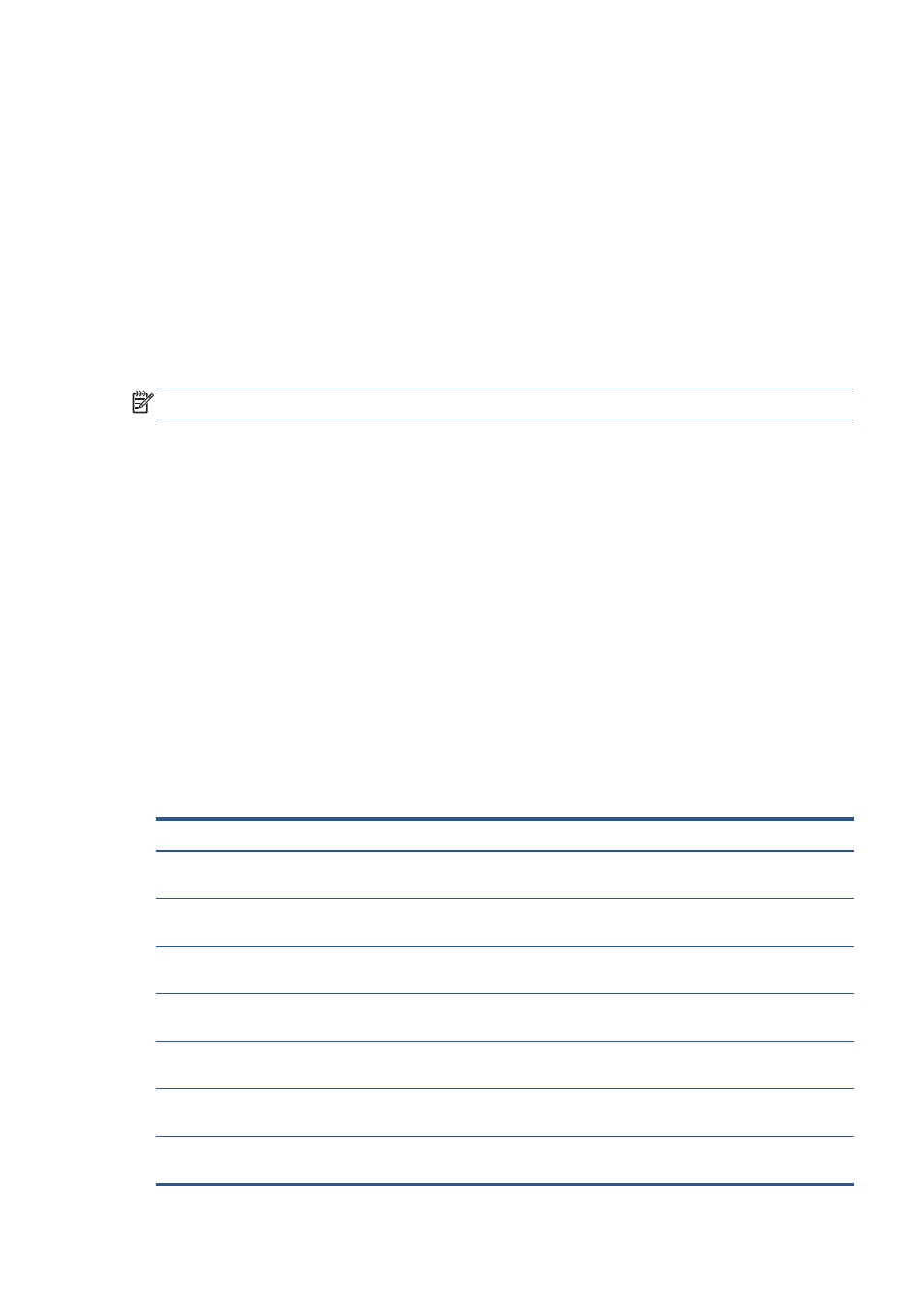
Unsuccessful roll load
If the paper has not been inserted straight, the front panel displays the following instructions.
1.
When prompted by the front-panel display, lift the blue lever on the left. The printer attempts to
straighten the roll.
2.
When prompted by the front-panel display, lower the blue lever. The printer checks the alignment.
If the roll is aligned, the T1300 printer series prompts you to close the roll cover, and you are now
ready to print.
If the roll is still not aligned, the front panel displays an error and instructions to start again.
If you would like to start the load process again, cancel the process on the front panel and rewind
the roll from the end of the spindle until the edge is removed from the printer.
NOTE:
If the roll has become loose around the core, the printer cannot load the paper.
Unsuccessful sheet load
●
Guide the sheet, especially thick papers, when the printer initially feeds the sheet.
●
Ensure that the sheet is aligned with the reference line on the roll cover.
●
Do not attempt to straighten the sheet during the loading process, unless instructed to by the front-
panel display.
●
Do not use hand-cut sheets, which may be of irregular shapes. Use only purchased sheets.
In case of any problem, please follow the instructions given on the front-panel display.
If you would like to start the load process again, cancel the process on the front panel; the printer ejects
the sheet from the front of the printer.
Paper loading error messages
Here is a list of front-panel messages related to paper loading, with the suggested corrective action.
Front-panel message
Suggested action
Close the roll cover when the paper load
is finished
Close the roll cover when the paper load is finished.
Lever lifted
During the load process the blue lever was lifted. This prevents the printer from
loading the paper. Follow the instructions on the front-panel display.
Paper incorrectly loaded
The paper has not been loaded correctly. Lift the blue lever, remove the paper and
lower the lever.
Paper loaded with too much skew
During the paper load process the printer detected that the paper had too much
skew. Follow the instructions on the front-panel display.
Paper loose around core
The end of the roll has become loose around the core. Tighten the paper to the
core or insert a new roll.
Paper not detected
During the paper load process the printer did not detect any paper. Ensure the
paper is inserted fully and is not transparent.
Roll cover closed during paper load
process
Do not close the roll cover until you are prompted to do so by the front panel.
ENWW
The paper cannot be loaded successfully
153
