Print from a computer using a printer driver, Advanced print settings, Select print quality – HP Designjet T1300 ePrinter User Manual
Page 63
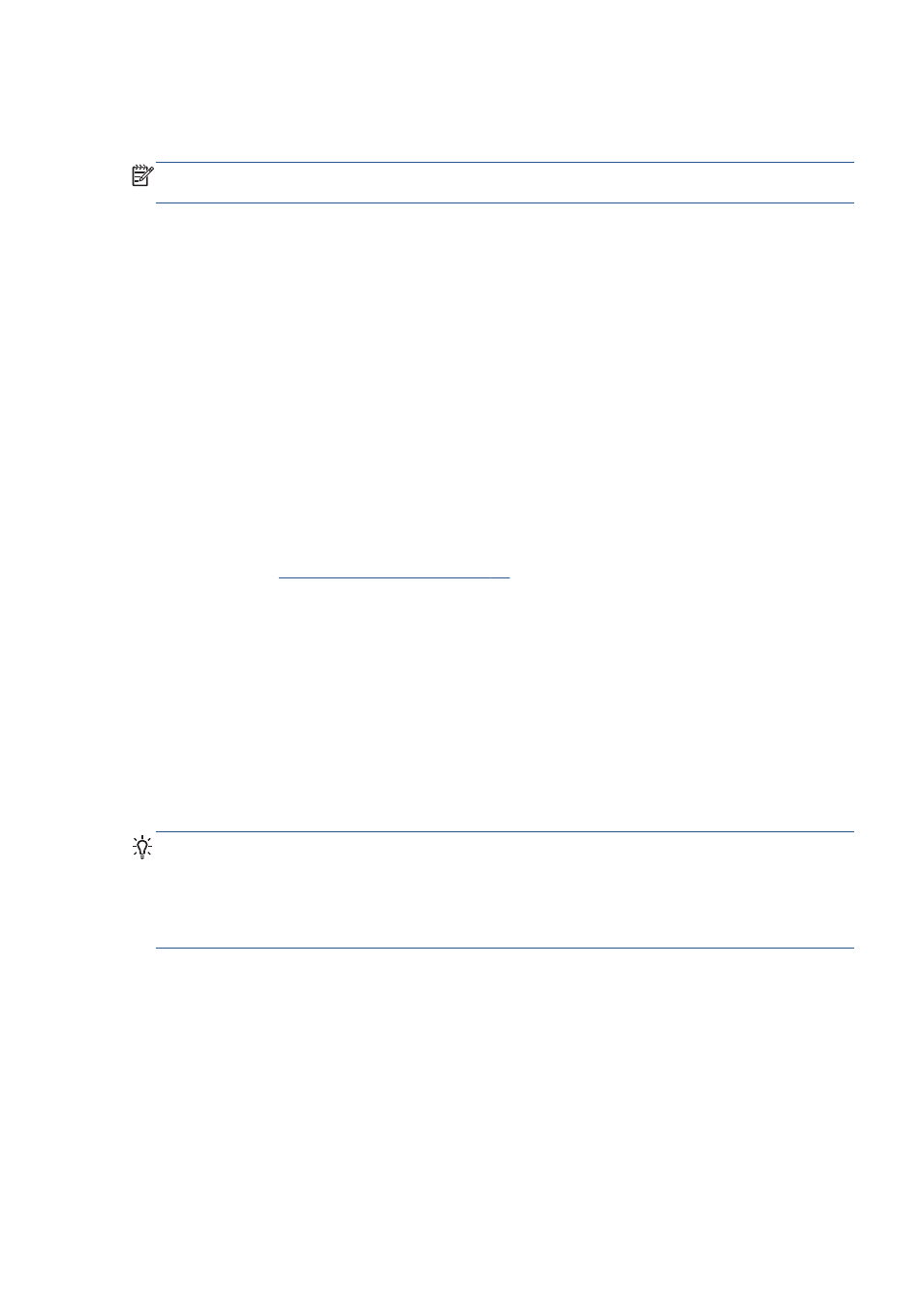
●
PDF (PostScript printers only)
●
PostScript (PostScript printers only)
NOTE:
When you print to a file, the file should be in one of the above formats, but its name may
have an extension such as .plt or .prn.
If the files are not in one of these formats, they will not be printed successfully.
If the jobs have been generated with the appropriate settings (such as page size, rotation, resizing and
number of copies), you can just press the Print button and they will be sent to the printer.
If you need to specify printing settings, go to the Job settings section and select the options you need.
Each option has explanatory text on the right, so that you can understand the behavior of each setting.
Remember that, if you leave the setting as Default, the setting saved in the job will be used. If the job
contains no setting, the setting in the printer will be used.
If you have chosen some non-default settings and expect to reuse the same group of settings in the
future, you can save them all under a single name from the Manage presets tab, and recall them
using that name later.
Print from a computer using a printer driver
This is the traditional way of printing from a computer. The correct printer driver must be installed on
the computer (see
Installing the software on page 14
), and the computer must be connected to the
printer by network or USB cable.
When the printer driver has been installed and the computer is connected to the printer, you can print
from a software application by using the application's own Print command and selecting the correct
printer.
Advanced print settings
The rest of this chapter explains the various print settings that you can use when printing with a printer
driver, the Embedded Web Server or the HP Utility. These methods offer a relatively large number of
settings in order to satisfy all requirements.
TIP:
In general you are recommended to use the default settings unless you know that they do not
meet your requirements.
TIP:
If you intend to reuse a particular group of settings repeatedly, you can save those settings under
a name of your own choice and recall them later. A saved group of settings is known as a 'quick set' in
the Windows printer driver, and as a 'preset' in the Embedded Web Server.
Select print quality
The printer has various print-quality options because best-quality printing requires some loss of speed,
while fast printing implies some reduction in print quality.
Therefore, the standard print-quality selector is a slider that allows you to choose between quality and
speed. With some paper types, you can choose a compromise position between the two.
Alternatively, you can select from the custom options: Best, Normal and Fast. If you select Fast, you
can also select Economode, which uses a lower rendering resolution and consumes less ink. It
ENWW
Print from a computer using a printer driver
55
