Print from virtually anywhere, Save your files online in the cloud, Collaborate with ease – HP Designjet T1300 ePrinter User Manual
Page 20: Turn the printer on and off
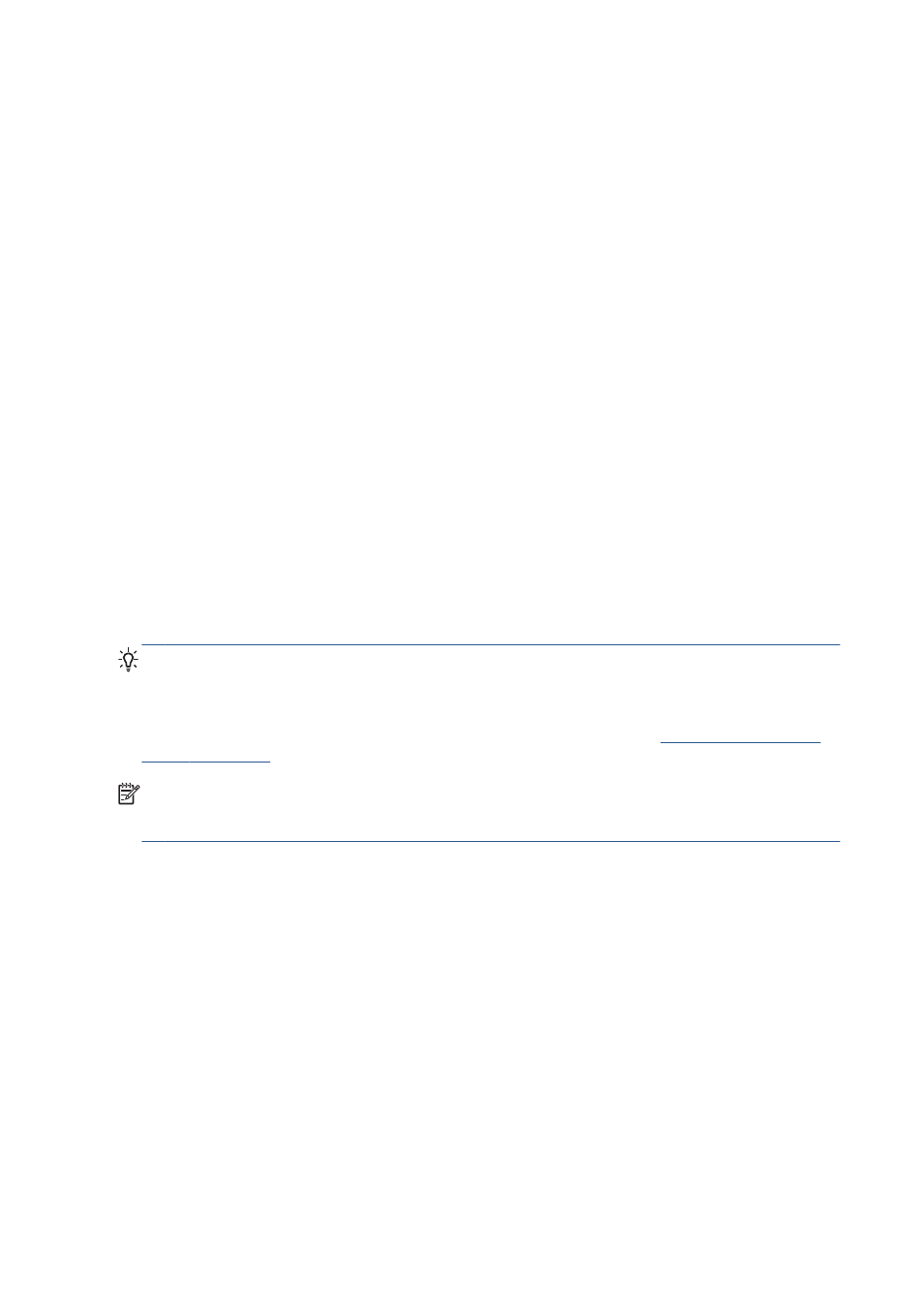
Print from virtually anywhere
Use your tablet, smartphone, laptop, or printer's touchscreen to print where and when you need.
●
Plot to print seamlessly from AutoCAD® WS.
●
Send files to print by email to your HP Designjet ePrinter.
Save your files online in the cloud
Every time you print using HP Designjet ePrint & Share, a copy of your file is saved in your HP
Designjet ePrint & Share account, so finding files for reprints becomes a breeze.
●
Access files saved to the cloud using your online print history.
●
Keep your projects safeguarded with trusted HP security features.
Collaborate with ease
Whether your files are stored in your HP Designjet ePrint & Share account or an FTP site, HP Designjet
ePrint & Share makes it easy to view, share, and print files.
●
Share files using an automatically generated hyperlink.
●
Access all your FTP sites in one place.
Turn the printer on and off
TIP:
The printer can be left powered on without wasting energy. Leaving it on improves response time
and overall system reliability. When the printer has not been used for a certain period of time (the
default time is determined by Energy Star), it saves power by going into sleep mode. However, any
interaction with the printer's front-panel display, or sending a new job to print, returns it to active mode,
and it can resume printing immediately. To change the sleep mode time, see
NOTE:
In sleep mode, the printer performs maintenance service to the printheads from time to time.
This avoids long preparation times after long idle periods. Therefore, it is strongly recommended to
leave the printer powered on or in sleep mode to avoid wasting ink and time.
If you wish to turn the printer on or off or reset the printer, the normal and recommended method is to
use the
Power
key on the front panel.
However, if you plan to store the printer for a long period or the
Power
key does not seem to work, you
are recommended to turn it off using the power switch at the rear.
12
Chapter 1 Introduction
ENWW
