Reinsert printheads procedure, Image quality maintenance menu procedure – HP Designjet T1300 ePrinter User Manual
Page 195
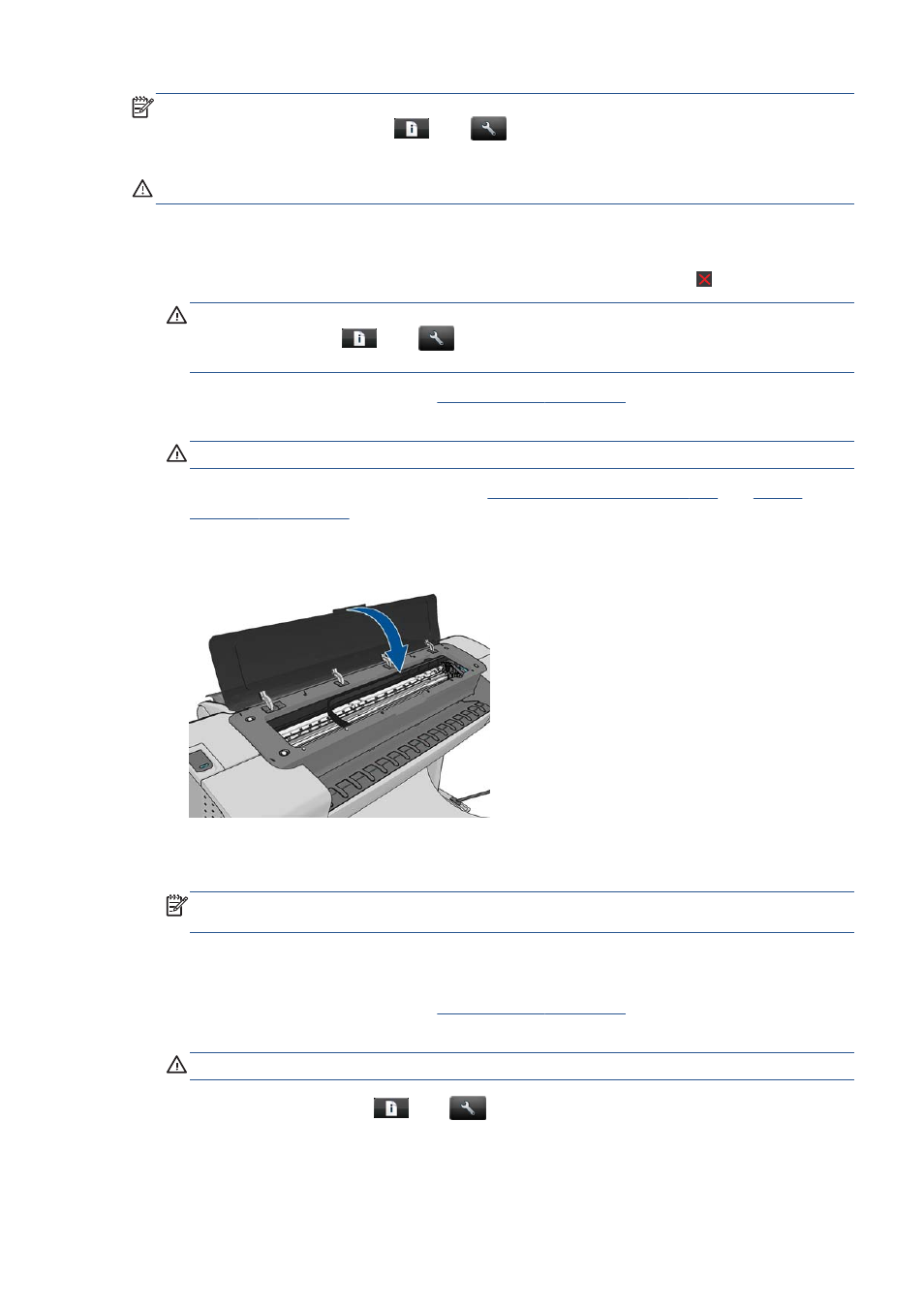
NOTE:
If the paper has jammed, it is recommended that you reinsert the printheads and initiate the
realignment procedure by pressing
, then
, then Image Quality Maintenance > Align
printheads.
CAUTION:
Do not use transparent or semi-transparent paper to align the printheads.
Reinsert printheads procedure
1.
If the realignment process is running and the wrong paper is loaded, press on the front panel.
CAUTION:
Do not print if the realignment process has been canceled. You can restart the
alignment by pressing
, then
, then Image Quality Maintenance > Align
printheads.
2.
Load the paper you wish to use, see
. You can use a roll that is at least
610 mm (24 in) wide or a cut sheet that is A2 landscape or larger.
CAUTION:
Do not use transparent or semi-transparent paper to align the printheads.
3.
Remove and re-insert all the printheads, see
Remove a printhead on page 129
and
. This starts the printhead alignment procedure.
4.
Ensure the window is closed, as a strong light source near the printer during printhead
realignment can affect alignment.
5.
The process takes about six minutes. Wait until the front-panel display shows the process complete
before using the printer.
NOTE:
The printer prints a calibration image. Do not worry about the image. The front-panel
display shows any errors in the process.
Image Quality Maintenance menu procedure
1.
Load the paper you wish to use, see
. You can use a roll or cut sheet,
however, it must be A3 landscape or larger (420 by 297 mm).
CAUTION:
Do not use transparent or semi-transparent paper to align the printheads.
2.
From the front panel, press
, then
, then Image Quality Maintenance > Align
printheads. The printer checks to see if it has enough paper to run the realignment.
ENWW
Align the printheads
187
