About the ink cartridges, Check the ink cartridges status, Hp utility procedures – HP Designjet T1300 ePrinter User Manual
Page 134: Remove an ink cartridge
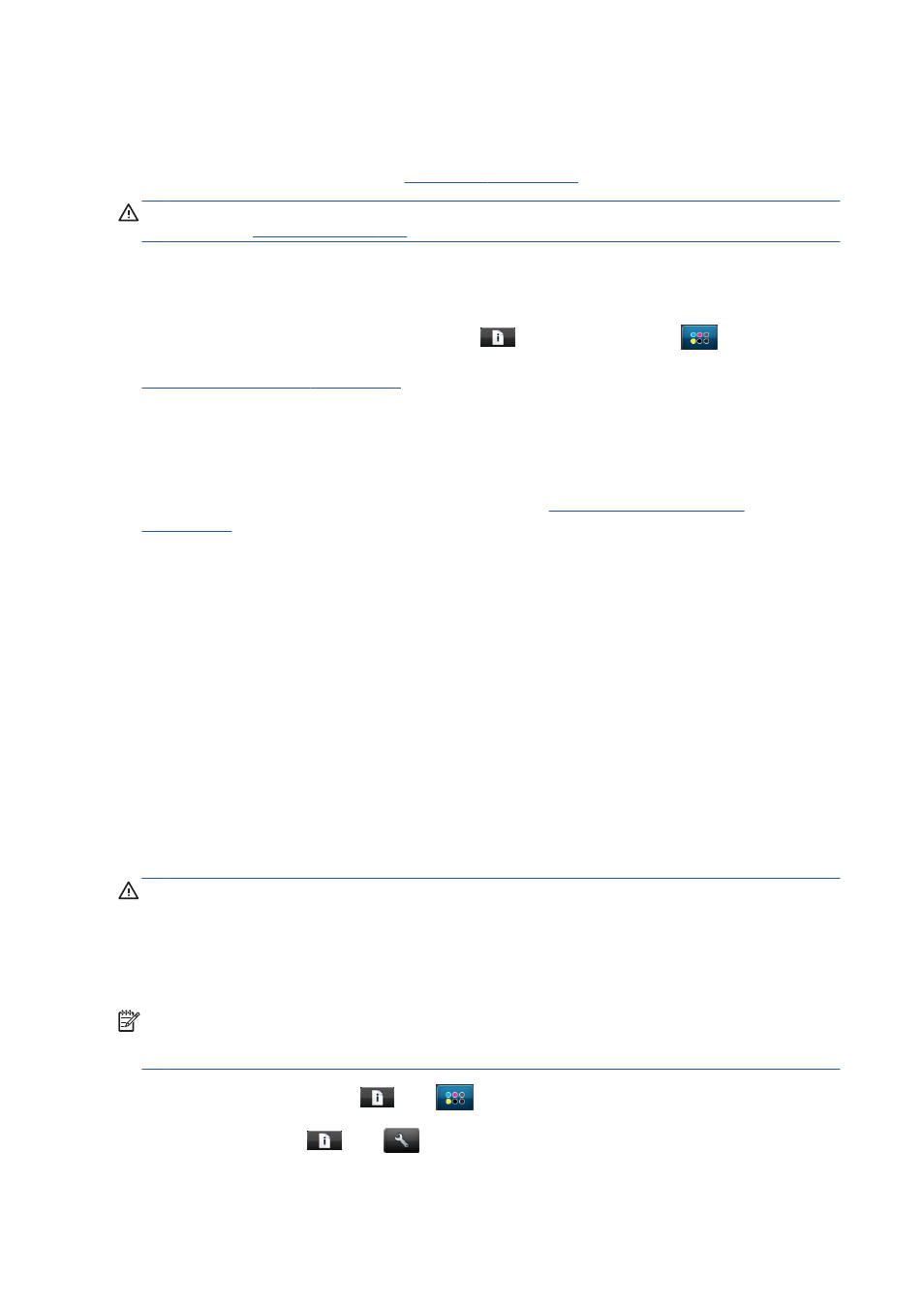
About the ink cartridges
Ink cartridges store the ink and are connected to the printheads, which distribute the ink on the paper.
To purchase additional cartridges, see
.
CAUTION:
Observe precautions when handling ink cartridges because they are ESD-sensitive
). Avoid touching pins, leads and circuitry.
Check the ink cartridges status
To view the ink levels of your ink cartridges, press
on the front panel, then
. There is a
Replace ink cartridges option on the ink information page in case you want to do so (see also
Remove an ink cartridge on page 126
To get more information on your ink cartridges, you can press the color of the cartridge on which you
want information.
You can also get this information from the HP Utility.
For an explanation of the ink cartridge status messages, see
.
HP Utility procedures
●
In the HP Utility for Windows, go to the Overview tab, each cartridge's status is under
Supplies Status > Cartridges.
●
In the HP Utility for Mac OS, select Printer Status in the Information group.
Remove an ink cartridge
There are two occasions when you need to remove an ink cartridge.
●
The ink cartridge is very low and you want to replace it with a full cartridge for unattended
printing (you can use up the remaining ink in the first cartridge at a more convenient time).
●
The ink cartridge is empty or faulty, and you must replace it to continue printing.
CAUTION:
Do not try to remove an ink cartridge while printing.
CAUTION:
Remove an ink cartridge only if you are ready to insert another one.
CAUTION:
Make sure the printer wheels are locked (the brake lever is pressed down) to prevent the
printer from moving.
NOTE:
When a cartridge runs out of ink, the current job is not automatically cancelled: unless you
cancel it manually, it will resume printing when the empty cartridge has been replaced. If there is a
delay in replacing the cartridge, you may see some banding on the print.
1.
From the front panel, press
, then
, then Replace ink cartridges.
Alternatively, press
, then
, then Ink > Replace ink cartridges.
126
Chapter 13 Handling ink cartridges and printheads
ENWW
