Roll switching options, Turn nesting on and off (t1300 series) – HP Designjet T1300 ePrinter User Manual
Page 35
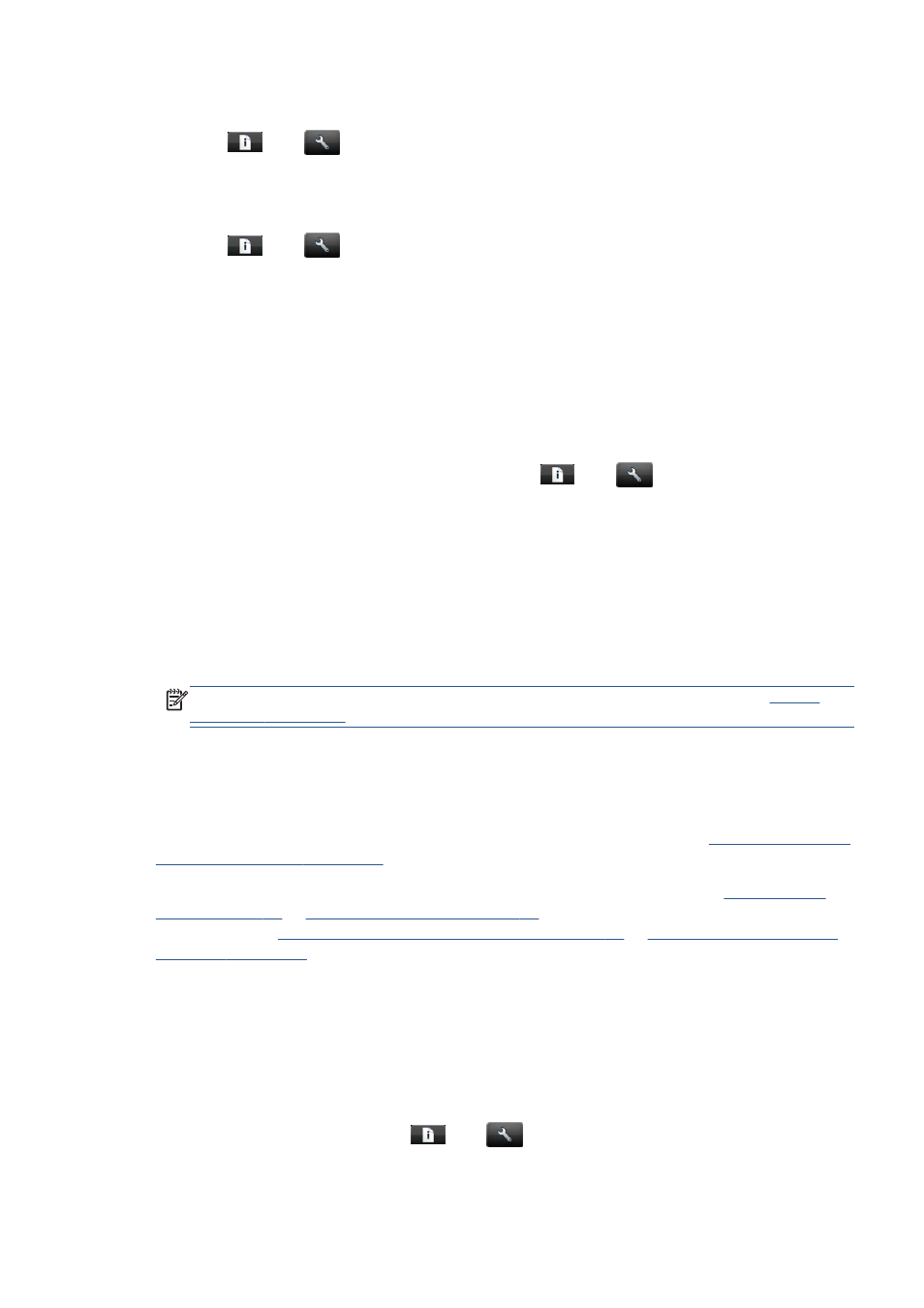
You can set the printer's behavior in such cases from the front panel.
●
Press
, then
, then Setup > Job management options > Paper mismatch
action > Print anyway if you want such jobs to print on whatever paper is loaded. This is the
default option when printing from a software application or from the Embedded Web Server; but
it does not work when printing from a USB flash drive, nor when copying.
●
Press
, then
, then Setup > Job management options > Paper mismatch
action > Put job on hold if you want such jobs to be put on hold. The printer will send an alert
whenever a job is put on hold.
When a job is put on hold for paper, it is kept in the printer queue until some suitable paper is loaded
(in which case, all jobs waiting for that paper type can be printed). Meanwhile, other jobs with
different requirements can continue printing.
Roll switching options
If two rolls are loaded, both of which are suitable for the job, the roll will be chosen according to your
preferences. These can be set from the front panel: press
, then
, then Setup > Printing
preferences > Paper options > Roll switching options.
●
Minimize paper waste. If this option is chosen, the printer will choose the narrowest roll that
meets all the criteria, to avoid wasting paper due to trimming. This is the default option.
●
Minimize roll changes. If this option is chosen, the printer will choose the roll that is currently
active, to avoid wasting time with a roll switch.
●
Use roll with less paper. If this option is chosen, the printer will choose the roll that has the
least paper.
NOTE:
This option is effective only if you have enabled Printing paper info (see
). Otherwise, it has the same effect as Minimize paper waste.
Turn nesting on and off (T1300 series)
Nesting means automatically printing images or document pages side by side on the paper when
feasible, rather than one after the other. This is done to avoid wasting paper. See
paper (T1300 series) on page 65
To turn nesting on or off, you must first make sure that the job queue is enabled (see
Turn off the job queue on page 84
) and the start of printing is set to After
Processing (see
Select when to print a job in the queue on page 78
●
In the HP Utility for Windows: select Settings > Job Management > Nest.
●
In the HP Utility for Mac OS: select Configuration > Printer Settings > Configure
Printer Settings > Job Management > Nest.
●
In the Embedded Web Server: select Setup > Printer settings > Job management >
Nest.
●
Using the front panel: press
, then
, then Setup > Job management > Nest
options > Enable nesting.
ENWW
Turn nesting on and off (T1300 series)
27
