Print from a computer using the – HP Designjet T1300 ePrinter User Manual
Page 62
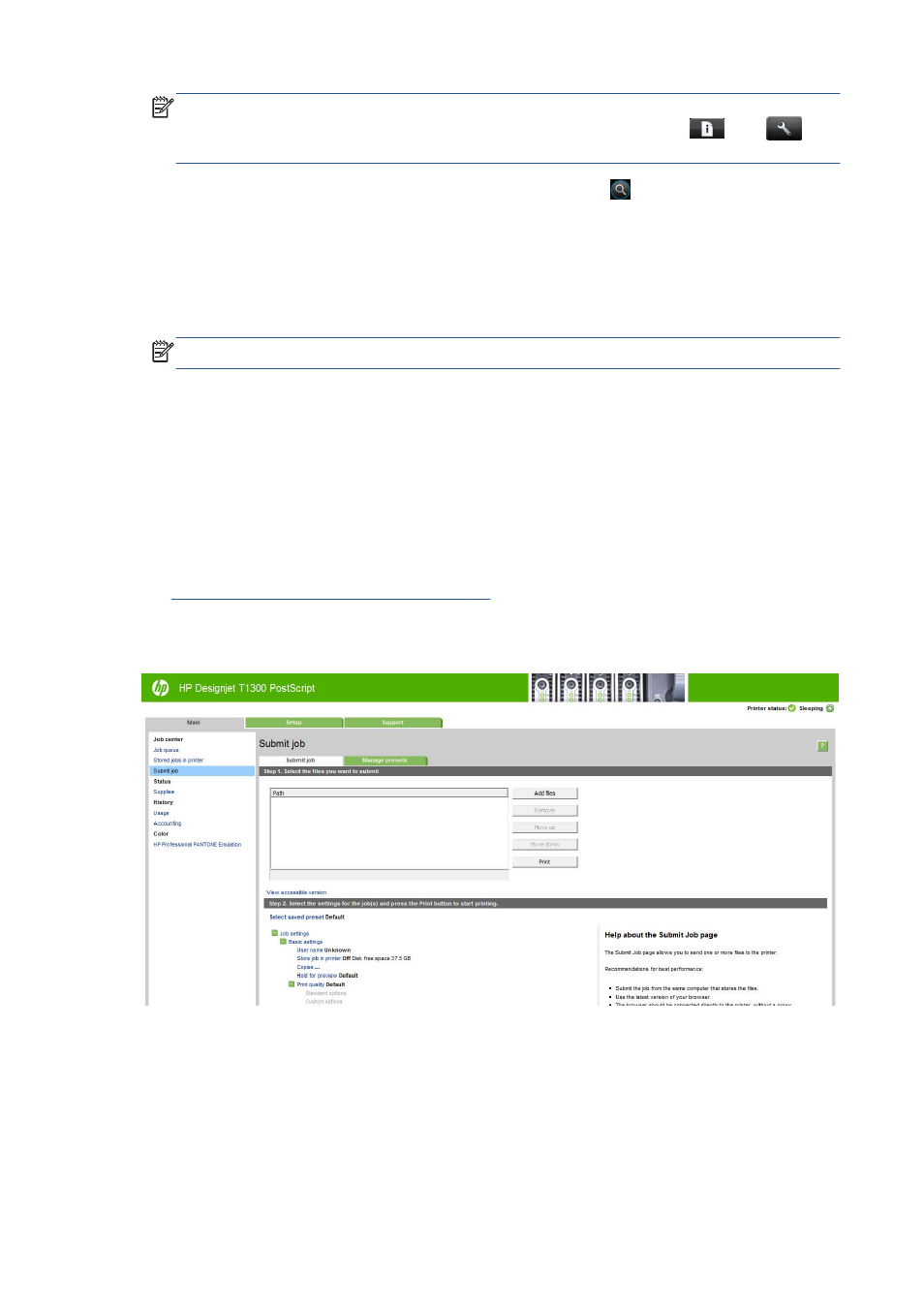
NOTE:
If you change the settings in this way, the changed settings apply to the current job but
are not saved permanently. You can change the default settings by pressing
, then
, then
Print from USB preferences.
5.
To display a preview of the printed job on the front panel, press .
When the preview is displayed, you can press it to zoom in on it. Press it again to zoom out.
6.
When you are satisfied with the print settings, press Start.
7.
If two rolls are loaded, you can choose to print on either roll, or you can let the printer choose
automatically.
NOTE:
The printer will automatically rotate the image by 90° if it can save paper by doing so.
8.
After printing, you can choose to print another file or go to the job queue. If you print another file
immediately without returning to the home screen, the temporary settings used for the previous file
are used again.
Print from a computer using the Embedded Web
Server or HP Utility (T1300 series)
You can print files in this way from any computer that can access the printer's Embedded Web Server.
Access the Embedded Web Server on page 33
From the Embedded Web Server, select the Main tab and then Submit job. From the HP Utility,
select Job Center > Submit Job. You will see the window below.
Press the Add files button to choose the files from your computer that you want to print. The files must
be in one of the following formats:
●
HP-GL/2
●
RTL
●
TIFF
●
JPEG
54
Chapter 7 Printing
ENWW
