Change the treatment of overlapping lines – HP Designjet T1300 ePrinter User Manual
Page 68
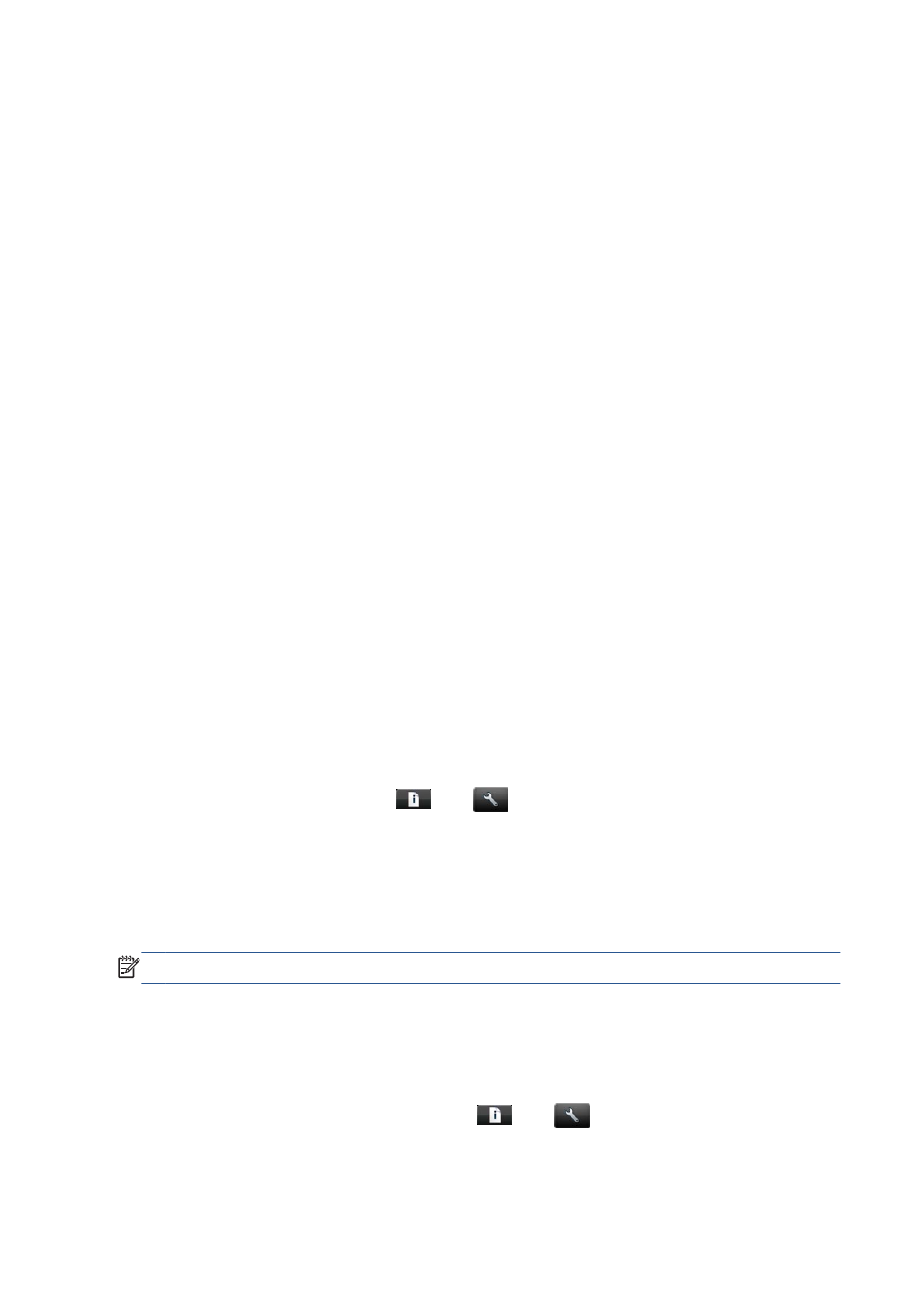
You can rescale an image in the following ways:
●
In the Windows driver dialog: go to the Features tab and look at the Resizing Options
section.
◦
The Print document on option adjusts the image size to the paper size you have selected.
For example, if you have selected ISO A2 as the paper size and you print an A3-sized
image, it is enlarged to fit the A2 paper. If the ISO A4 paper size is selected, the printer
reduces a larger image to fit the A4 size.
◦
The % of actual size option enlarges the printable area of the original paper size (the
page minus the margins) by the percentage indicated, then adds the margins to create the
output paper size.
●
In the Mac OS Print dialog (non-PostScript printers): select the Paper Handling
panel, then Scale to fit paper size, and select the paper size to which you want to scale the
image. If you want to increase the size of the image, make sure that the Scale down only box
is unchecked.
●
In the Mac OS Print dialog (PostScript printers): select the Finishing panel, then Print
document on, and select the paper size to which you want to scale the image. For example, if
you have selected ISO A2 as the paper size and you print an A3-sized image, it is enlarged to fit
the A2 paper. If the ISO A4 paper size is selected, the printer reduces a larger image to fit the A4
size.
●
On the Embedded Web Server's Submit Job page (T1300 series): select Advanced
settings > Resizing.
◦
The Standard and Custom options adjust the image size to the standard or custom paper
size you have selected. For example, if you have selected ISO A2 as the paper size and you
print an A4-size image, it is enlarged to fit the A2 paper. If the ISO A3 paper size is
selected, the printer reduces a larger image to fit the A3 size.
◦
The % of actual size option enlarges the printable area of the original paper size (the
page minus the margins) by the percentage indicated, then adds the margins to create the
output paper size.
●
Using the front panel: press
, then
, then Setup > Printing preferences >
Paper options > Resize.
If you are printing to a single sheet, you must ensure that the image can actually fit onto the sheet,
otherwise the image will be clipped.
Change the treatment of overlapping lines
NOTE:
This topic applies only when printing an HP-GL/2 job.
The merge option controls the overlapping lines in an image. There are two settings:
●
Off: where the lines cross, only the color of the top line is printed. This is the default setting.
●
On: where the lines cross, the colors of the two lines merge.
To turn merge on, go to the front panel and press
, then
, then Setup > Printing
preferences > HP-GL/2 options > Enable merge. You can set the merge option from your
software in some applications. Settings in your software override the front-panel settings.
60
Chapter 7 Printing
ENWW
