Control access to the printer, Front-panel security settings, Embedded web server security settings – HP Designjet T1300 ePrinter User Manual
Page 38
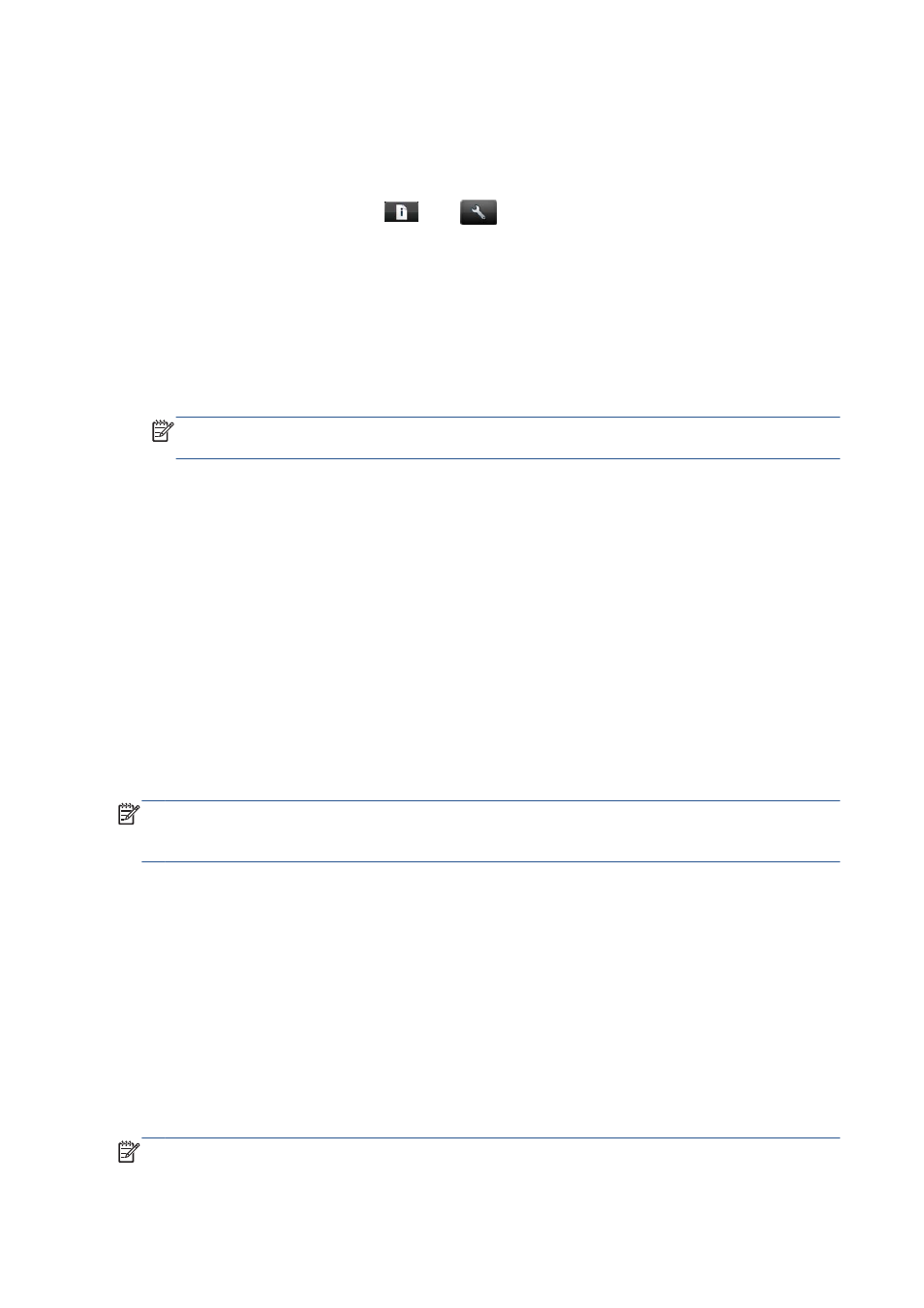
Control access to the printer
Front-panel security settings
From the front panel, you can press
, then
, then Setup > Security, to control some of the
features of the printer.
●
USB drive: Enable or disable the use of a USB flash drive.
●
Firmware upgrade from USB: Enable or disable firmware updates from a USB flash drive.
●
Direct print using HP Designjet ePrint & Share: Enable or disable using HP Designjet
ePrint & Share with a computer connected directly to the printer.
●
Enable Internet connection: Enable or disable the Internet connection.
NOTE:
If you disable it, you also disable automatic firmware upgrades, the HP Designjet ePrint
& Share connection, and remote printing.
●
Printer access control: Enable, disable, or change the administrator password.
If an administrator password has been set, it must be given in order to perform the following
operations:
●
Change the security settings (including the administrator password itself)
●
Change the configuration of the Internet connection
●
Change the Automatic Firmware Update configuration
●
Enable or disable automatic downloading and/or installation of automatic firmware updates
●
Restore an earlier firmware version
●
External hard disk options
●
Reset factory defaults
NOTE:
The administrator password can contain only characters that appear on the front panel's on-
screen keyboard. If you set a new password with the Embedded Web Server, it will reject characters
that do not appear in that limited character set.
Embedded Web Server security settings
From the Embedded Web Server, you can select the Security tab to control access to the printer in
various ways:
●
Specify separate administrator and guest passwords to control access to the Embedded Web
Server
●
Enable or disable Ethernet and USB connections to the printer
●
Enable or disable various groups of front panel operations
●
Use the same security settings that are available in the front panel (see above)
NOTE:
An administrator password may be required.
30
Chapter 3 Setting up the printer
ENWW
