Active alarms and legend display panel, Logging in through the web interface – HP Modular Cooling System User Manual
Page 7
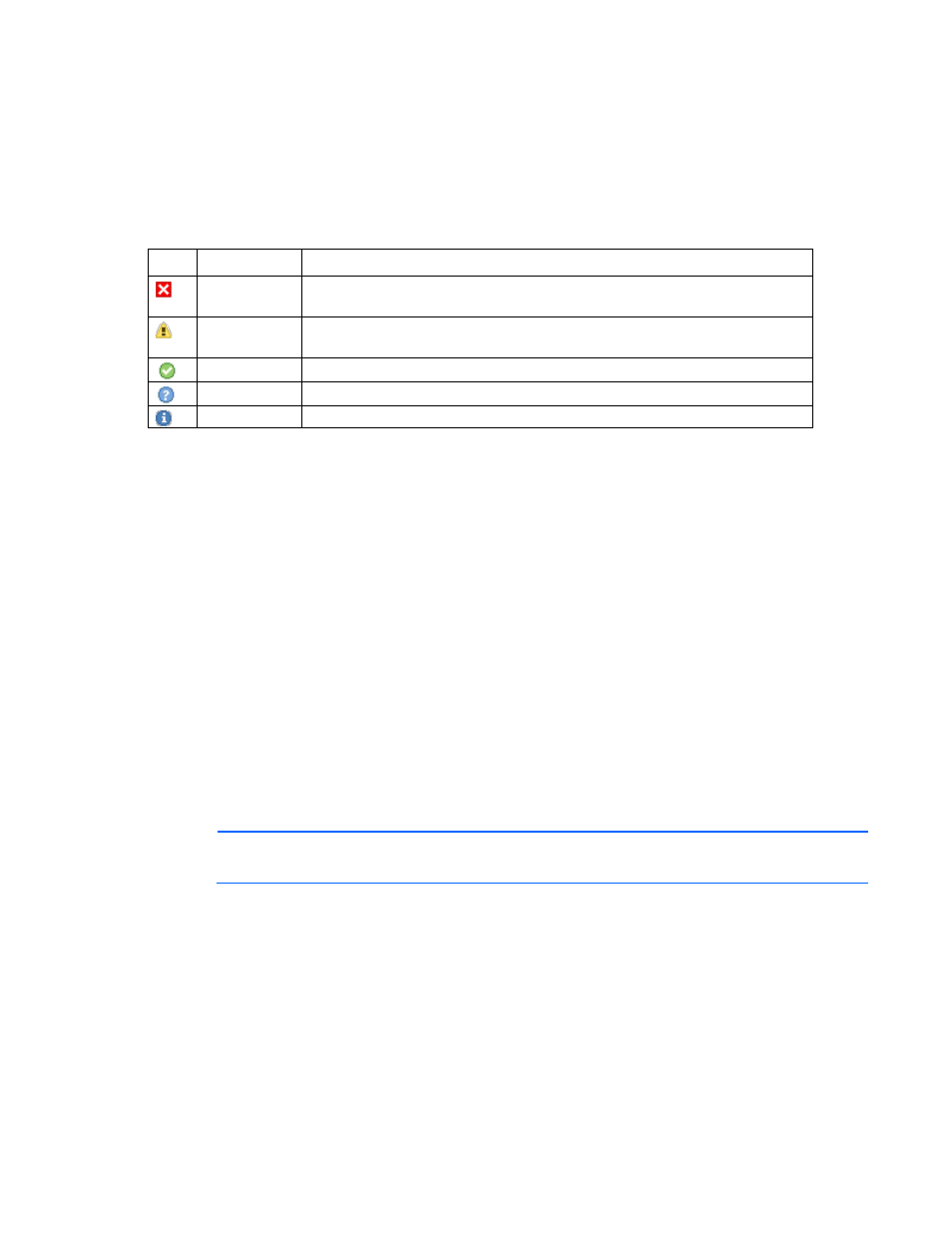
Web interface 7
Active Alarms and Legend display panel
Each tab in the web interface contains an Active Alarms and Legend display panel.
When the MCS unit experiences a critical, warning, normal, unknown, or informational event, the icon
corresponding to the event appears in the Active Alarms display panel. The alarm descriptions appear in the
Alarms menu, as well as in the Alarm History menu (on page
In the Legend display panel, the descriptions for following five icons display:
Icon Reference
Description
Critical
Appears when a parameter is not operating at a normal condition and must be
investigated immediately
Warning
Appears when a parameter is not operating at a normal condition and must be
investigated
Normal
Appears when all parameters are operating at a normal condition
Unknown
Appears when a parameter is operating at an unknown condition
Information
Displays information about a parameter
Accessing the management module through the web interface
1.
Launch a supported browser. The browser window appears.
2.
In the Address field (Microsoft® Internet Explorer) or the Location field (Mozilla), enter one of the
following:
http://hostname[:port number]
-or-
https://hostname[:port number] (if SSL is enabled)
where hostname is the IP address of the management module and port number is the port number if
using a port other than the default 80 for http and 443 for https. The login screen appears.
3.
Log in through the web browser.
Logging in through the web interface
1.
Enter the user name in the User Name field. The default user name is Admin.
2.
Enter the password in the Password field. The default password is Admin.
NOTE:
Passwords are case-sensitive.
3.
Click Sign In. The HP Modular Cooling System web interface appears.
To clear the credentials and enter another user name and password, click Clear.
