Establishing a secure session for mozilla, Accounts menu – HP Modular Cooling System User Manual
Page 36
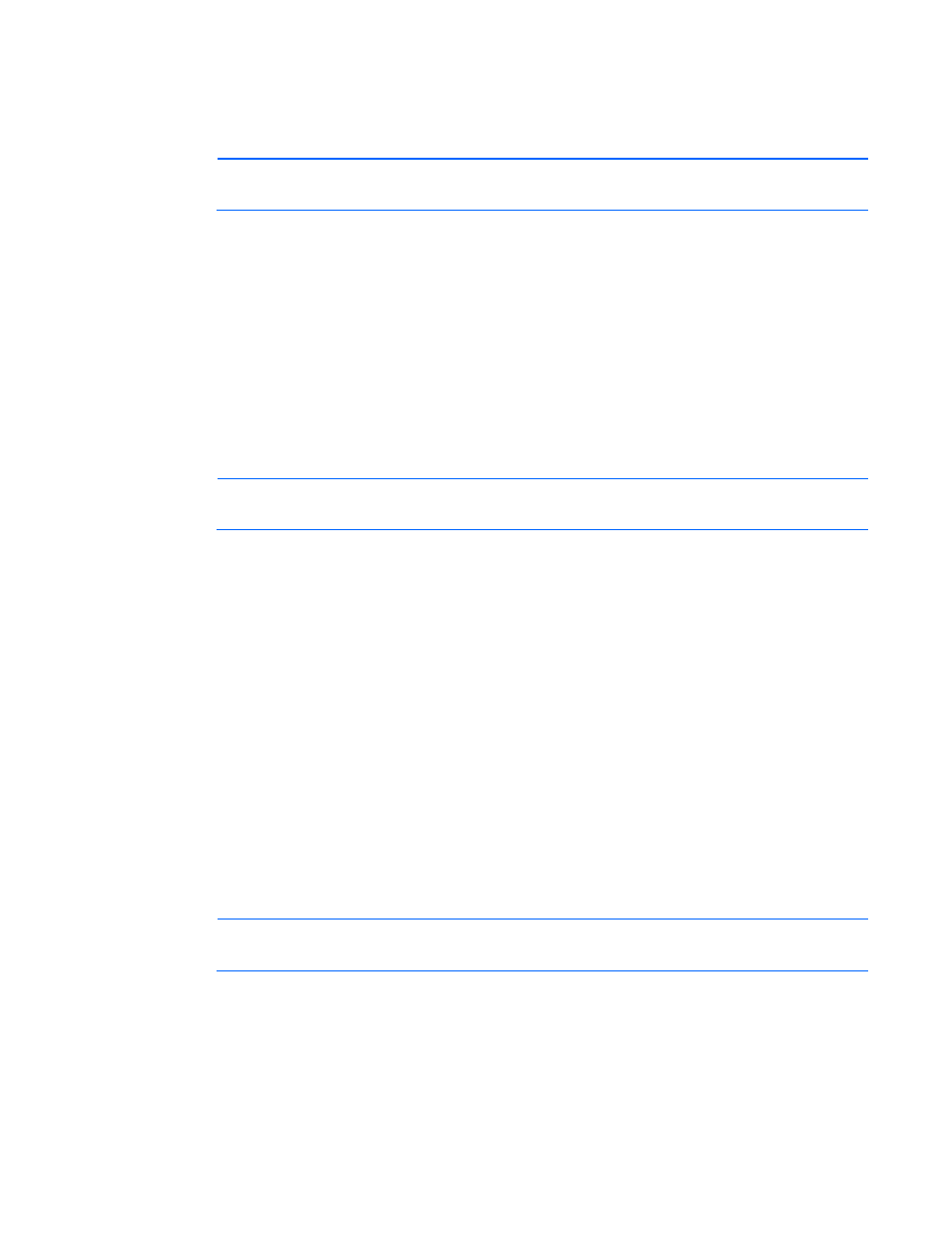
Web interface 36
•
Exit and import the certificate into your browser from a file provided by the administrator.
a.
Click No at the Security Alert window.
b.
Obtain an exported certificate file from the administrator.
NOTE:
If using Internet Explorer, you can manually import the file into the browser by clicking
Tools>Internet Options>Content>Certificates>Import.
Establishing a secure session for Mozilla
The first time you browse to the management module, the Secure Session screen appears. To ensure a secure
connection, verify that you are browsing to the desired management module:
1.
Click Examine Certificate.
2.
Verify that the name in the Issued To field is the name or IP address of your management module.
3.
Perform any other steps necessary to verify the identity of the management module.
4.
After verifying the management module, do one of the following:
a.
Click either Accept this certificate permanently or Accept this certificate temporarily for this session.
b.
Click OK.
NOTE:
If using Mozilla, you can manually import the file into the browser by clicking
File>Preferences>Certificates>Privacy & Security>Manage Certificates>Authorities>Import.
Accounts menu
Click Accounts in the left navigation frame to access the Accounts screen. This screen enables the Admin to
modify web and FTP Admin and User passwords and Serial Console Admin passwords.
FTP Admin and FTP User accounts are blocked until the Admin resets the management module settings and
assigns a password to open each account, so that FTP is enabled in the Management>Remote Access tab (on
). The Web User account is also blocked until the Admin assigns a password to open the account.
The following user accounts have these privileges:
•
Web Administrator (Admin)—Has Admin privileges.
•
Web User (User)—Has read-only privileges.
•
FTP Administrator (ftpadmin)—Has limited privileges, such as uploading, downloading, and deleting
log files.
•
FTP User (ftpuser)—Has limited privileges, such as downloading log files.
•
Serial Console Administrator (Admin)—Has full privileges to all serial console menu items.
NOTE:
The following screen is the same for either MCS-100 or MCS-200 units.
