Web interface, Using the web interface – HP Modular Cooling System User Manual
Page 6
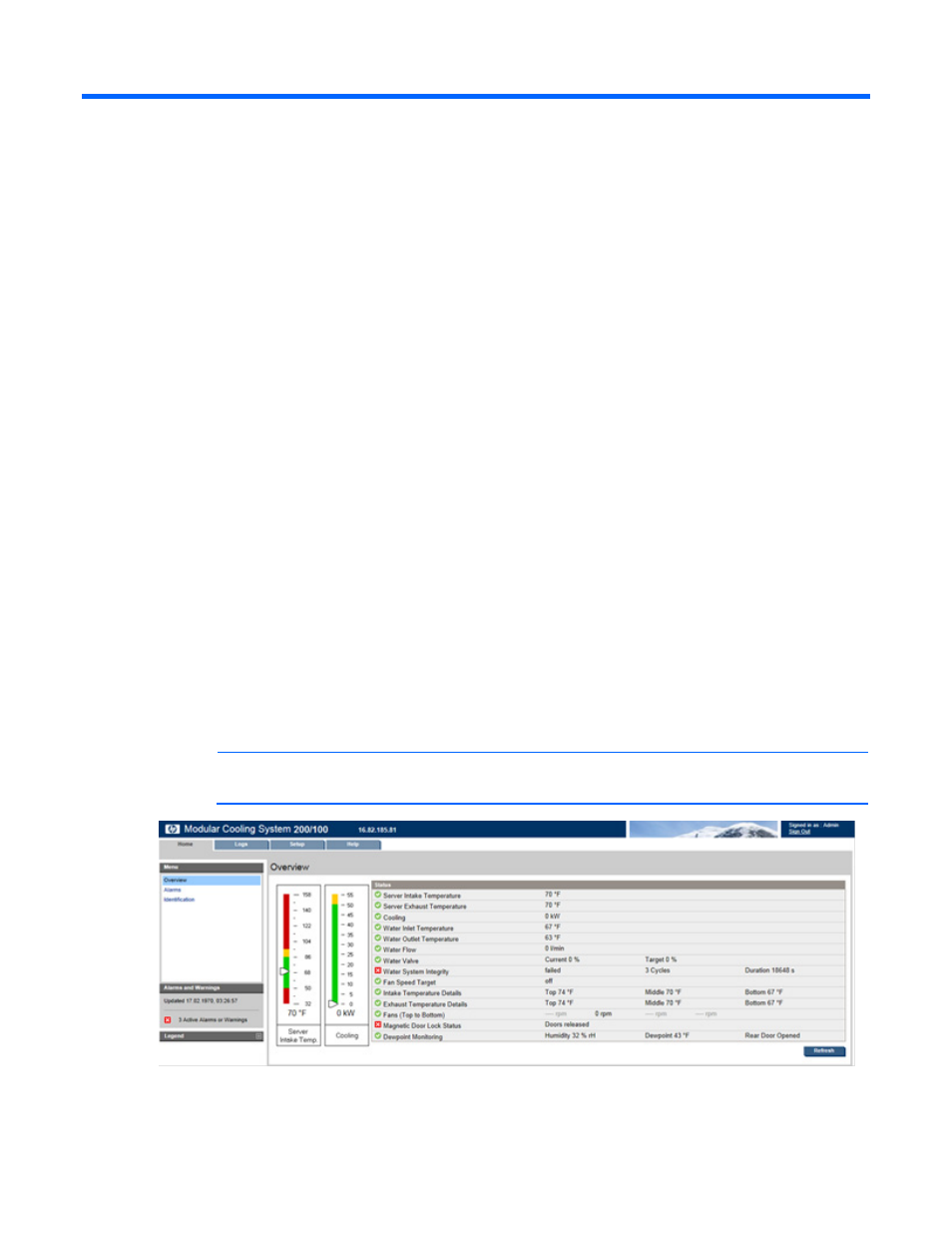
Web interface 6
Web interface
Using the web interface
The web interface is divided into three frames:
•
Top frame—Contains a Sign Out hyperlink and the Home, Logs, Setup, System Name, and Help tabs.
o
Sign OutEnables you to log out of the web interface.
o
HomeDisplays the menu options for viewing general status information. For more information, see
"Home tab (on page
)."
o
LogsDisplays the menu options for data logs. For more information, see "Logs tab (on page
)."
o
SetupDisplays the menu options for configuring the management module and setting up and
modifying user accounts. For more information, see "Setup tab (on page
)."
o
HelpDisplays the access the web interface information and help section. For more information,
see "Help tab (on page
)."
•
Left navigation frame—Contains an options menu, a list of alarms and warnings, and a legend.
o
The options menu is dynamic, and the options listed change depending on the tab selected and your
access rights.
o
The list of alarms and warnings displays the individual alarm status for each managed MCS unit.
The graphical indicator displays the number of active alarms and displays the icon for the most
severe alarm. The date and time of the last update is also indicated.
o
The legend displays the meaning of symbols used in the interface. Expand and collapse the legend
by clicking the arrow in the upper right corner.
•
Main frame—Contains the various web interface screens based on the menu option selected in the left
navigation frame.
NOTE:
The following screen is the same for either MCS-100 or MCS-200 units.
