Event log menu, Setup tab – HP Modular Cooling System User Manual
Page 21
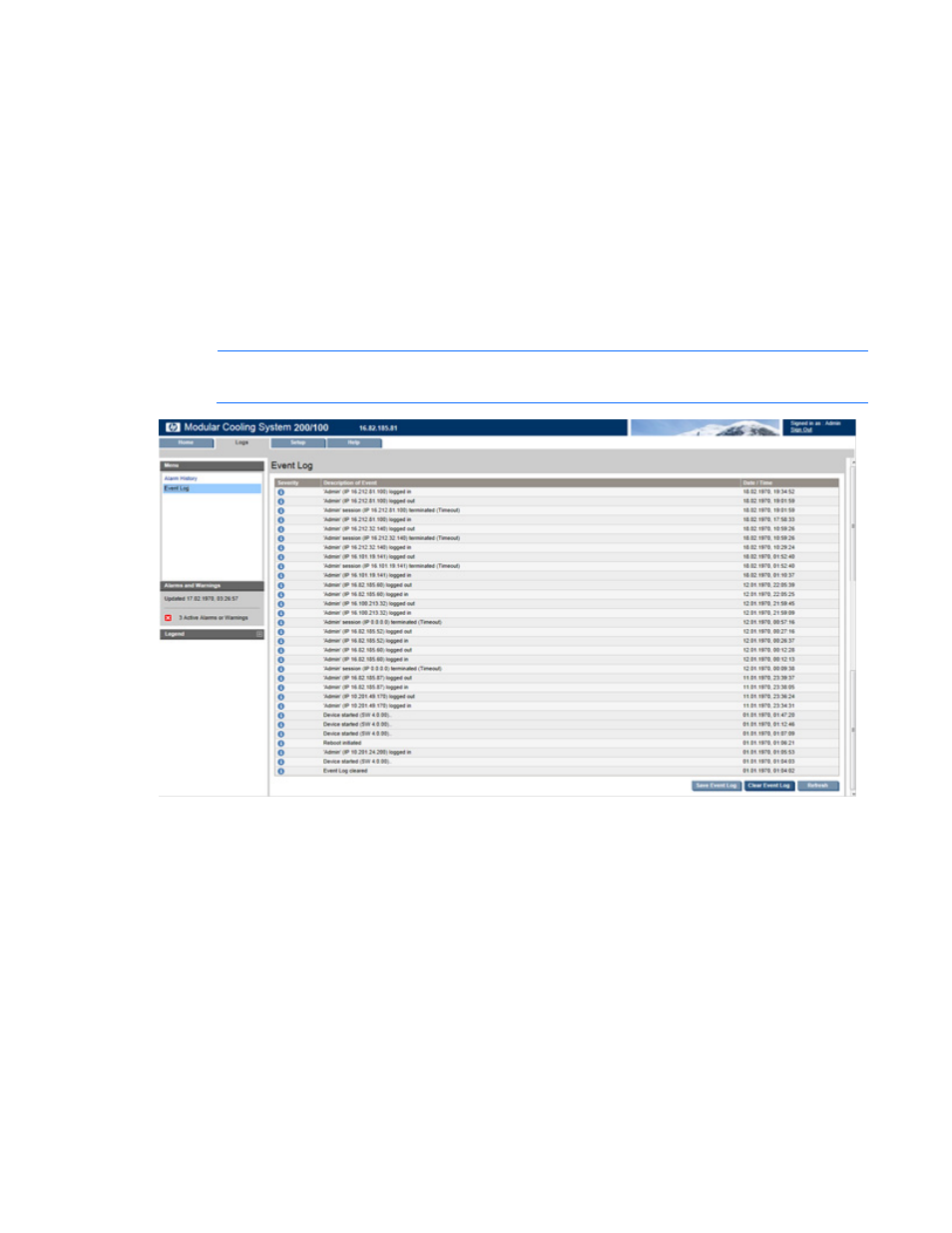
Web interface 21
•
To update the screen with current log information, click Refresh.
Event Log menu
To display the Event Log screen, in the left navigation frame, click Event Log. The events are listed by the date
and time at which the event most recently occurred.
The following information is displayed for each event:
•
Severity—An icon indicating the severity or status of the alarm (Critical, Warning, Normal, Unknown,
or Information).
•
Description of Event—The name of the event.
•
Date/Time—The date and time at which the event occurred.
NOTE:
The following screen is the same for either MCS-100 or MCS-200 units.
You can save or clear the log files, or update the screen, using the following buttons at the bottom right side
of the screen:
•
(Admin only) To save the log files, click Save Alarm History. This function saves all the log files to the
remote work station.
•
(Admin only) To clear the log files, click Clear Alarm History. This function clears all the log files, and
you cannot recover the data after it is cleared.
•
To update the screen with current log information, click Refresh.
Setup tab
Menu options listed under the Setup tab include:
•
Cooling System menu ("
" on page
