Features, 1 live view, Live view – HP Integrity NonStop J-Series User Manual
Page 92: 2 features
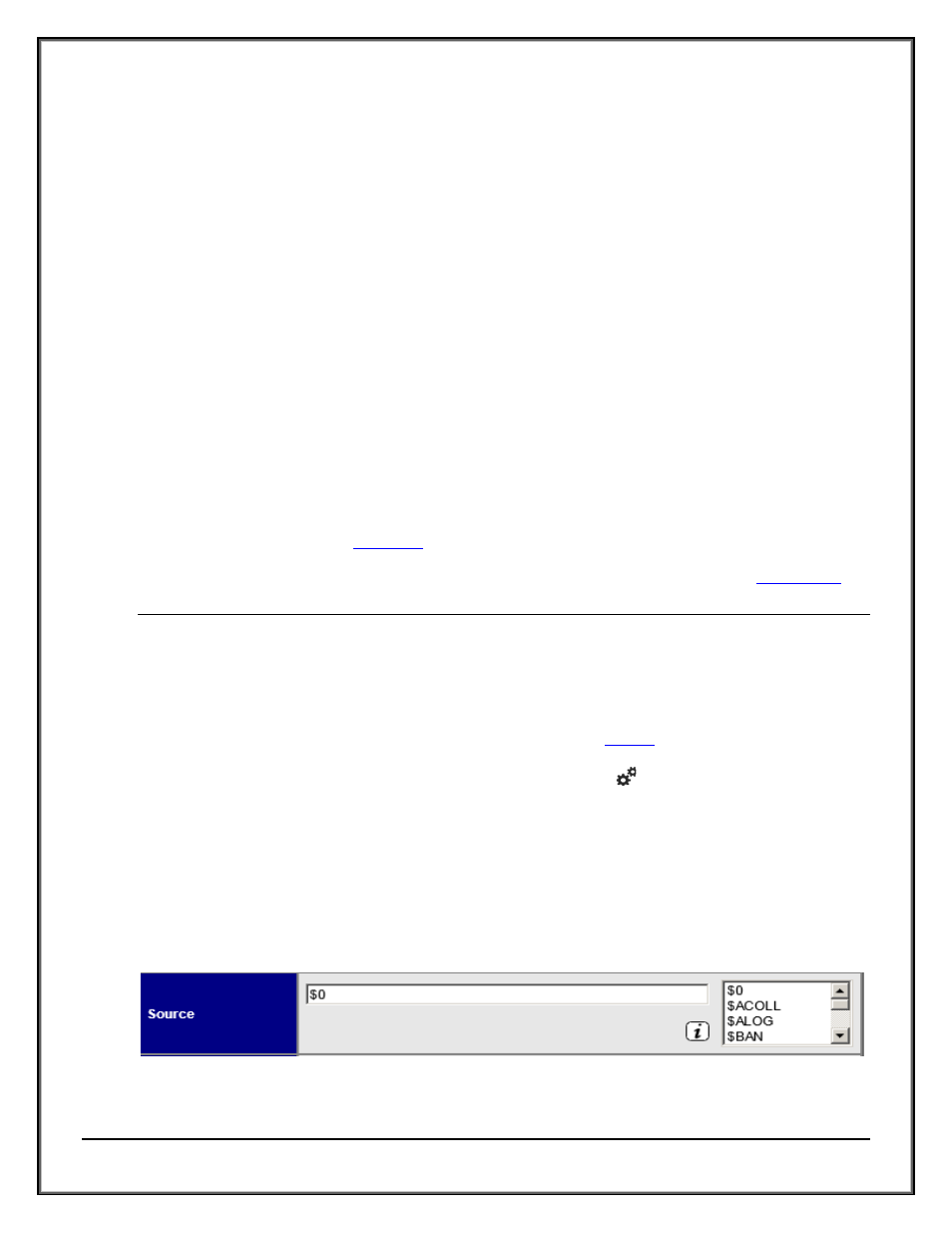
Web ViewPoint User Guide Version 5.14 - 528226-014
92
The LITECONF file is similar to the main Web ViewPoint Configuration file WVPCONF (Please refer to the Web
ViewPoint User Manual - Section 5, provided with the Installer to learn more about how to make changes to the
configuration).
In order to access this feature the user will have to access the port present in the LITECONF file through Internet
Explorer (e.g.: http://111.222.3.4:7520).
There are 4 options:
Live View: To view current EMS messages of a single resident only.
Query View: To view historical EMS messages of a single resident only by going back in time
Token Analyzer: This will only show up with PARAM SHOWENHANCED set to YES. Its purpose is to get a token-
wise analysis of historical EMS messages of a single resident. Starting from ABI, this function is now made available
when the USEEMSLINK parameter is enabled.
BAM Lite: This feature allows read-only access to “Admin – BAM”. To authorize read-only access for a user, select
the “Admin - BAM Lite” feature.
EMSLINK
EMSLINK is an optional alternative to FDIST for Web ViewPoint Lite. If enabled, the majority of Web ViewPoint Lite
event viewing functions are served by EMSLINK. The default for Lite is FDIST. To enable EMSLINK set the Param
value of USEEMSLINK in LITECONF to YES. EMSLINK is used to read and filter EMS events as specified by the user
input.
Please view the considerations in
4.2 FEATURES
4.2.1 LIVE VIEW
This feature opens a live monitor to display incoming EMS messages. You can control the type and scope of the
messages that are displayed based on a set of criteria you define in the
Window. The Settings window is
the first screen that is displayed when you access the Live View option from the menu. While on the Live View
Events Window, you may access its Settings Window, by clicking on the
icon on the upper right side of the
screen.
4.2.1.1 LIVE VIEW SETTINGS PAGE
This is where you define the content to be displayed on the Live Events Window. The selections Source, Selection
and Presentation are located in the same window screen as shown in the above screen shot.
A. Source:In this section you can specify one or more Collector Processes (maximum of 10). User will be provided
with an option to select the collectors from the list of collectors present in the text box or can even manually
enter the collector starting with ‘$’ followed by the name of the collector as shown in the screen below.
