HP Integrity NonStop J-Series User Manual
Page 24
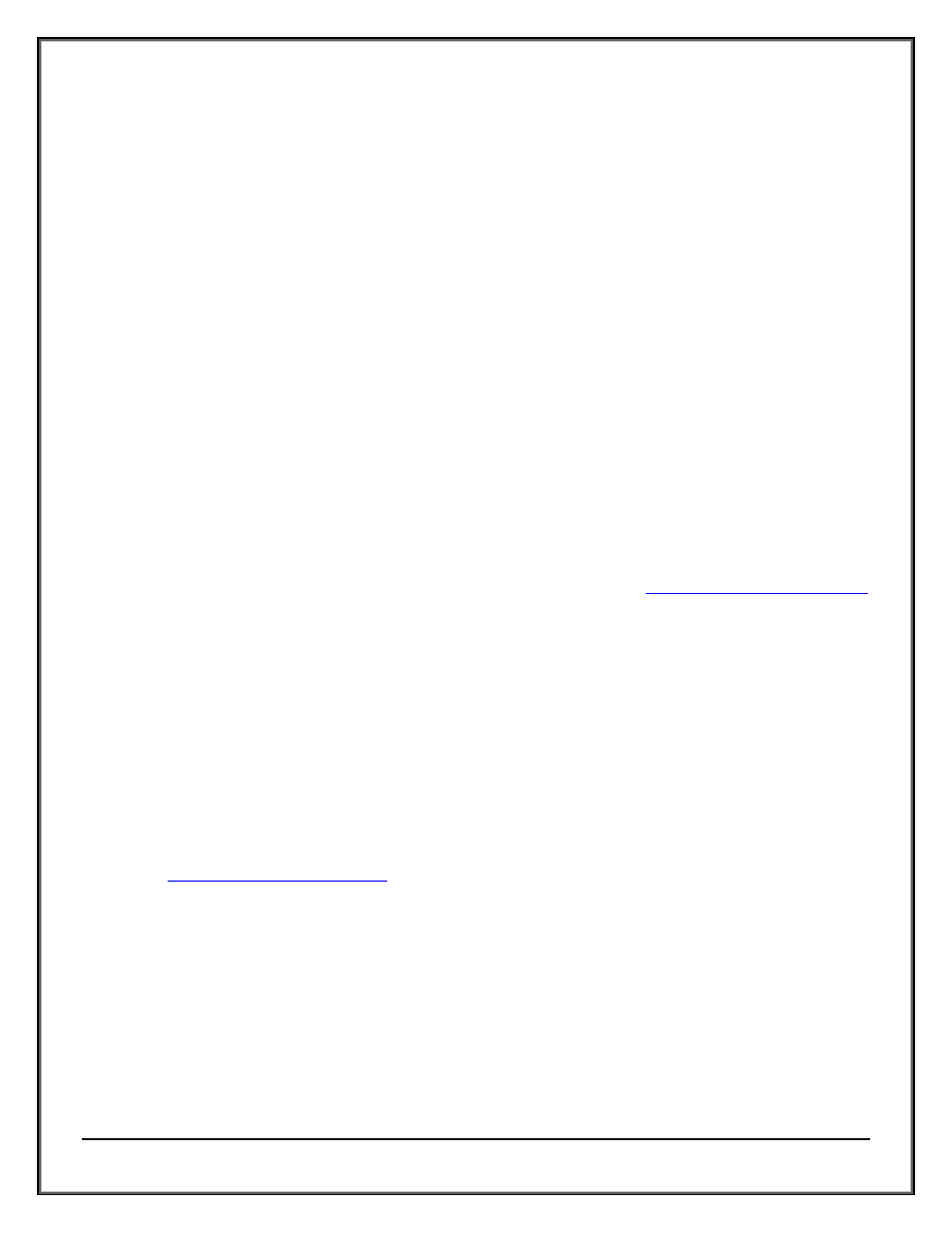
Web ViewPoint User Guide Version 5.14 - 528226-014
24
After all the residents are tried, the Wizard will display a status report. If there is at least one successfully installed
resident, 'Next' button will be activated. If there are some errors that can be fixed by going back, 'Prev' button will
be activated. If the user clicks 'Abort FTP' at any point installation will stop for current resident and will not
continue with any remaining residents and 'Prev' button will be activated. If 'Next' is active, then clicking it will
show 'Upload snapshot' page.
Note: The Wizard uses a telnet session and an FTP session in this page and the following errors may occur and
you will be notified:
Telnet session error
Telnet logon failed: Probably bad user-name and/or password, or wrong IP address
Telnet session timeout: The Wizard did not receive a telnet response for the number of seconds specified in
the “Timeout” section on the Object Manager Configuration page. The default timeout is 60 seconds
TACL command error: specific error message will be shown. You have the option to retry or skip the last
command
FTP session error
FTP Logon failed: Probably bad user-name and/or password, or wrong IP address
Action permission denied: Probably the file does not exist or is being currently used by some other process.
Security violation: The file/process in question is created by other user
Server offline: Cannot connect to the NonStop server
FTP Session time out: NonStop server has not responded in last 60 seconds
File not found: Cannot locate the file to be downloaded
Data connection failed: Connection to the NonStop server was lost
Upload snapshot/neighborhood: Running diagnostics and sending log files to
are independent of configuring the neighborhood. This means, if there is any error in configuring the
neighborhood, the Wizard can continue with the rest of the actions. For each successfully installed resident,
Wizard takes the following actions in sequence:
Open a telnet session using the same logon information for this resident
If this resident is a resident of a neighborhood
Upload IPLISTTX file. This file serves as the data file for neighborhood configuration program.
Run IPCOPY to create neighborhood
Perform system diagnostics through the following actions
Run SNAPSHOT
Run DIAGNOS
Download DATALOGA, DATALOGH, SYSLOG and SNAPLOG from this NonStop server to PC through FTP
connection
Create an unique subdirectory, based on server serial number and time stamp, at
site
If successful, try to upload the following files to the newly created subdirectory:
Configuration files - WVPCONF
System log files - DATALOGA, DATALOGH,SYSLOG and SNAPLOG
Installation log files – WizardLog
If uploading log and configuration files failed, then continue with the installation, and use e-mail option:
Ask the user for SMTP/Exchange server name, user name and password
Prepare an e-mail and attach log/configuration files with it
Send the e-mail through SMTP/Exchange server
If there is any error in running diagnostics, remaining actions will be ignored for current resident. Similarly if the
Wizard cannot download the log to PC, it is not possible to send the log to www.hpWebViewPoint.com via FTP or
e-mail session
