2 vhs-prompt browser live, Customizing event colors & types, Vhs-prompt browser live – HP Integrity NonStop J-Series User Manual
Page 170: Customizing event colors, Types, Click here
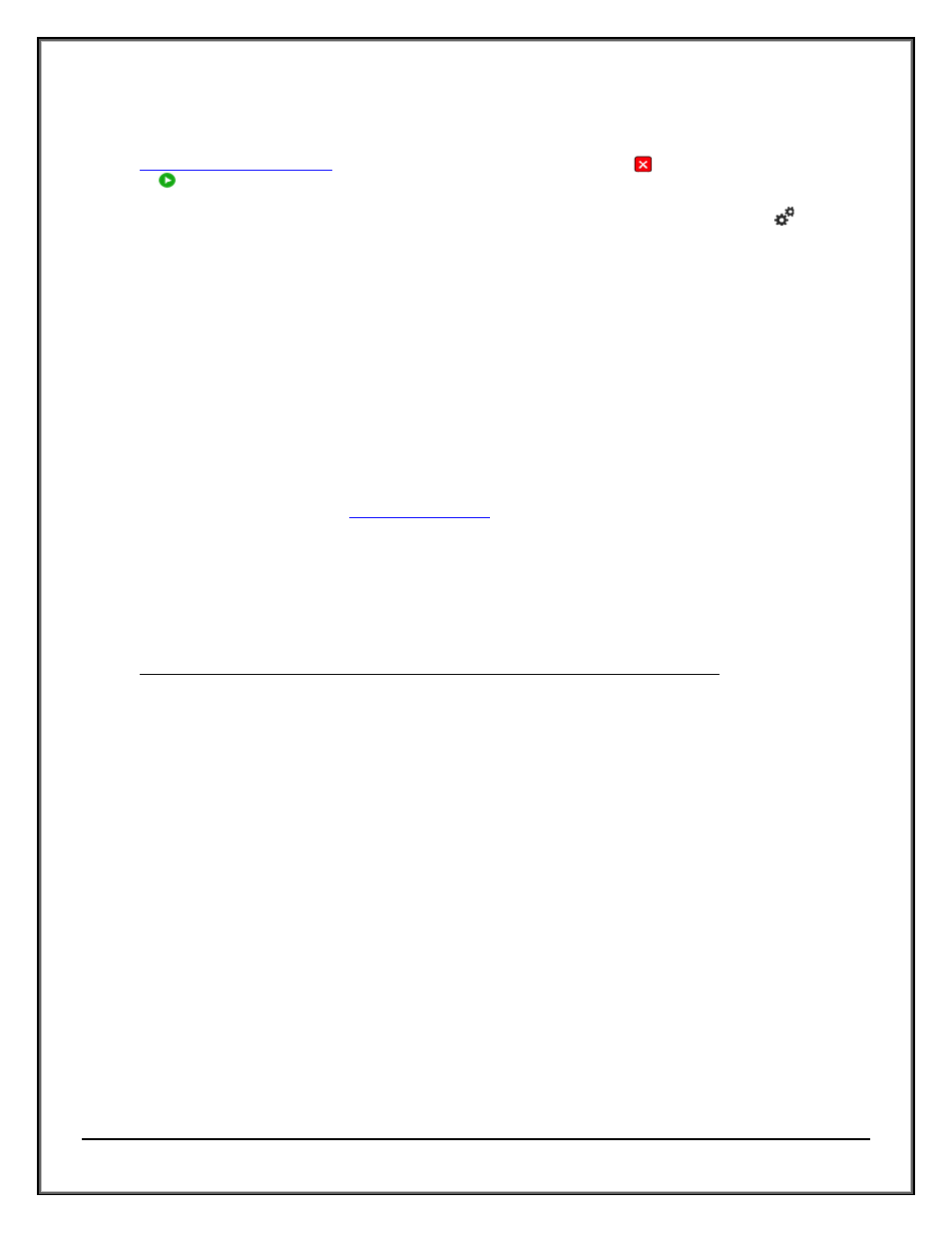
Web ViewPoint User Guide Version 5.14 - 528226-014
170
5.5.7.2 VHS-PROMPT BROWSER LIVE
This Window displays a set of most recent VHS Prompt messages & is refreshed regularly based on your settings in
Window. To stop the refresh, click on the icon on the toolbar. The icon changes
to: .You may click on this icon to resume the automatic refresh operation.
While on the Prompt Browser Window, you may access the Settings Window, by clicking on the
icon on the
upper right side of the screen.
Four pieces of information are displayed per VHS Message. They are:
Date: Date & time when the prompt was generated
Process ID: Process id of the process that generated the message
Program File Name: Name of the Object file currently being executed by the process.
Prompt Text: Text of the prompt message generated by the process
The Prompt Text is a link to a menu. Click on any Prompt Text to expose two available options:
A. Detail: Displays a Window where more information can be obtained about this message.
B. Reply: Opens a Window where you can type in text to be used to reply to the message. This text will be sent
via the VHS process back to the process that originally generated the prompt. It will also be reflected in the log
file and may be viewed via
Window. The Prompt message will be removed from the
Prompt screen once you submit your reply.
5.5.8 CUSTOMIZING EVENT COLORS & TYPES
Users have the capability to customize event colors and specify event types (normal, critical, action needed and
action completed) based on the event pass value. Following is the default configuration:
Pass Value
Type
Event-Color
Acknowledged-Color
0
Normal
green
green
1
Action-Needed
magenta
green
2
Critical
red
green
3
Action-Completed
dark blue
green
This configuration is present in the EVTCSTM file. A maximum of 100 pass values can be specified (numbered 0-99).
When a filter file is not specified, Web ViewPoint assigns Pass Values 0, 1, 2 or 3 to all events based on the
ZEMS^TKN^ACTION^NEEDED and ZEMS^TKN^EMPHASIS tokens. It then refers to the above table to determine the
event type and the color in which to display the event in the browser. The Event type is needed to display event
counts at the bottom of the event list and is also used to determine whether to display popup/sticky windows if
requested for a particular type such as ‘Display popup window for critical events’.
Following is the default rule used by Web ViewPoint to assign pass values:
If ZEMS^TKN^EMPHASIS present, Pass Value is 2
If ZEMS^TKN^ACTION^NEEDED present and is True, Pass Value is 1
If ZEMS^TKN^ACTION^NEEDED present and is False, Pass Value is 3
All other cases, Pass Value is 0
Example:
