4 installing web viewpoint ems template, Installing web viewpoint ems template – HP Integrity NonStop J-Series User Manual
Page 30
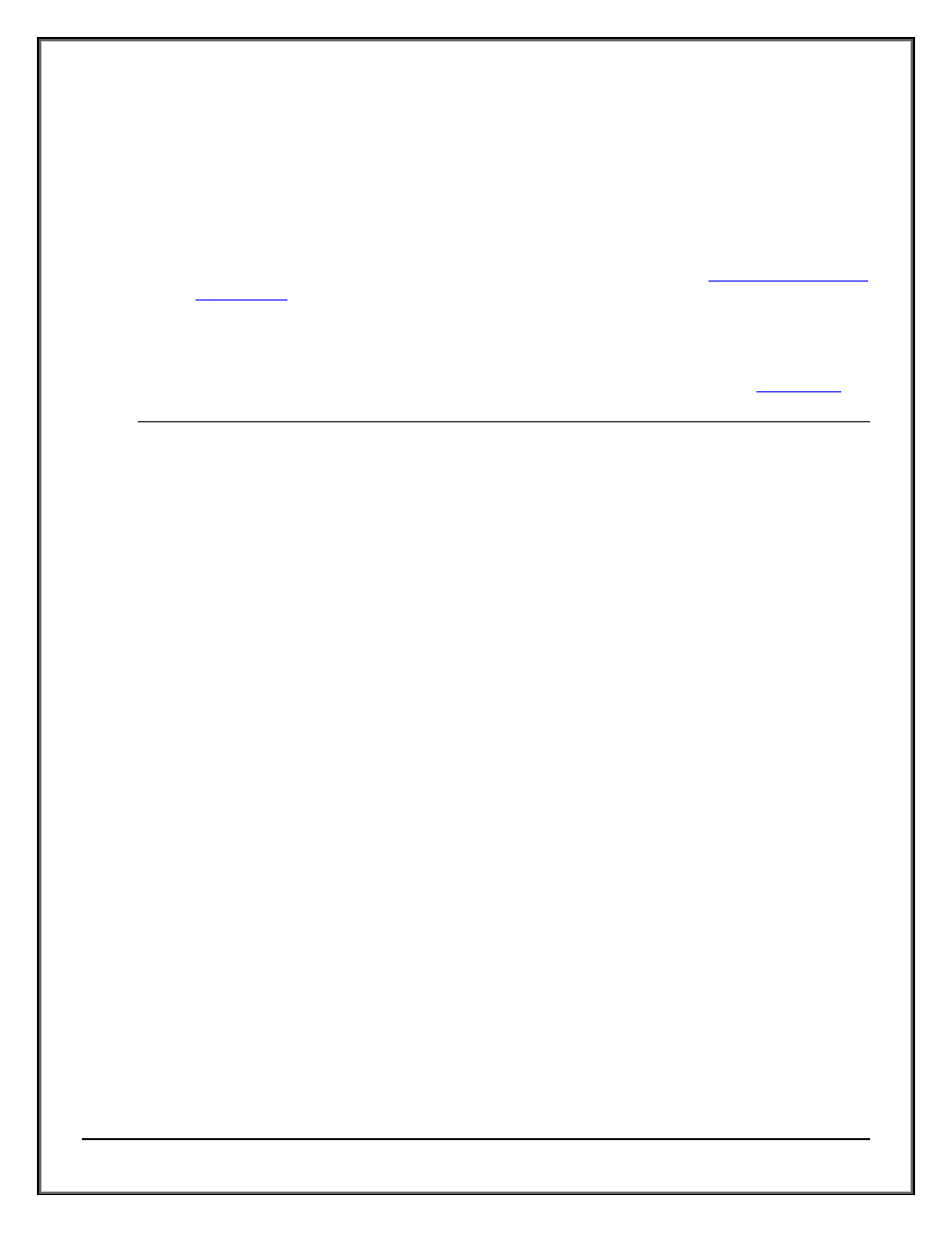
Web ViewPoint User Guide Version 5.14 - 528226-014
30
K. Obeys MAKELIC. This creates the License files that store the activation keys for Web ViewPoint and other
plug-ins
L. Obeys MAKEMCS. This creates the Message Center configuration database file
M. Obeys MAKESSID. This creates the SSID database file used to store the Tandem Subsystem Names and ID
map
N. Obeys STRTWVP to start Web ViewPoint shells by starting the following processes: Web ViewPoint
Process Manager, Process Metrics Collector and CPU Metrics Collector
O. To install the NonStop Web ViewPoint EMS templates which cause Web ViewPoint generated messages to
show up with the Web ViewPoint SSName (instead of the SSID), please refer to
3. Use STOPWVP to stop Web ViewPoint and STRTWVP to start Web ViewPoint
2.4 INSTALLING WEB VIEWPOINT EMS TEMPLATE
In order to map the Web ViewPoint’s Subsystem ID to its Subsystem Name for generated EMS messages by Web
ViewPoint, the Web ViewPoint EMS template file needs to be installed. This will cause the Web ViewPoint
messages to show up as TANDEM.WVP instead of TANDEM.257
Installing the NonStop Web ViewPoint EMS templates. Please followthe steps listed below.
A. Logon to the system as SUPER.SUPER. Go to the Web ViewPoint installation Subvolume and run the following
command
> Run WVPTMPAK
The above command will extract the ZWVPTMPL file and place it in the current subvolume.
B. Determine the volume where the installation subvolumeZINSAIDS is located. This subvolume should have
been placedon your system when you installed your last SUT-basedproducts
C. Enter the following command at the TACL prompt
> LOAD / KEEP 1 / $
where $
D. Volume to $SYSTEM.ZTEMPL. This is the subvolume where theindividual product templates are located.
E. Move the new Web ViewPoint template file (ZWVPTMPL) from the sub volume where Web ViewPoint is
installed. For example, if you installed the Web ViewPoint software on $SYSTEM.ZWVP5, then enter the
following command
> FUP DUP $SYSTEM.ZWVP5.ZWVPTMPL, *, PURGE, SAVEALL
F. Determine the names and location of your current residentand non-resident template files using the following
command
> SCF INFO SUBSYS $ZZKRN
G. Volume to the directory where the template files are located. For this example, assume they are located on
$SYSTEM.SYS00
H. Pick a pair of names for your new resident and non-residenttemplate files. Make sure files do not already
exist withthese names. For our example, let us assume that the newnames will be:
NewRes (for the new resident template)
NewNRes (for the new non-resident template)
I. Enter the following command to create the new templatefiles
> INSTALL^TEMPLATES NewRes NewNRes CURRENT^TEMPLATES $SYSTEM.ZTEMPL
NewRes and NewNRes are created in your current subvolume, which we had set to $SYSTEM.SYS00 in step G
