HP Integrity NonStop J-Series User Manual
Page 116
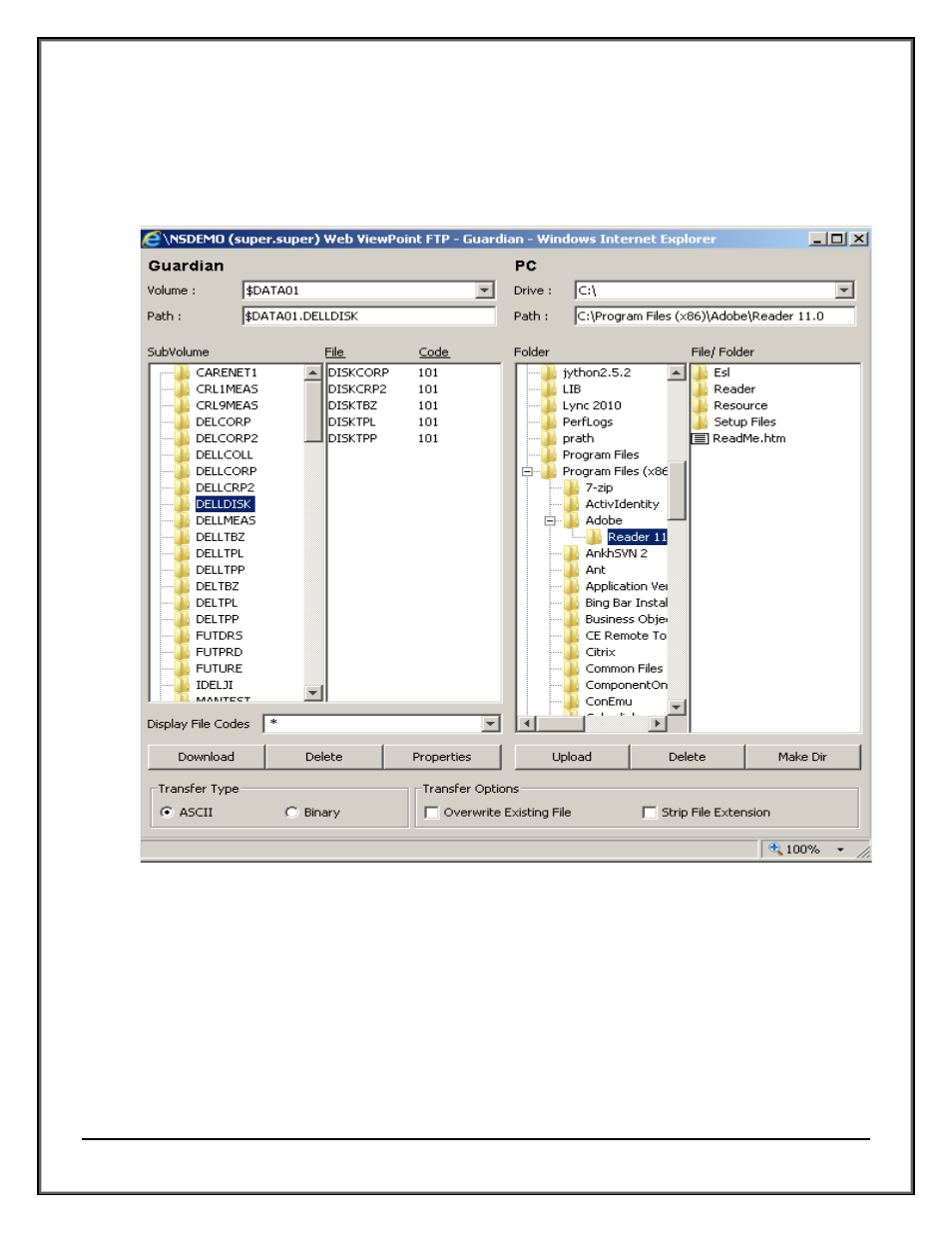
Web ViewPoint User Guide Version 5.14 - 528226-014
116
View File Properties: select file(s) from the NonStop server whose properties are to be viewed. Click on the
Properties button on the NonStop server side or the Properties option from the pop up menu (when the
selected file is right-clicked). The properties of the selected file(s) are shown in a new window.
View Files by File Code: select the file code from the ‘Display File Codes’ dropdown list. Only files matching the
selected file codes are shown in the NonStop server list.
FTP Screen
The following operations can be performed on the PC files:
Upload: Select file(s) from the PC to be uploaded. Select a location on the NonStop server to which the file(s)
are to be uploaded. Click on the Upload button or the Upload option from the pop up menu (when the
selected file is right-clicked).
Delete: Select file(s) from the PC to be deleted. Click on the Delete button on the PC host side or the Delete
option from the pop-up menu (when the selected file is right-clicked).
MakeDir: Select folder on the PC in which a new directory is to be created. Click on the MakeDir button and
enter the new directory name in the popup prompt and click OK. The directory is created in the folder
specified.
