Enabling lun security, Disabling lun security – HP XP Array Manager Software User Manual
Page 81
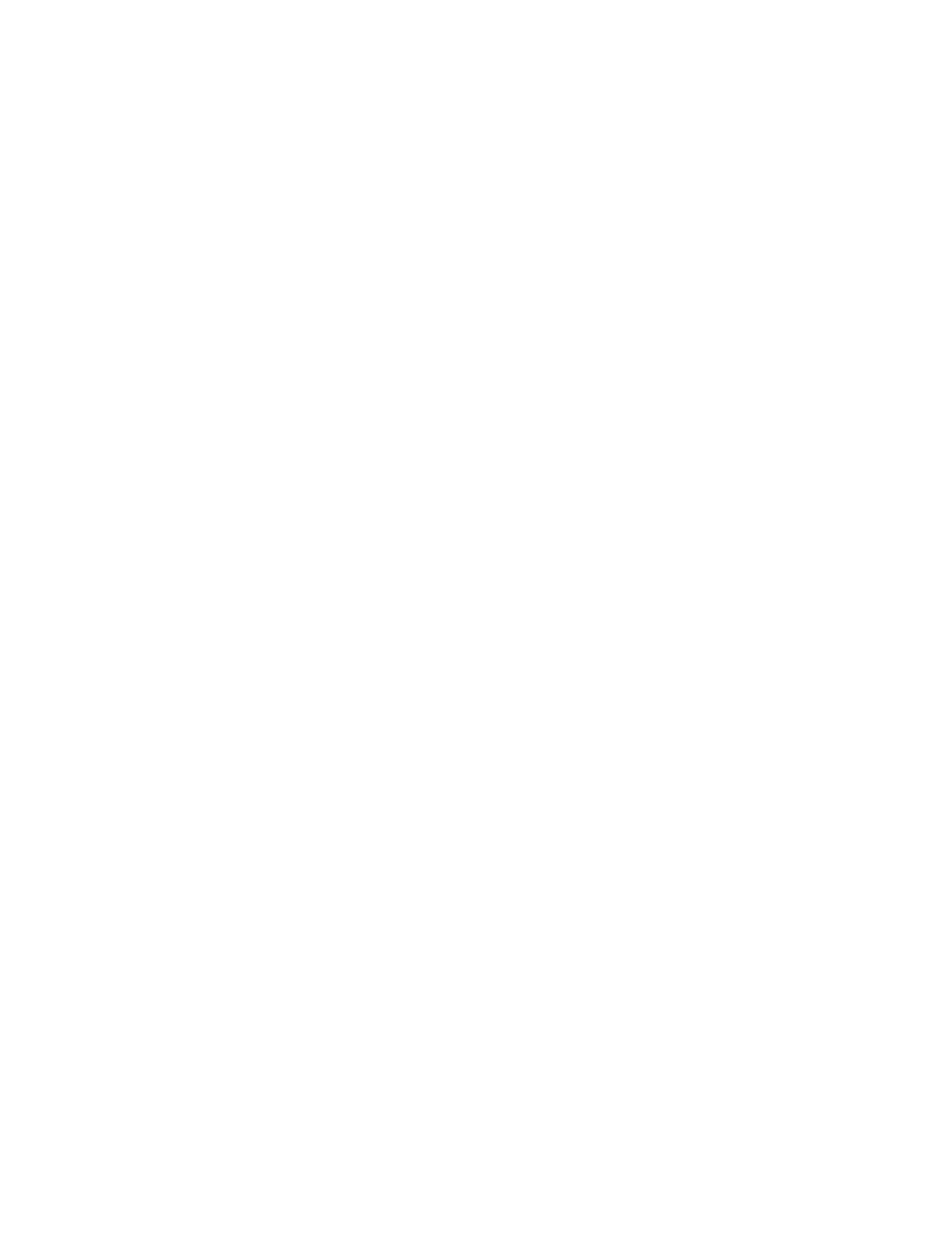
By default, LUN security is disabled on each port. When configuring your system, you must enable
LUN security on ports.
Note:
If a port has the External attribute, you cannot apply LUN security to the port.
Enabling LUN Security
Note:
If a port has the External attribute, you cannot apply LUN security to the port.
To enable LUN security on a port:
1.
Start LUN Manager and display the LUN Manager window (
2.
In the tree, locate the desired port.
3.
See the text on the right of the port name to find LUN security status:
• If
LUN
security is enabled, you do not need to go through the remaining steps in this
procedure.
• If LUN security is disabled, go to the next step.
4.
Select and right-click the port.
5.
Select LUN Security: Disable -> Enable from the pop-up menu.
A message appears, asking if you want to change the LUN security setting.
6.
Click the YES button to close the message.
A key is added to the port icon.
7.
Click the Apply button in the LUN Manager window.
A message appears and asks if you want to apply the setting to the storage system.
8.
Click the OK button to close the message.
The change in the security settings is applied to that storage system.
Disabling LUN Security
Caution
: Do not disable LUN security on ports when host I/O is in progress.
To disable LUN security on a port:
1.
Start LUN Manager and display the LUN Manager window (
2.
In the tree, locate the desired port.
3.
See the text on the right of the port name to find LUN security status.
• If LUN security is disabled, you do not need to go through the remaining steps in this
procedure.
• If LUN security is enabled, go to the next step.
4.
Select and right-click the port.
5.
Select LUN Security: Enable -> Disable from the pop-up menu.
A message appears informing you that only host group 0 (group #00) will be available if
LUN security is disabled.
6.
Click the YES button to close the message.
A key is removed from the port icon.
7.
Click the Apply button in the LUN Manager window.
A message appears and asks if you want to apply the setting to the storage system.
8.
Click the OK button to close the message.
The change in the security settings is applied to that storage system.
Note:
If LUN security is disabled on a port, the host groups corresponding to that port are grayed out
in the tree (except for host group 0).
Configuring the Storage System for Using RAID Manager
The system administrator can enter RAID Manager commands from open-system hosts to perform
Continuous Access and/or Business Copy operations on logical devices. For example, RAID Manager
XP24000 LUN Manager User's Guide
81
