Authentication window, fibre folder selected – HP XP Array Manager Software User Manual
Page 28
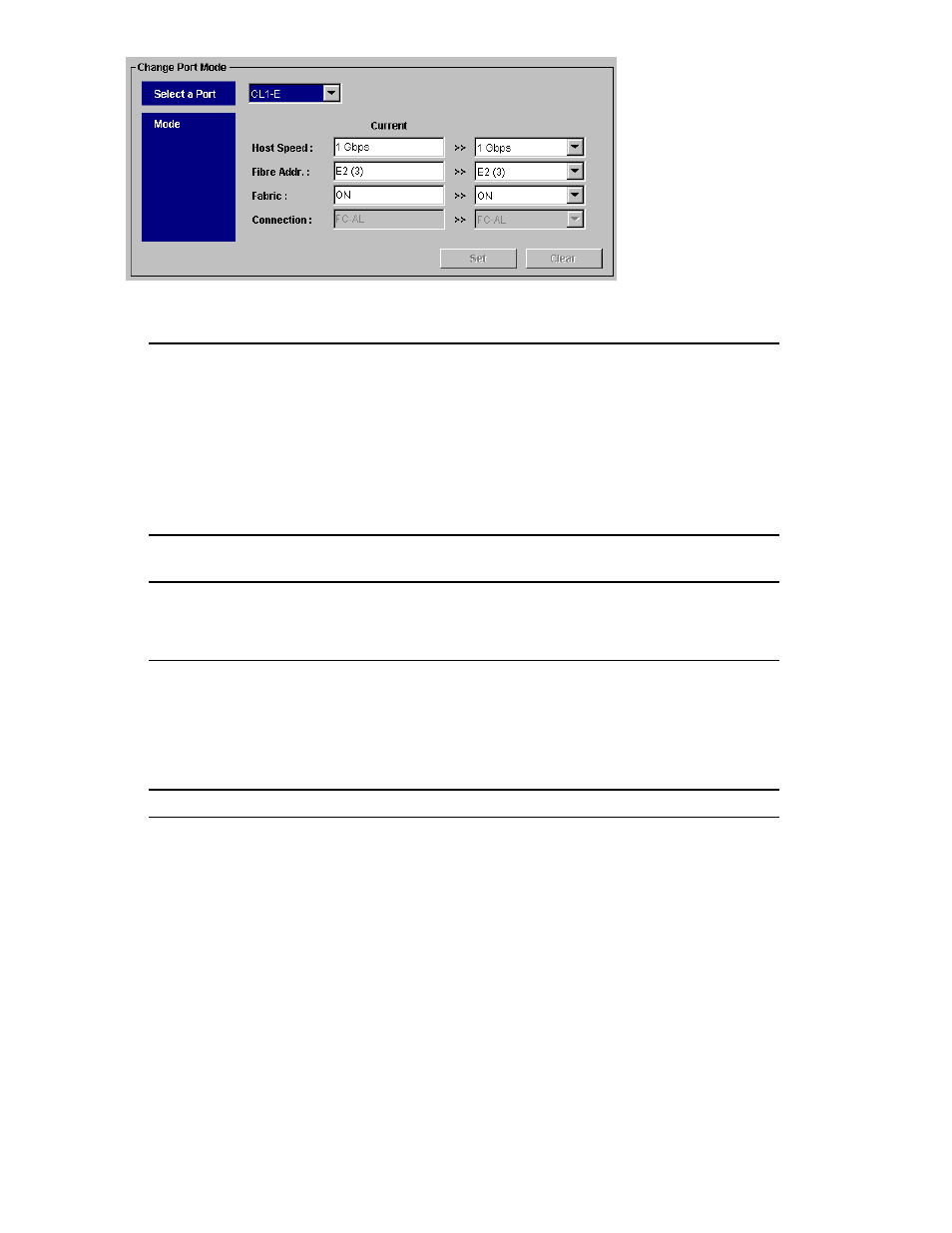
Figure 11 The Change Port Mode Box Displaying Information about Fibre Channel Ports
Select a Port
To change settings for a port, select the port from this drop-down list.
Host Speed
The text box on the left displays the data transfer speed for the selected port.
The drop-down list on the right lets you specify the data transfer speed for the
selected port. If Auto is selected, the storage system automatically sets the
data transfer speed to 1 Gbps or 2 Gbps. Gbps is the acronym for Gigabits
per second.
Note
: If you are using 2 Gbps HBA and Switch, set the transfer speed of
the CHF port as 2 Gbps. If you are using 1 Gbps HBA and Switch, set the
transfer speed of the CHF port as 1 Gbps. If the Auto Negotiation setting is
required, the linkup may become improper at Server reboot. Check a channel
lamp, and if it is blinking, remove and re-insert the cable to perform the signal
synchronization and linkup.
The text box on the left displays the address of the selected port.
Fibre Addr.
The drop-down list on the right lets you specify the address of the selected port.
The text box on the left indicates whether a Fabric switch is used. This option
must be set to ON if a Fabric switch is used. This option must be set to OFF if
Fabric
a Fabric switch is not used.
The drop-down list on the right lets you specify whether a Fabric switch is used.
Connection
The text box on the left indicates the topology. This text box can display
FC-AL or P-to-P (point-to-point).
The drop-down list on the right lets you specify the topology.
Caution
: Some Fabric switches require you to specify the point-to-point
topology. If your system uses a Fabric switch, you must check the
documentation for the fabric switch to determine whether your switch requires
the point-to-point topology.
Set
Applies settings in the Change Port Mode box to the Port list.
Clear
Cancels settings in the Change Port Mode box.
•
Apply
Applies settings in the window to the storage system.
•
Cancel
Cancels settings in the window.
Authentication Window, Fibre Folder Selected
When you launch LUN Manager and click the Authentication tab, the Authentication window appears.
This window lets you make settings for user authentication.
Note
: The storage partition administrators can display information or perform the operation within only
the allocated SLPR. For the details on SLPRs, see HP StorageWorks XP24000 Disk/Cache Partition
User’s Guide.
28
Using the LUN Manager GUI
