Registering host user information – HP XP Array Manager Software User Manual
Page 50
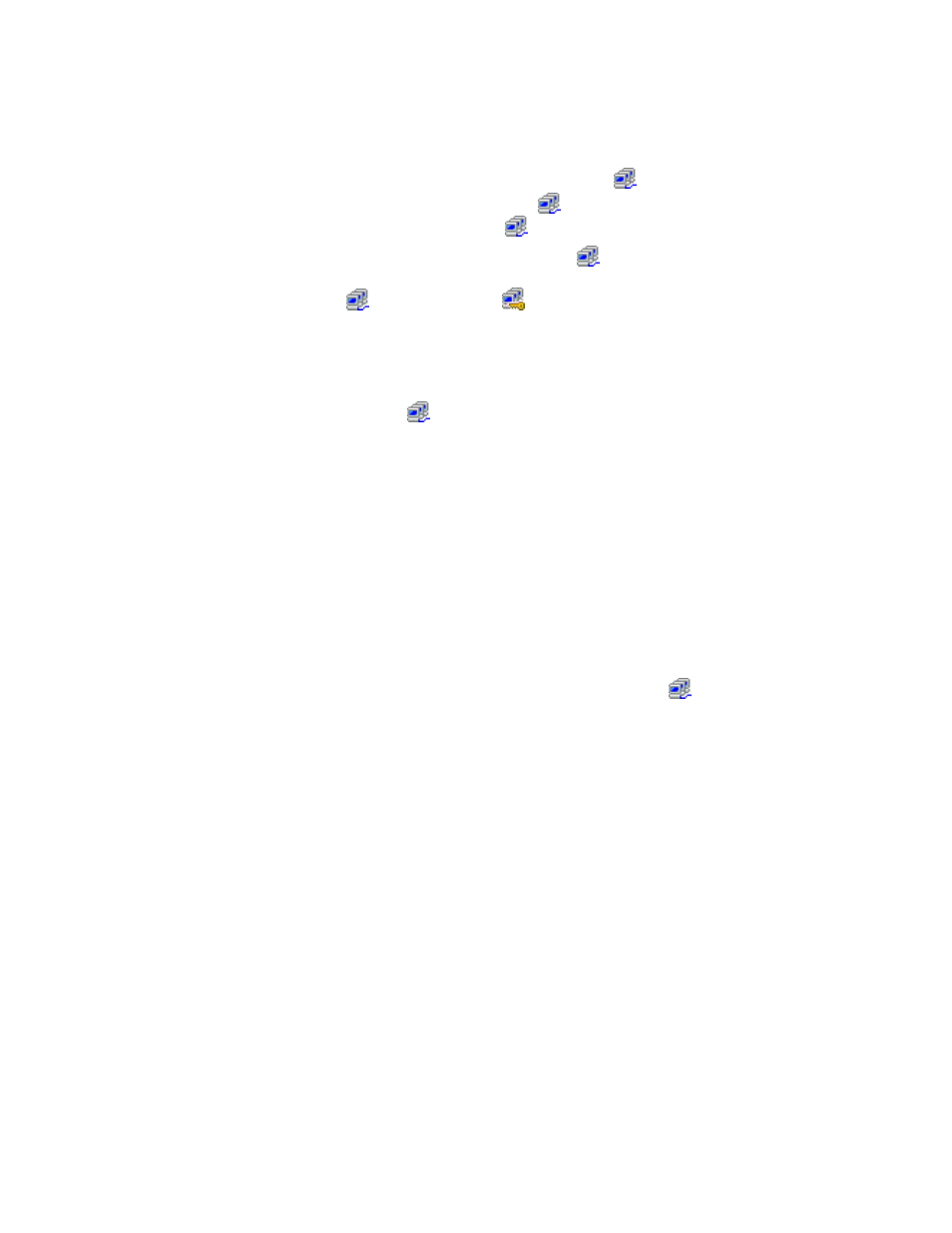
3.
In the Port tree, double-click the Subsystem folder.
If the storage system contains any Fibre Channel adapters, the Fibre folder appears below
the Subsystem folder.
4.
Double-click the Fibre folder and Fibre Channel port icon under the Fibre folder.
When you double-click the Fibre folder, the Fibre Channel ports contained in the storage system
appear as icons. If you double-click the Fibre Channel ports, host groups appear as icons. On
the right of each icon is the host group name. When the enable icon appears, the host group
performs authentication of hosts. When the disable icon
appears, the host group does not
perform authentication. By default, the disable icon
is displayed for all host groups.
5.
Right-click a host group that is displayed with the disable icon
, and select Authentication
:Disable -> Enable from the pop-up menu.
The host group disable icon
changes to enable
, and the port name is displayed in blue.
6.
Click the Apply button in the Authentication window.
A message appears and asks if you want to apply the setting to the storage system.
7.
Click the OK button to close the message.
The setting is applied to the storage system.
To return the host group setting to disable
, perform the same operation, but select the Authentication
:Enable -> Disable menu in step 5.
Registering Host User Information
On a host group that performs authentication of hosts, register user information for all hosts that you allow
to connect. This section explains how to register user information for a host in a host group.
To register user information for a host in a host group:
1.
Make sure that Remote Web Console is in Modify mode.
2.
Start LUN Manager and display the Authentication window (
3.
In the Port tree, select a port or host group on which you want to register user information
for a host.
The user information for hosts currently registered on the selected port or host group appears
in the Authentication Information (Host) list.
You can register user information for a host even if the port status is disable
. In this case,
however, the registered user information is ignored.
4.
Right-click any point in the Authentication Information (Host) list.
5.
Select Add New User Information from the pop-up menu.
The Add New User Information (Host) dialog box (
on page 51) appears. In this dialog
box, specify the following user information for the host to which you want to connect.
• Group Name
Specify the group name of host bus adapter. Select the name from the drop-down list. The
drop-down list includes the group names of all host bus adapters physically connected to the
selected port.
• User Name
Specify the WWN of the host bus adapter in up to 16 characters.
You can use alphanumeric characters in a user name.
• Secret
Specify the secret (that is, a password used in CHAP authentication) in 12 to 32 characters.
You can use alphanumeric characters, spaces, and the following symbols in a secret:
. - + @ _ = : / [ ] , ~
• Re-enter Secret
Specify the secret again for confirmation.
• Protocol
Specify the protocol used in the user authentication. This protocol is fixed to CHAP.
6.
Click the OK button to close the Add New User Information (Host) dialog box.
50
Performing LUN Manager Operations
