Releasing command device security – HP XP Array Manager Software User Manual
Page 83
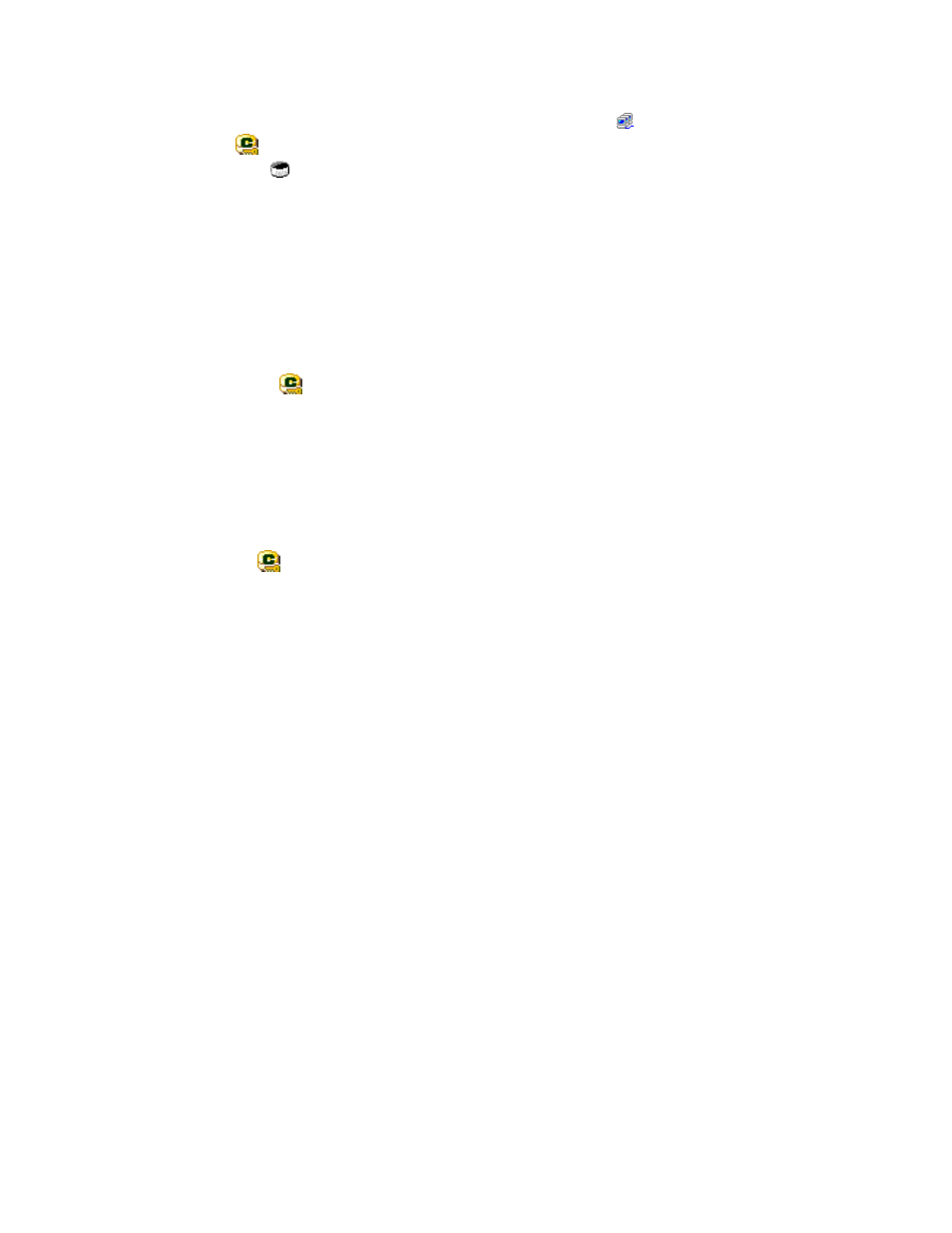
2.
In the upper-right LU Path list or in the lower-right LDEV list, select and right-click the desired
command device.
Notes
:
in the tree.
• If nothing is displayed in the LU Path list, select a host group
• The icon indicates a logical volume to which command device security is already applied.
• The
icon indicates no logical device.
3.
Select Cmd. Dev. Security: Disable -> Enable from the pop-up menu.
A message appears asking if you want to apply command device security.
4.
Click the OK button to close the message.
5.
Click the Apply button in the LUN Manager window.
A message appears and asks if you want to apply the setting to the storage system.
6.
Click the OK button to close the message.
The settings are applied to the storage system.
Related topic
To remove command device security from a logical device, you must select and right-click the
logical device ( ) in the upper-right LU Path list or the lower-right LDEV list and then select Cmd.
Dev. Security: Enable -> Disable from the pop-up menu.
Releasing Command Device Security
To release command device security:
1.
Start LUN Manager and display the LUN Manager window (
2.
In the upper-right LU Path list or in the lower-right LDEV list, select and right-click the desired
command device.
Note
: The
icon indicates a logical volume to which command device security is already
applied.
3.
Select Cmd. Dev. Security: Enable -> Disable from the pop-up menu.
A message appears.
4.
Click the OK button to close the message.
5.
Click the Apply button in the LUN Manager window.
A message appears and asks if you want to apply the setting to the storage system.
6.
Click the OK button to close the message.
The settings are applied to the storage system.
XP24000 LUN Manager User's Guide
83
