Changing host user information, 26 the add new user information (host) dialog box, Figure 26 – HP XP Array Manager Software User Manual
Page 51
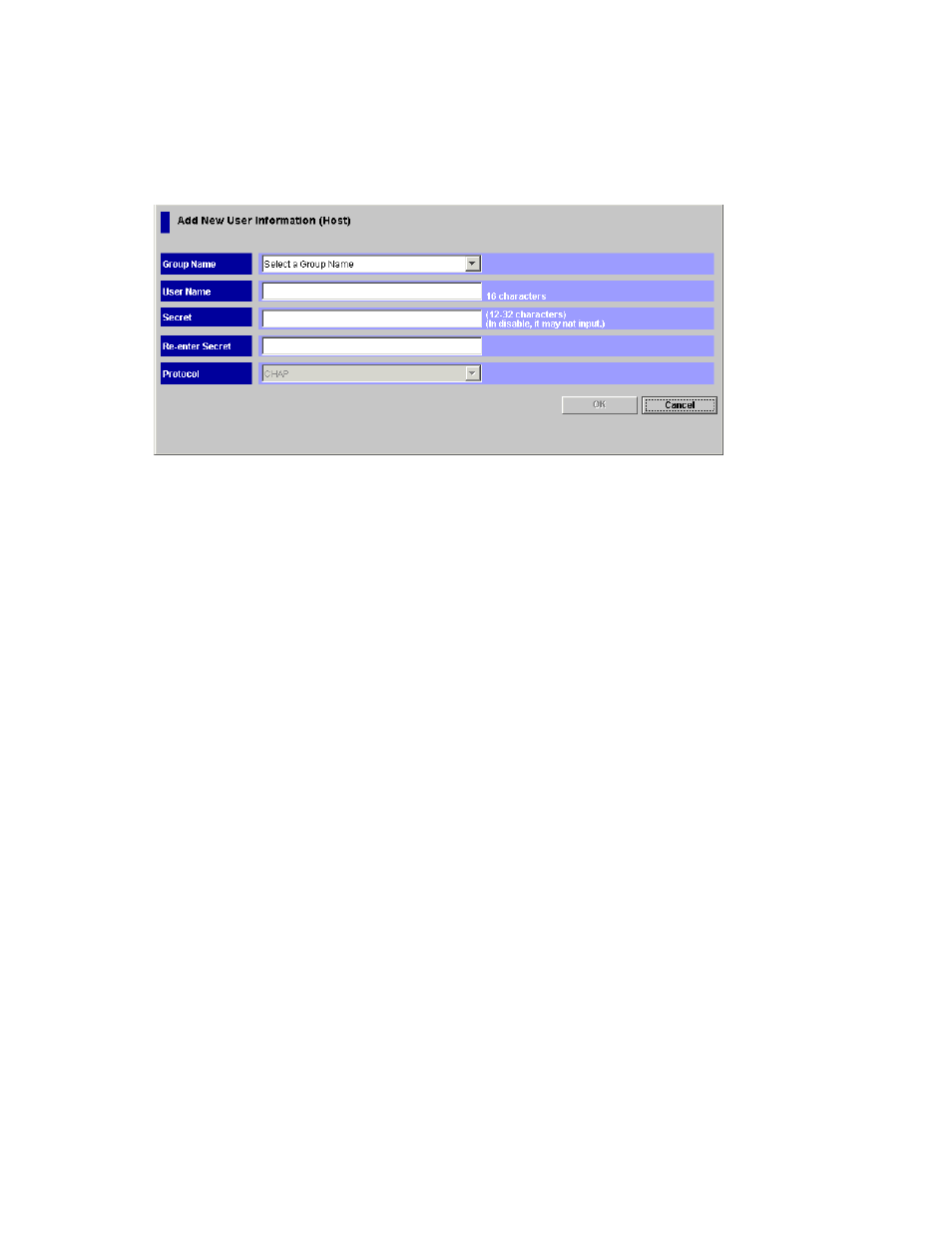
The specified user information for the host is added in blue in the Authentication Information
(Host) list of the Authentication window.
7.
Click the Apply button in the Authentication window.
A message appears and asks if you want to apply the setting to the storage system.
8.
Click the OK button to close the message.
The setting is applied to the storage system.
Figure 26 The Add New User Information (Host) Dialog Box
Notes:
You should register user information for all the hosts to be connected with a host group that
performs authentication of hosts. To allow a specific host to connect to such a host group without
authentication, configure the host group and the host as follows.
On the host: It does not matter if you configure the host for authentication by ports with CHAP.
Changing Host User Information
You can change the registered user name or secret of a host, and switch authentication settings between
enable and disable after registration.
Note:
You cannot change WWN when you change user information.
To change user information for a host registered on a host group:
1.
Make sure that Remote Web Console is in Modify mode.
2.
Start LUN Manager and display the Authentication window (
3.
In the Port tree, expand the Fibre folder and select a port or host group on which the user
information you want to change is registered.
All the user information for the hosts registered on the selected port or host group appears
in the Authentication Information (Host) list.
4.
In the User Information (Host) list, right-click a user information item that you want to change.
5.
Select Change User Information from the pop-up menu.
The Change User Information (Host) dialog box (
on page 52) appears.
6.
Change the user information for the host in the Change User Information (Host) dialog box.
You can change the specifications of User Name and Secret. For details on available characters
and length in the user name or secret, see “
Registering Host User Information
7.
Click the OK button to close the Change User Information (Host) dialog box.
The user information for the host is changed to blue in the Authentication Information (Host)
list of the Authentication window.
8.
Click the Apply button in the Authentication window.
A message appears and asks if you want to apply the setting to the storage system.
9.
Click the OK button to close the message.
The setting is applied to the storage system.
XP24000 LUN Manager User's Guide
51
