Changing the fibre channel lu path settings, Changing wwns and nicknames of host bus adapters – HP XP Array Manager Software User Manual
Page 59
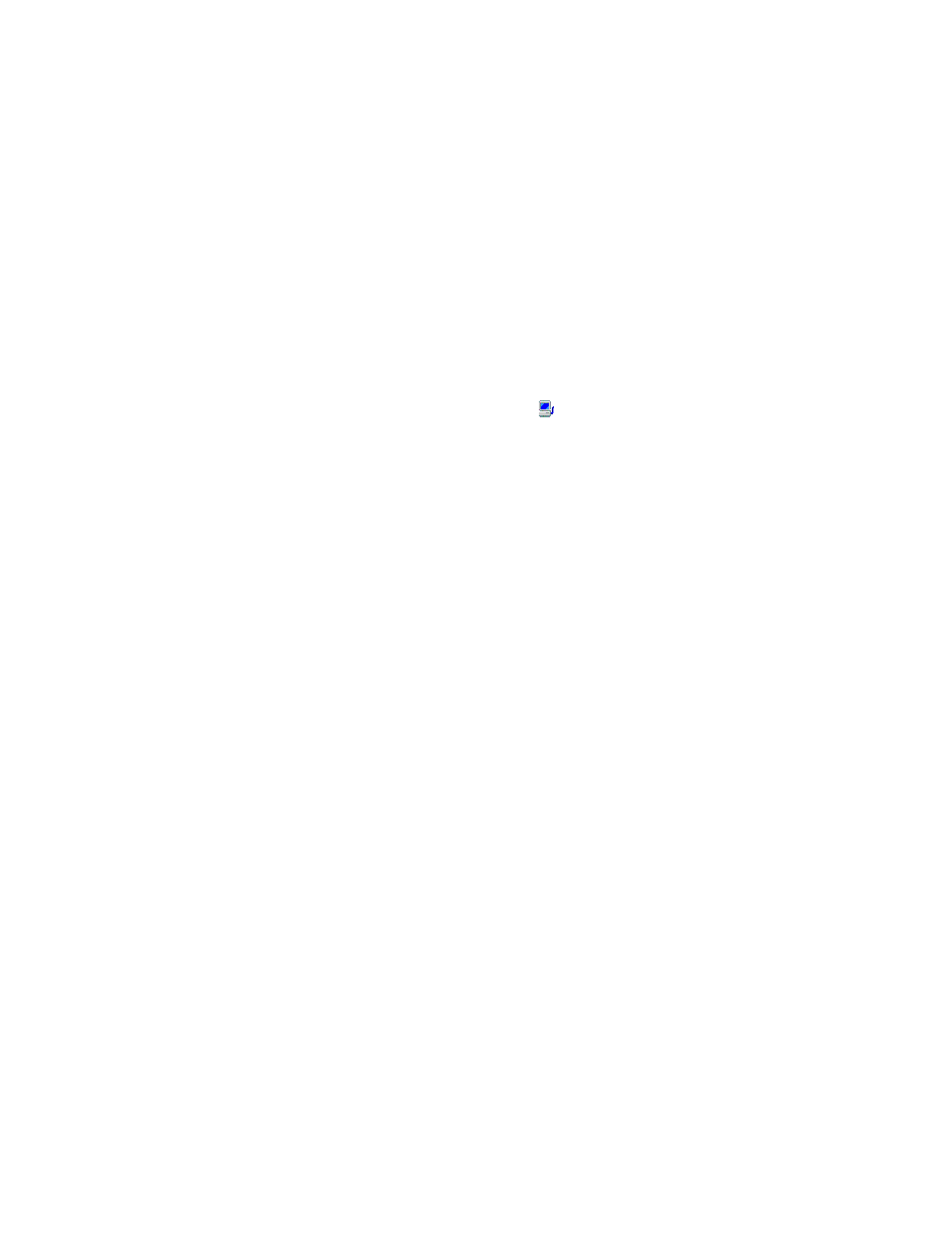
7.
Click the OK button to close the message.
The setting is applied to the storage system.
To return the Fibre Channel switch setting so that the switch cannot authenticate hosts, perform the same
operation, but select the Authentication :Enable->Disable menu in step 5.
Changing the Fibre Channel LU Path Settings
Changing WWNs and Nicknames of Host Bus Adapters
In Fibre Channel environments, host bus adapters can be identified by WWNs or nicknames.
To change the WWN and/or the nickname of a host bus adapter:
1.
Start LUN Manager and display the LUN Manager window (
2.
In the tree, double-click the Fibre folder to open the folder.
A list of Fibre Channel ports appears.
3.
In the tree, double-click the Fibre Channel port to which the desired host bus adapter is
connected.
4.
In the tree, select and right-click a host bus adapter ( ).
5.
Select Change WWN & Name from the pop-up menu.
The Change WWN & Name dialog box (
on page 60) appears.
6.
To change the WWN, enter a new WWN or select another WWN in the WWN drop-down list.
To change the nickname, enter a new nickname in the Nickname box.
7.
If necessary, check Apply this change to other ports, too.
If this check box is checked, the change in the dialog box will also affect other ports. For
example, suppose that the same host bus adapter (that is, the same WWN) is located below
ports CL1-A and CL2-A in the tree. If you select the host bus adapter (or the WWN) from below
one of the ports and change the nickname to hba1, the host bus adapter below the other
port will also be renamed hba1.
Note
: The change in the dialog box will not affect any port that satisfies one of the following
conditions:
• The resulting nickname is already used as the nickname of a host bus adapter connected to
the port.
• The resulting WWN exists in the port.
8.
Click the OK button to close the Change WWN & Name dialog box. If a message appears and
asks if you want to continue the operation, click the OK button.
The changes are indicated in blue in the tree.
Note
: If you check Apply this change to other ports, too and click the OK button, a dialog box
appears (
on page 60) and lists the host bus adapters to be changed. To make
changes, click the OK button. If not, click the Cancel button.
9.
Click the Apply button in the LUN Manager window.
A message appears and asks if you want to apply the changes to the storage system.
10.
Click the OK button to close the message.
The changes are applied to the storage system.
XP24000 LUN Manager User's Guide
59
