Setting port user information, 30 the set port information dialog box – HP XP Array Manager Software User Manual
Page 55
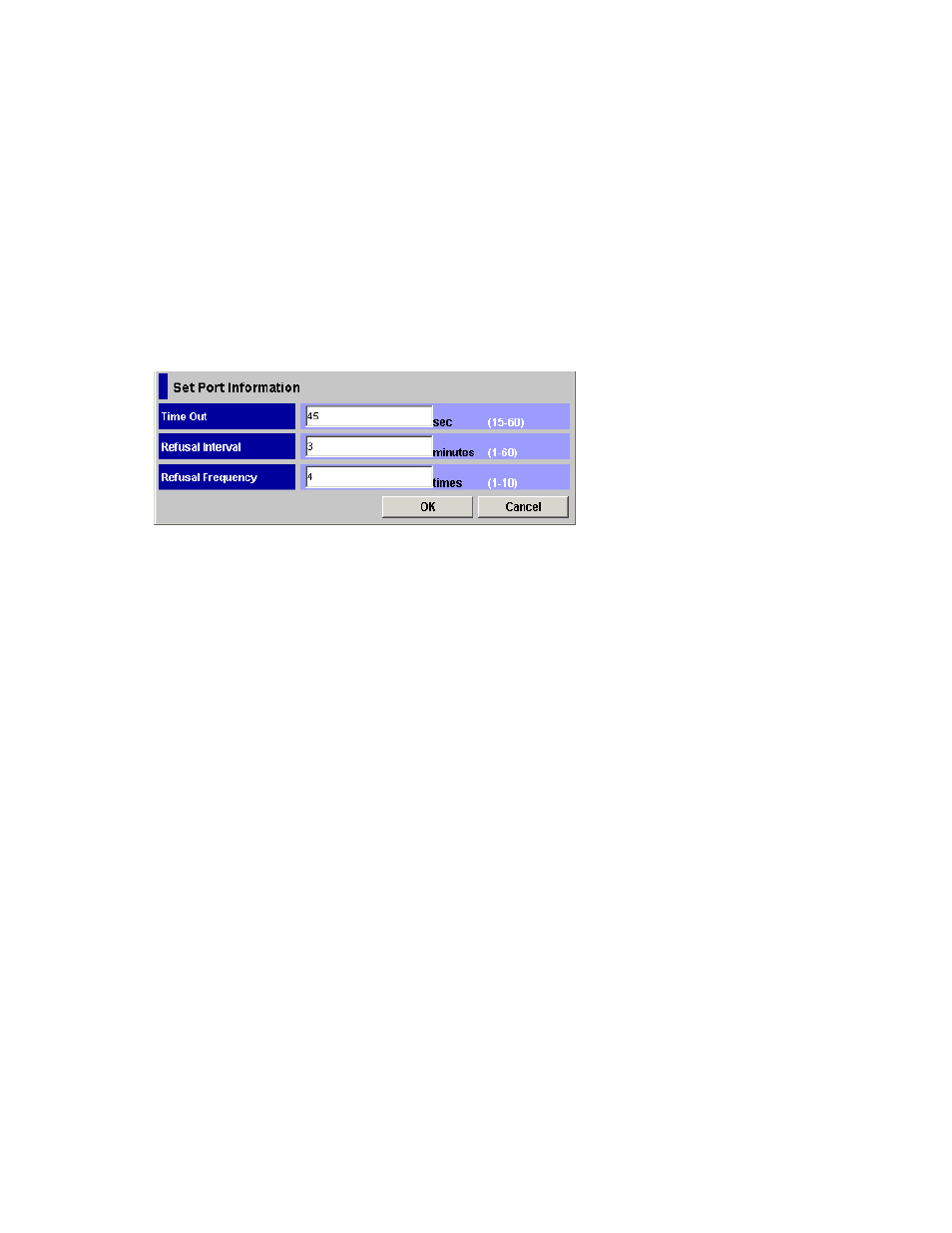
Specify the period of time from when authentication fails to when the next authentication
session ends. Valid periods are between 15 and 60 seconds. The initial value of the Time
out is 45 seconds.
• Refusal Interval
Specify the interval from when connection to a port fails to when the next authentication
session starts. Valid intervals are up to 60 minutes. The initial value of the Refusal Interval is
3 minutes.
• Refusal Frequency
Specify the number of times authentication can be attempted for connection to a port. The
maximum value is 10 times. The initial value of the Refusal Frequency is 3 times.
5.
Click OK to close the Set Port Information dialog box.
6.
Click the Apply button in the LUN Manager window.
A message appears and asks if you want to apply the setting to the storage system.
7.
Click the OK button to close the message.
The setting is applied to the storage system.
Figure 30 The Set Port Information Dialog Box
Setting Port User Information
To register user information on a Fibre Channel port:
1.
Make sure that Remote Web Console is in Modify mode.
2.
Start LUN Manager and display the Authentication window (
3.
In the Port tree, double-click the Subsystem folder.
If the storage system contains any Fibre Channel adapters, the Fibre folder displays below
the Subsystem folder.
4.
In the Port tree, double-click the Fibre folder.
The information for the port appears in the tree.
5.
Right-click any port icon in the Port tree, and select Default Setting(User Name/Secret) from the
pop-up menu.
The Default Setting(User Name/Secret) dialog box (
on page 51) appears. In this
dialog box, specify the following user information.
• User Name
Specify the user name for Fibre Channel with up to 16 characters. You can use alphanumeric
characters in a user name. User names are case-sensitive.
• Secret
Specify the secret (that is, a password used in CHAP authentication) in 12 to 32 characters.
You can use alphanumeric characters, spaces, and the following symbols in a secret:
. - + @ _ = : / [ ] , ~
• Re-enter Secret
Specify the secret, again, for confirmation.
6.
Click the OK button to close the Default Setting(User Name/Secret) dialog box.
7.
Click the Apply button in the Authentication window.
A message appears and asks if you want to apply the setting to the storage system.
8.
Click the OK button to close the message.
XP24000 LUN Manager User's Guide
55
