Reports display dialog boxes – HP XP20000XP24000 Disk Array User Manual
Page 69
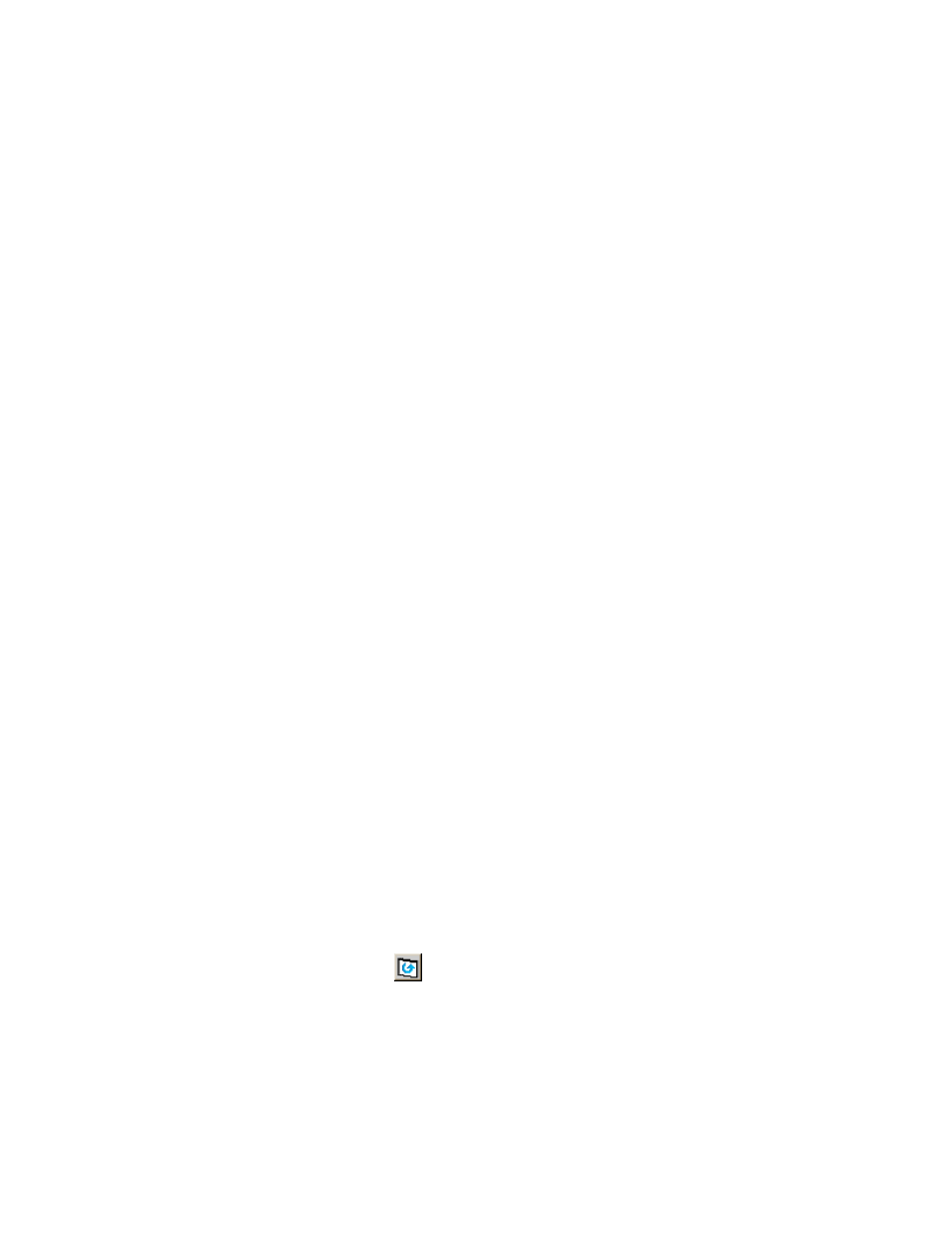
Note:
If you use the Mozilla web browser, the Download Manager dialog box may display
when you click Import. If this occurs, close the Download Manager dialog box and continue
the operation.
•
The Export button allows you to export the current spreadsheet file. For instructions on exporting
the spreadsheet file, see “
Note:
If you use the Mozilla web browser, the Download Manager dialog box may display
when you click Export. If this occurs, close the Download Manager dialog box and continue
the operation.
•
The Error Information list is displayed when the imported spreadsheet has errors. Use the Select
Tag drop-down list to display the error information on a specific function. The information
displayed is as follows:
• No.: The row number that includes the error.
• Error Code: The part code and error number, for example, 8105 (part code) - 1212 (error
number).
• Column: The column number that includes the error. When the error column cannot be
specified, - is displayed.
• Information: The error message. See the HP StorageWorks XP24000 Remote Web Console
Error Codes for the error codes and error messages displayed on the list.
•
The Select Tag drop-down list is available after you have imported a spreadsheet, and allows
you to select the function tag that you want to display. An asterisk (*) is displayed after one or
more of the function tags that has an error.
•
The Status field displays whether or not there is an error in the imported spreadsheet. If there are
no errors, the Apply button becomes available. The available status conditions are:
• Error
• Ready
•
The Apply button becomes available only when a spreadsheet without detected errors is imported,
and implements the settings in the imported spreadsheet.
•
The Cancel button cancels the settings and returns you to the original status of the Configuration
File Loader window.
Reports Display Dialog Boxes
The Reports Display dialog box displays the basic configuration information for the storage system. When
you log in as a storage partition administrator, the information on the allocated SLPR is displayed. The
Reports Display dialog box is displayed apart from the Remote Web Console main window; therefore, it
can be displayed regardless of the operation of the Remote Web Console options. For example, when
you perform the setting operation for one of the Remote Web Console options, you may need to check
the existing setting information on the ports or LUNs. In this situation, you can display the Reports Display
dialog box and look at the basic configuration information at the same time you perform the operation.
To open the Reports Display dialog box, log in to the Remote Web Console, and then click File and
Reports on the menu bar of the Remote Web Console main window. For detailed information about
each dialog box, see the following subsections.
Following is the description on the Reports Display dialog box:
•
The information displayed on the Reports Display dialog box is updated:
• when a tab is clicked on the Reports Display dialog box and the displayed dialog box is
changed.
• when the Refresh command (
) on the menu bar of the Remote Web Console main window
is clicked.
• when a tab is clicked on the Remote Web Console windows during the operation of the
product option and the displayed dialog box is changed.
• when the Apply button is clicked on the Remote Web Console main window.
XP24000 Remote Web Console User’s Guide
69
