User information, Permission information list – HP XP20000XP24000 Disk Array User Manual
Page 63
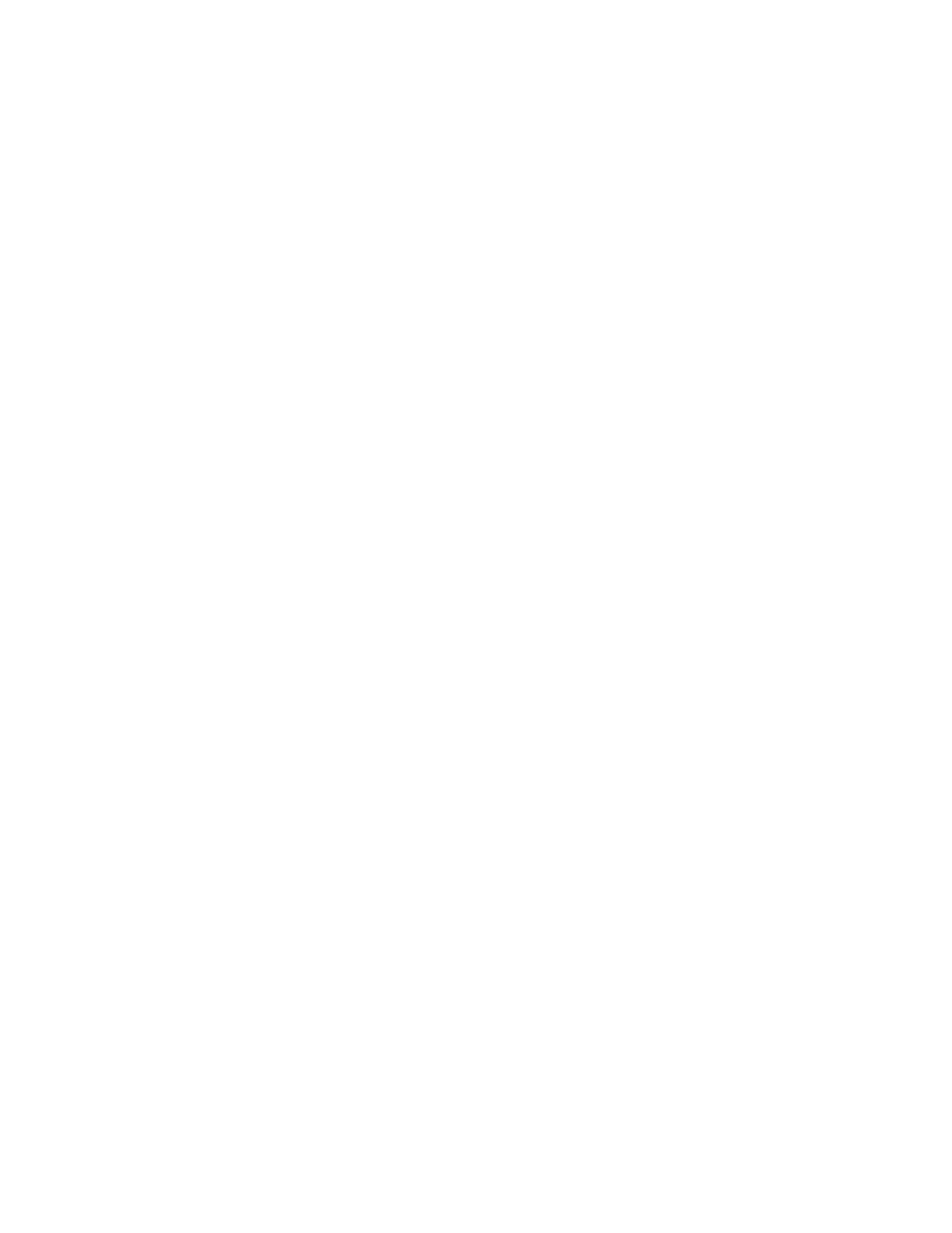
User Information
On the upper right of the Account window, User Information is displayed. You can edit and view the
authority of registered user accounts in User Information.
User Information consists of the following items:
•
User ID: The user ID that is set when the user account was registered is displayed.
•
SLPR ID: SLPR ID indicates the user type of the user account. SA is displayed for storage
administrators. For storage partition administrators, the number and the name of the SLPR to
which the user account is registered is displayed in the format number : name.
•
Account Administrator Role: From the drop-down list, you can select the operation authority for
the Remote Web Console user accounts (which means the operation authority for the Account
window). However, you are not allowed to change the setting of the Account Administrator
Role for the user ID administrator.
All users can change their own passwords and view the setting of their own user accounts,
However, theAccount Administrator Role must be set to View or Modify to view or modify other
user accounts. The kinds of authority you can select from the drop-down list are as follows:
• Disable: The user can neither view nor modify the settings of other user accounts.
• View: The user can only view the operation authority of other user accounts.
• Modify: The user can add and delete user accounts, and can change the settings of other
user accounts.
•
Audit Log Administrator Role: From the drop-down list, you can select the operation authority for
the buttons to download the audit log file and syslog operations. However, the authority is not
allowed to be set for the user accounts of storage partition administrators. The kinds of authority
you can select from the drop-down list are as follows:
• Disable: The user cannot perform any operation related to the audit log. The user cannot use
the buttons to download the audit log file or the Syslog window. For the user accounts of the
storage partition administrators, Disable is set and you are not allowed to change the setting.
• View: The user can use the buttons to download the audit log file. The user can also use the
Syslog window to view the setting and download the syslog information file. However, the
user is not allowed to change the setting of the Syslog window.
• Modify: The user can use the buttons to download the audit log file. The user can also use the
Syslog window to set the syslog servers and download the syslog information file.
•
Storage Administrator Role: From the drop-down list, you can select the operation authority for
using the program product options and the Set Env. dialog box. The kinds of authority you can
select from the drop-down list are as follows:
• Disable: The user is not allowed to use the program product options and the Set Env. dialog
box.
• Enable: The user can use the program product options and the Set Env. dialog box. To
set the kind of permission for each function in the Permission Information list, you need to
select Enable.
Permission Information List
Under User Information, the Permission Information list is displayed. You can set or view the kind of
permission for each function of the program product options in the Permission Information list. You
need to set Storage Administrator Role to Enable for the user accounts for which you want to set the
permission in the Permission Information list.
You can sort each column of the Permission Information list in ascending or descending order of ASCII
codes by selecting the column header. The Permission Information list consists of the following items:
•
No.: Serial number of the Permission Information list.
•
Function and Function Detail: Lists the program product options and functions. In the Permission
Information list, you can set the kind of permission to each function that requires the Storage
administrator role as shown in
XP24000 Remote Web Console User’s Guide
63
