Restore dialog box, 40 the restore dialog box (control panel) – HP XP20000XP24000 Disk Array User Manual
Page 80
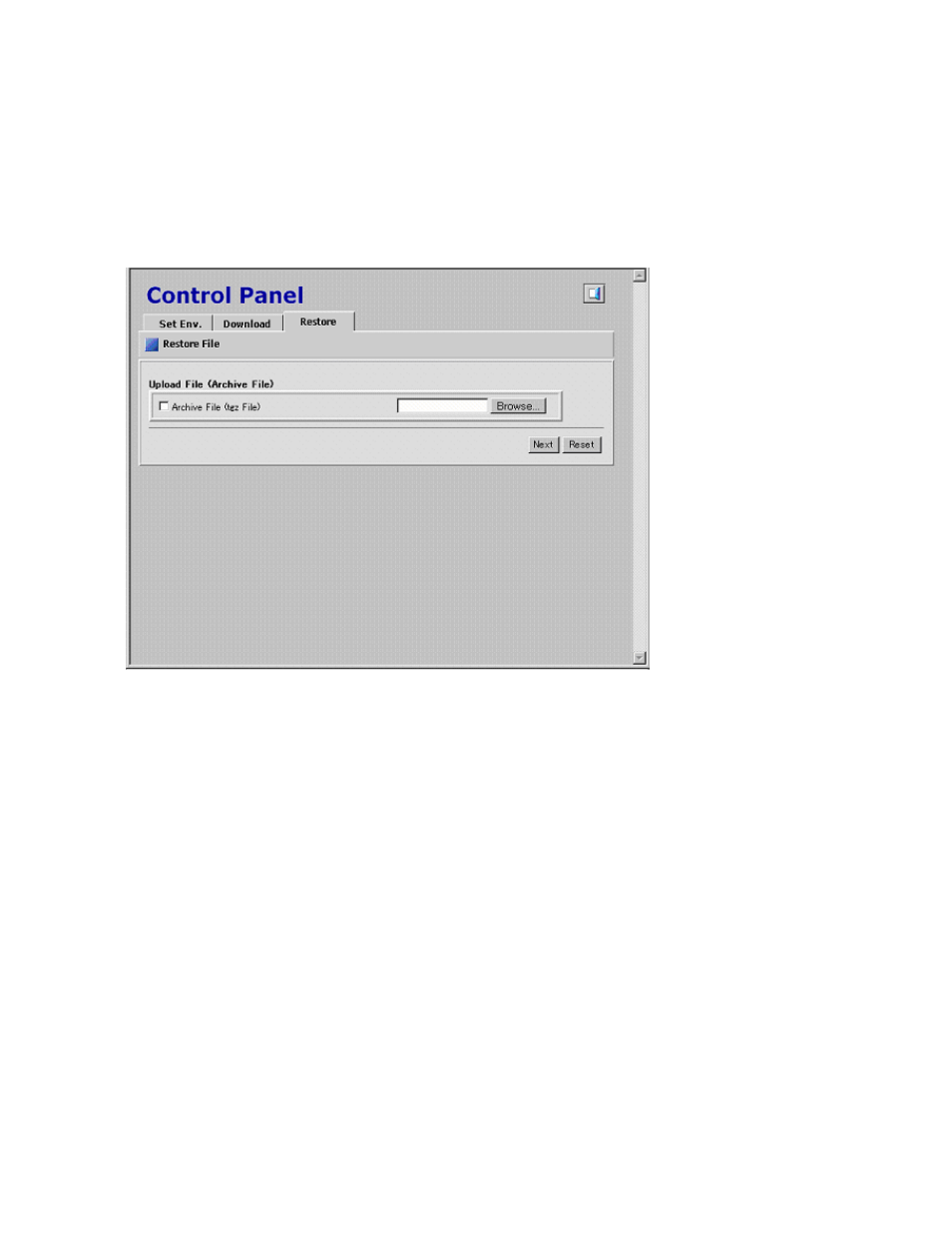
•
The Submit button opens the Download File dialog box (see
on page 91) to download
the selected files.
•
The Reset button clears all the check boxes.
Restore Dialog Box
The Restore dialog box allows you to restore the downloaded backup files of the configuration information
for Remote Web Console.
To open the Restore dialog box, click the Restore tab in the Control Panel.
Figure 40 The Restore Dialog Box (Control Panel)
The Restore dialog box has the following features:
•
Upload File (Archive File) includes the Archive File (tgz File) check box and text box. You can
specify the compressed file (backup file), which is downloaded by the operation from the
Download dialog box in the Control Panel, as the file you restore. The file extension has to be
tgz. To specify the directory of the backup file, you can click Browse and select the file on
the displayed dialog box.
However, the kinds of configuration files that you can restore depend on the operation authority
that is set for your user account, even if you specify a compressed file that contains all
configuration files. The kinds of the configuration files and the required operation authority to
restore each configuration files are as follows:
• Configuration file of user account list
To restore the configuration file of user account list, the setting of Account Administrator
Role needs to be Modify for the user account.
• Configuration file of environment parameters
To restore the configuration file of environment parameters of Remote Web Console (which
is the setting of the Set Env. dialog box), the setting of Storage Administrator Role needs
to be Enable for the user account.
• Configuration file of the Syslog window
To restore the configuration file of the Syslog window, the setting of Audit Log Administrator
Role needs to be Modify for the user account.
80
Using the Remote Web Console GUI
