Configuring remote web console over a firewall, Configuring java – HP XP20000XP24000 Disk Array User Manual
Page 25
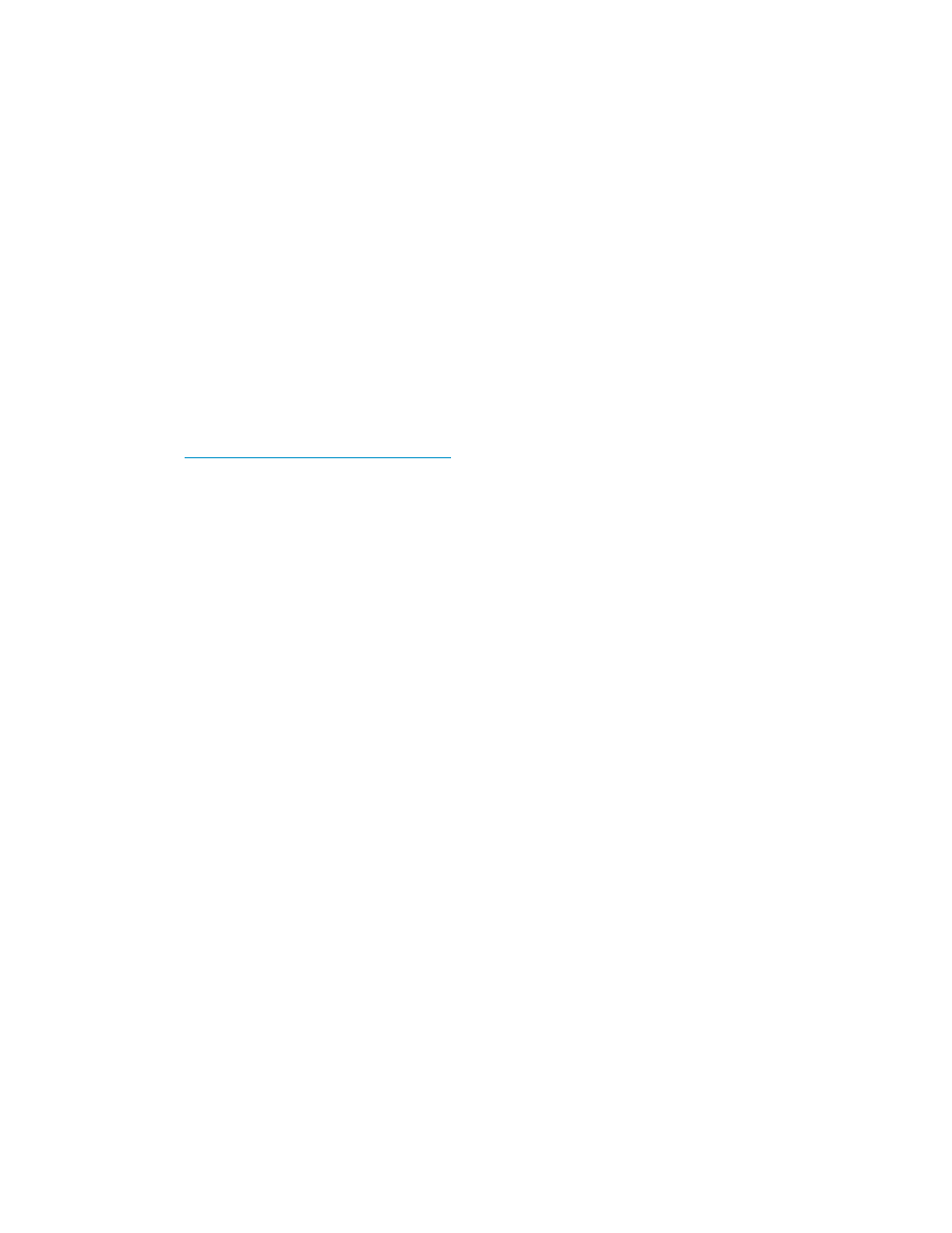
Caution:
Do not access any unreliable websites from your Remote Web Console computer.
To configure your web browser:
1.
Make sure that the Remote Web Console is connected to a network via a LAN.
Caution:
Using a modem for network connections is not supported.
2.
Make sure that cookies are enabled on the browser.
For Internet Explorer, click Tools, Internet Options on the menu bar of the web browser, and then
click the Privacy tab. Click Advanced in the middle of the Privacy dialog box. In the Advanced
Privacy Settings dialog box, configure as follows:
• Select the override automatic cookie handling option
• Select Accept for First-party Cookies
• Select Accept for Third-party Cookies
• Select the Always allow session cookies option
For Mozilla, do not select the Disable cookies option.
3.
Make sure that your web browser does NOT block pop-up windows.
For Internet Explorer, clear the Block pop-ups check box on the bottom of the Privacy dialog box.
For Mozilla, clear the Block Pop-up Windows check box.
4.
Install Java Runtime Environment (see “
” on page 21 for the appropriate
version for your operating system).
Download JRE from the Java website at
If the Remote Web Console computer is not connected to the Internet, download the JRE install
program, and then copy the install program to install JRE on the Remote Web Console computer.
For the procedure to install JRE, follow the instructions in the JRE install guide.
• For Windows systems, if JRE is installed successfully, Java is displayed in the Control Panel.
Confirm that you can activate JRE using the Java icon.
• For
UNIX
systems,
confirm that you can open the ControlPanel.html file in the directory
where JRE is installed.
If JRE is not installed on the Remote Web Console computer with the Windows OS, JRE is
automatically installed via the Internet when you log in to Remote Web Console.
5.
Add the URL of the Tool Panel (see “
” on page 76) to the favorites or bookmarks
of your web browser.
Configuring Remote Web Console over a Firewall
To enable the Remote Web Console to communicate with the storage system SVP, you must use the
following TCP/IP port numbers:
•
FTP: 21
•
HTTP: 80
•
SNMP: 161
•
SNMP Trap: 162
•
RMI: 1099
•
RMI: 51099 (this is a port used by Remote Web Console for communication)
•
For spare (for extension): 51100 (this is a port used by Remote Web Console for communication)
Note:
To connect the Remote Web Console and the SVP over a firewall, be sure to configure the firewall
using these TCP/IP ports.
Configuring Java
You need to enable trace and logging to save the Java log file when an application error occurs in the
Remote Web Console computer. Also, to prevent unexpected contradictions when the microcode is
updated, HP recommends that you disable caching.
XP24000 Remote Web Console User’s Guide
25
