5 troubleshooting, General troubleshooting, General error conditions – HP XP20000XP24000 Disk Array User Manual
Page 101: Troubleshooting
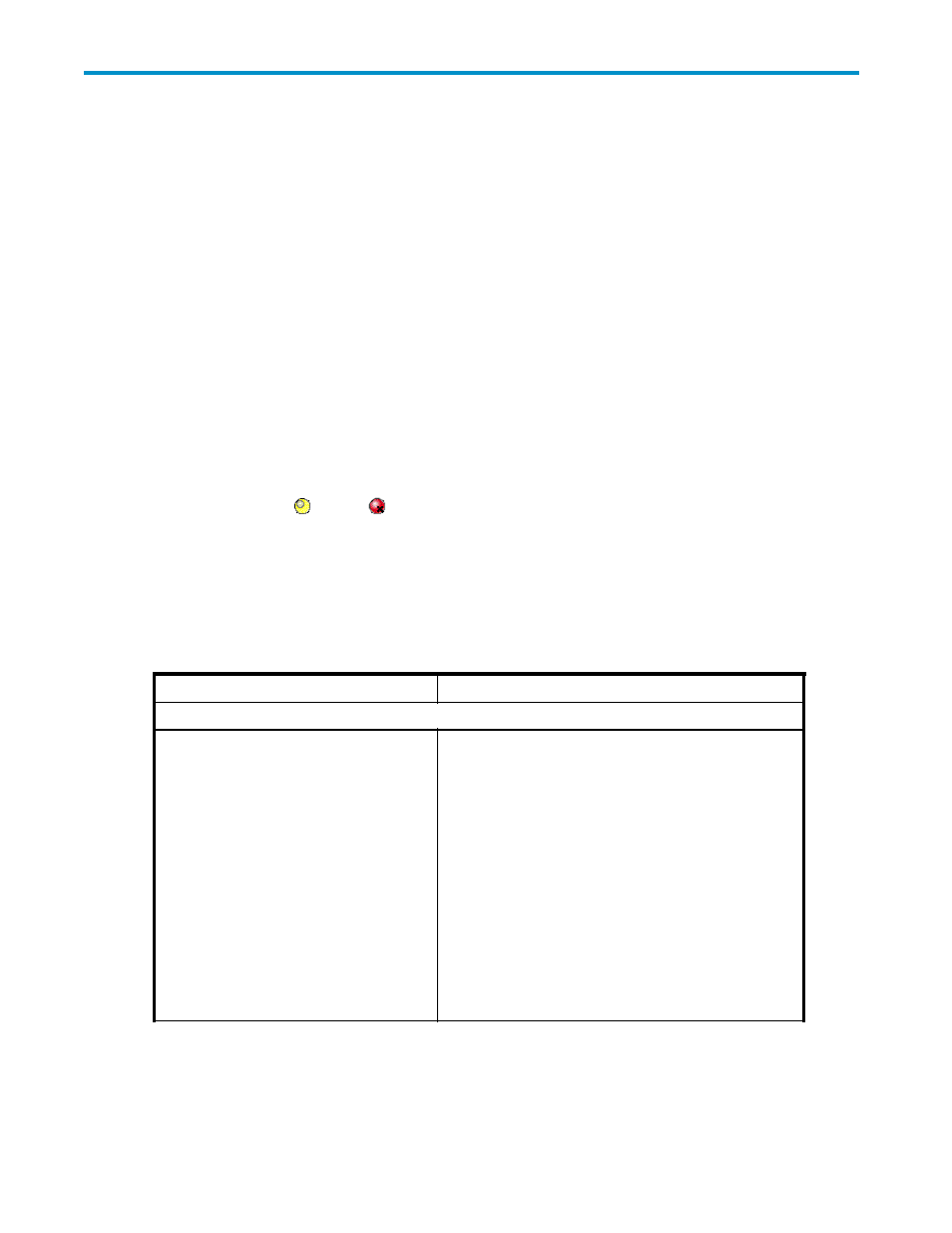
5 Troubleshooting
General Troubleshooting
For troubleshooting information on the storage system, see the HP StorageWorks XP24000 Disk Array
Owner's Guide. For a complete list of Remote Web Console error codes, see the HP StorageWorks
XP24000 Remote Web Console Error Codes.
The user is responsible for the operation and normal maintenance of the Remote Web Console computer.
Here are some guidelines for troubleshooting the Remote Web Console computer:
•
Check the cabling and the LAN. Verify that both the computer and LAN cabling are firmly
attached, and that the LAN is operating properly.
•
Reboot the computer. Close any programs that are not responding. If necessary, reboot the
computer and restart the Remote Web Console Java application program.
•
Check for any General Error Conditions.
on page 101 describes some general
error conditions, along with the recommended resolution for each item. If you are
still unable to resolve an error condition, call HP technical support for assistance (see
” on page 105 for contact information).
•
Check the status lamp on the Remote Web Console main window. If the color of the lamp
becomes yellow ( ) or red ( ), confirm the severity level of the disk controller and disk array
unit on the Alerts window (see “
” on page 59). If you are unable to resolve an
error condition, contact HP technical support.
•
Download the Remote Web Console trace files using the FD Dump Tool. If you are unable to resolve
an error condition, first copy the Remote Web Console configuration information onto floppy disks
using the FD Dump Tool (see “
Downloading Trace Files Using the FD Dump Tool
Contact HP technical support (see “
” on page 105), and give the
information on the floppy disks to the HP service personnel.
Table 18 General Error Conditions
Error Condition
Probable Cause / Recommended Action
Application Error
The Remote Web Console experiences an
error.
Save the Java trace file and log file on the Remote Web
Console, and report to HP technical support. Then restart
the Remote Web Console.
The examples of the file location are as follows:
For Windows:
- c:\Documents and Settings\logon user
ID\Application
Data\Sun\Java\Deploy-
ment\log\*.trace
- c:\Documents and Settings\logon user
ID\Application
Data\Sun\Java\Deploy-
ment\log\*.log
For UNIX:
- user home direc-
tory\.java\deployment\log\*.trace
- user home direc-
tory\.java\deployment\log\*.log
XP24000 Remote Web Console User’s Guide
101
