Ldev information – HP XP20000XP24000 Disk Array User Manual
Page 56
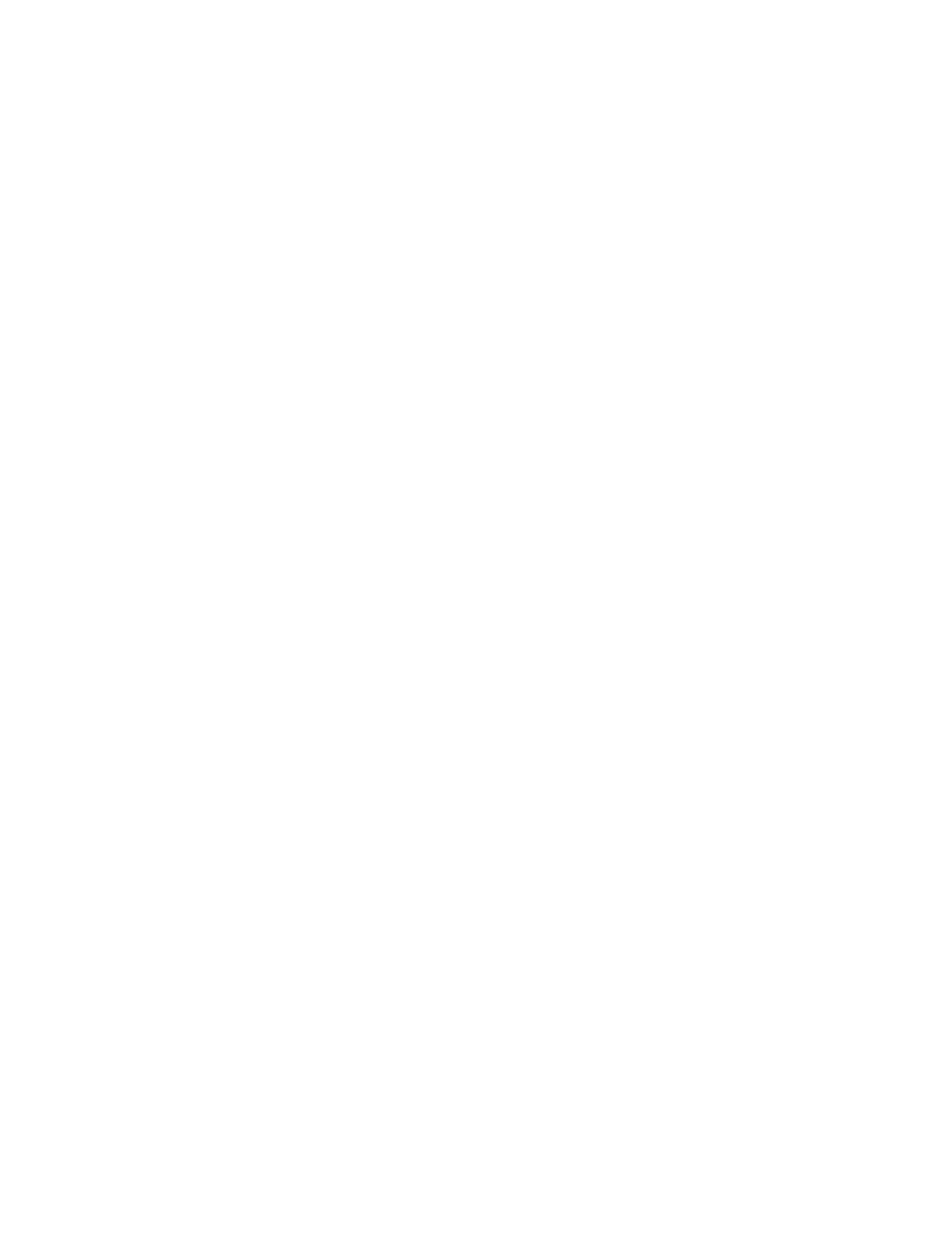
alphanumeric characters (ASCII codes), except for some symbols, such as ", \, ;, :, ,, *, ?, <, >,
|, /, ^, &, and %. You can also use a space, except for before and after the contact information.
If you enter a space before or after the contact information, an error occurs when you click Apply.
The contact name is required to use SNMP Agent. For detailed information on SNMP, see the
HP StorageWorks XP24000 SNMP Agent Reference Guide.
Note:
Make sure to document the contact name, because the settings will be cleared when
the SVP is replaced.
•
Location: Location of the connected storage system. The Remote Web Console user can change
the device location with the modify mode. You must enter a device location using up to 180
alphanumeric characters (ASCII codes), except for some symbols, such as ", \, ;, :, ,, *, ?, <, >, |,
/, ^, &, and %. You can also use a space, except for before and after the location. If you enter a
space before or after the location, an error occurs when you click Apply. The device location
is required to use SNMP Agent. For detailed information on SNMP, see the HP StorageWorks
XP24000 SNMP Agent Reference Guide.
Note:
Make sure to document the device location, because the settings will be cleared when
the SVP is replaced.
•
Firmware Version:
• Main: Version of the microcode installed in the connected storage system.
• SVP: Version of the Remote Web Console Java application program installed in the SVP of
the connected subsystem.
• Server: Version of the RMI server installed in the SVP of the connected storage system.
•
Device View: Product name and visual image (picture) of the connected storage system.
LDEV Information
LDEV Information is on the lower part of the Information window (see
on page 57). LDEV
Information consists of Device Type, Capacity and Number of LDEVs.
Note:
If you have logged in as a storage partition administrator, information about the allocated SLPR is
displayed instead of for the whole storage system.
56
Using the Remote Web Console GUI
