Setting the environment parameters, Enabling or disabling user accounts, Deleting users – HP XP20000XP24000 Disk Array User Manual
Page 89
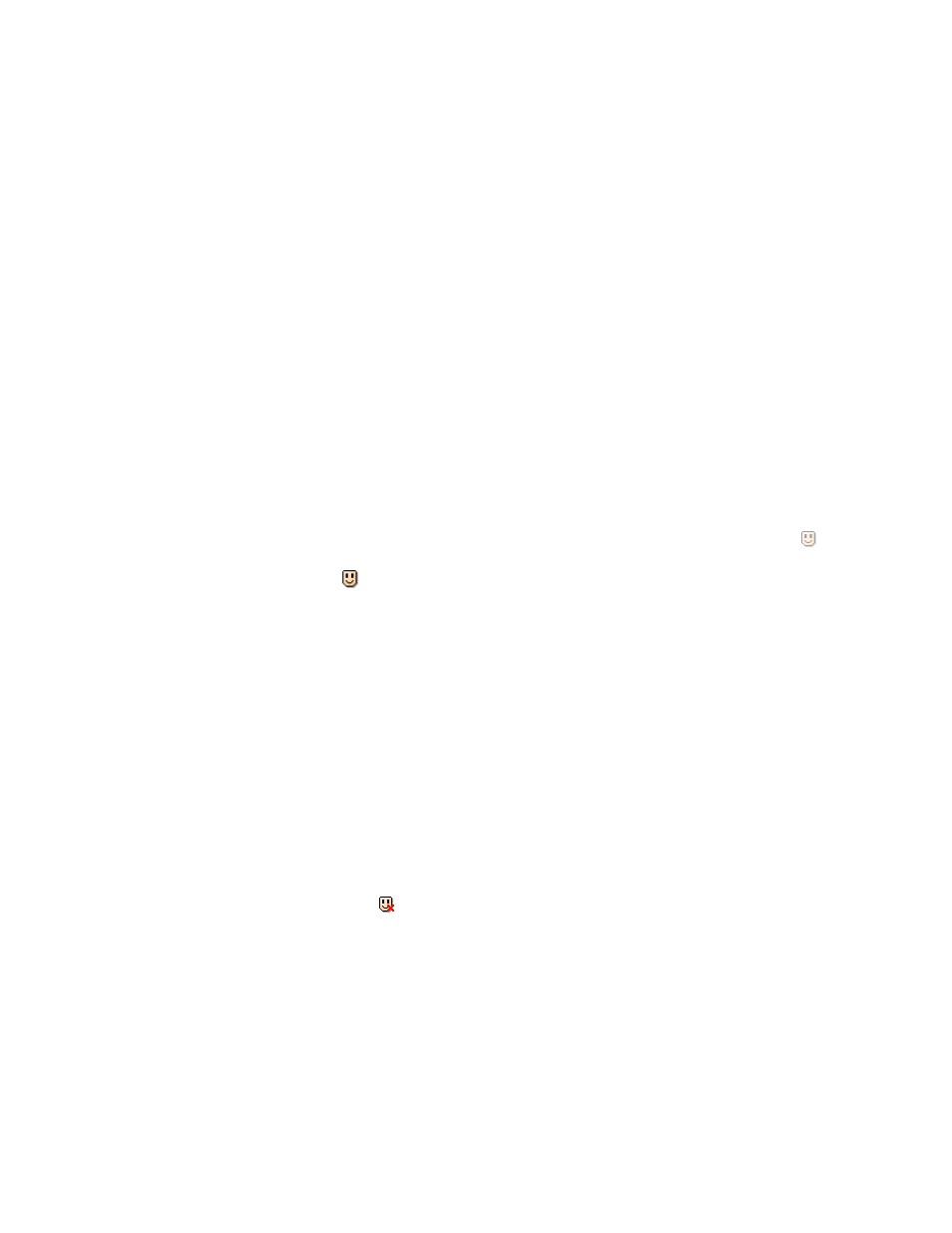
b.
Right-click the mouse and then select the operation authority (View or Modify). The selected
authority is displayed in the Permission column.
7.
To change the operation authority for multiple user accounts at one time, repeat steps 3 through
step 6.
8.
Click Apply.
The settings are applied to the storage system.
Enabling or Disabling User Accounts
To set a user account to enable or disable, log in with a user account for which Modify is set for the
Account Administrator Role.
When you set a user account to disable, you cannot change the operation authority of the user account.
To change the operation authority for a user account that is set to disable, you need to set the user account
to enable, change the operation authority for the user account, and then set the user account to disable.
To set a user account to enable or disable:
1.
Log in to Remote Web Console, and open the Account window (see
2.
Change to Modify mode (see “
Changing Between View Mode and Modify Mode
3.
In the Account Information tree, open the folder to which the user account that you want
to enable or disable is registered.
4.
In the Account Information tree, select the user ID of the user account that you want to enable
or disable.
5.
Right-click the user ID, and then select the Enable -> Disable command to disable or the Disable
-> Enable
command to enable.
You return to the Account window.
When you set a user account to disable, the icon of the user ID to be set will change to the
icon in the Account Information tree. When you set a user account to enable, the icon of the
user ID changes to the
icon in the Account Information tree.
6.
Click Apply.
The settings are applied to the storage system.
Deleting Users
To delete a user account, log in with a user account for which Modify is set for the Account Administrator
Role. You cannot delete the user account of user ID administrator.
To delete a user account:
1.
Log in to Remote Web Console, and open the Account window (see
2.
Change to Modify mode (see “
Changing Between View Mode and Modify Mode
3.
In the Account Information tree, open the folder to which the user account that you want to
delete is registered.
4.
In the Account Information tree, select the user ID of the user account that you want to delete.
5.
Right-click the user ID, and then select the Delete User command.
You return to the Account window. In the Account Information tree, the icon of the user ID to be
deleted changes to the icon
. To cancel deleting the user, select a user ID in the Account
Information tree, and right-click to select the Restore user command.
6.
Click Apply.
The settings are applied to the storage system.
Setting the Environment Parameters
Caution:
To set the environment parameters, you need to log in as a storage administrator with the
Enable
authority of the Storage Administrator Role.
XP24000 Remote Web Console User’s Guide
89
