Control panel, Set env. dialog box, 38 the set env. dialog box (control panel) – HP XP20000XP24000 Disk Array User Manual
Page 77
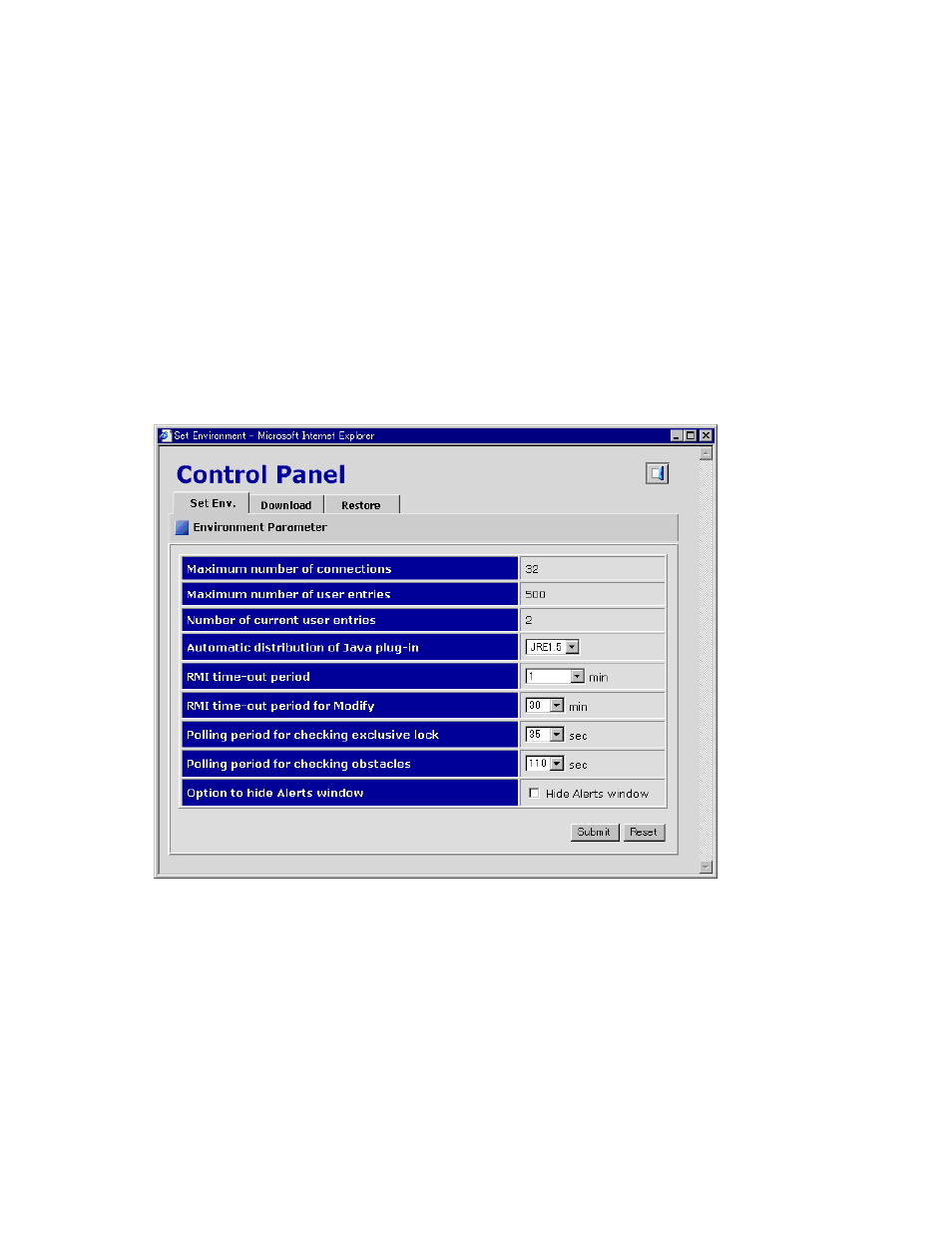
•
Set Up HTTP Blocking (see your HP service representative)
•
Release HTTP Blocking (see your HP service representative)
Control Panel
From the Control Panel, the storage administrator can, for example, set Remote Web Console environment
parameters, and download files of configuration information.
To open the Control Panel for Remote Web Console, click Control Panel in the Tool Panel dialog box
(see “
” on page 76) and log in from the displayed dialog box. Only storage administrators
can open the Control Panel.
Set Env. Dialog Box
The Set Env. dialog box allows you to set the Remote Web Console parameters. For detailed operation
authority required for the Set Env. dialog box or detailed operations on the Set Env. dialog box, see
Setting the Environment Parameters
To open the Set Env. dialog box, click the Set Env. tab in the Control Panel.
Figure 38 The Set Env. Dialog Box (Control Panel)
The Set Env. dialog box of the Control Panel has the following features:
•
Maximum number of connections - Sets the maximum number of Remote Web Console users that
can concurrently connect to the same storage system.
Note:
You cannot change this value from the Remote Web Console. Contact your HP service
representative if you want to change the default setting.
•
Maximum number of user entries - Sets the maximum number of user entries that can be
registered in the user account list of a storage system.
Note:
You cannot change this value from the Remote Web Console. Contact your HP service
representative if you want to change the default setting.
XP24000 Remote Web Console User’s Guide
77
