Automated solution finding: workload stacking, Begin with a scenario, Choose the workloads to stack – HP Matrix Operating Environment Software User Manual
Page 95
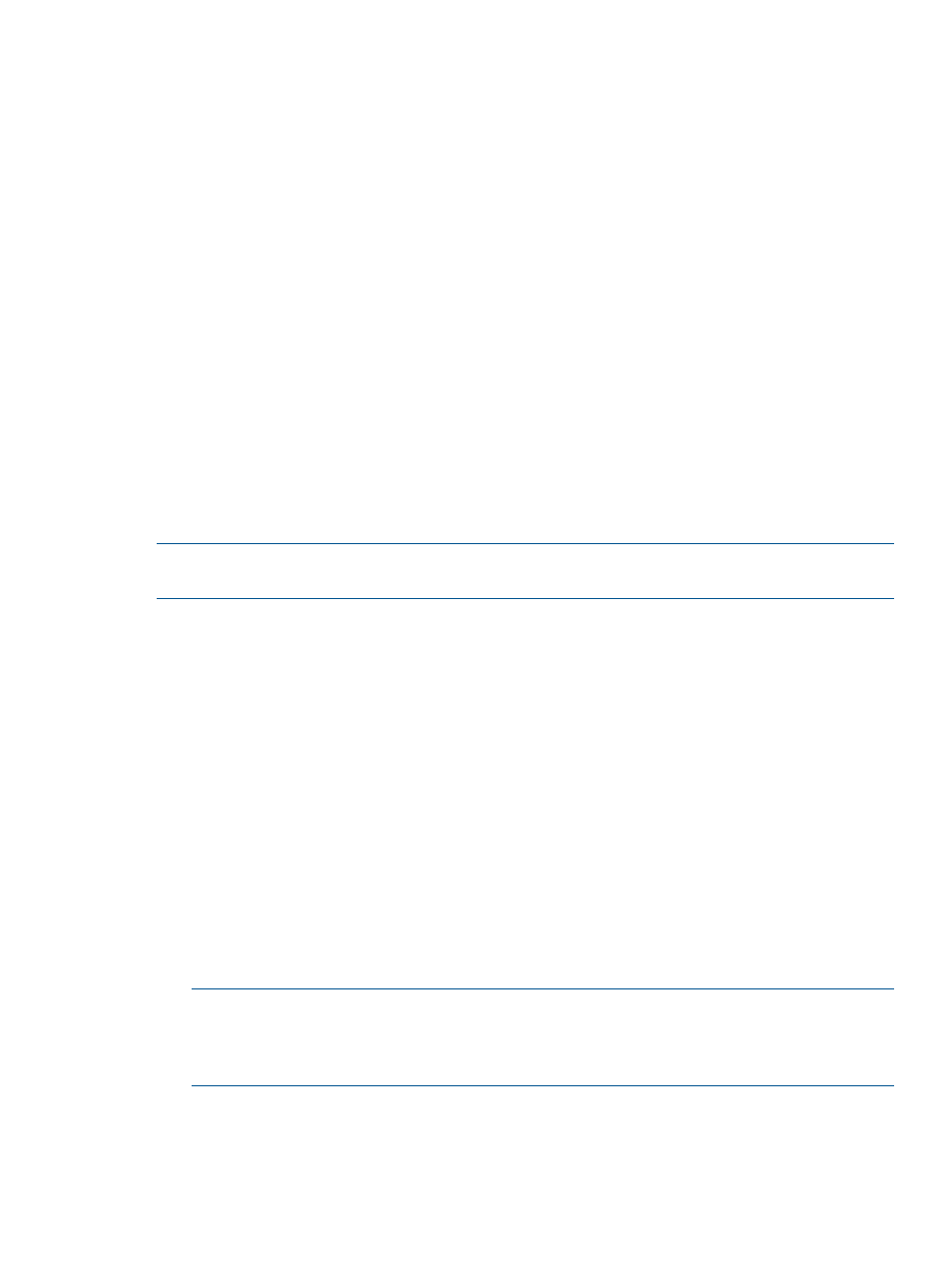
Fewer systems shown
The Smart Solver solution can contain fewer destination servers than were originally selected. This
occurs when the workloads fit on fewer servers than originally selected. For example, if servers A,
B, and C are selected as destinations, but all the workloads can fit onto servers A and B, then only
servers A and B are shown in the solution.
Smaller systems appear unused
The solution may not display smaller systems, making it appear as if the smaller systems were not
included in the Smart Solver computations. In actuality, when the Smart Solver attempts to place
the workloads on target systems, it accounts for the robustness of those systems. If the workloads
fit on larger, more robust systems and the smaller systems go unused, the solution will display only
the larger, used systems.
For example, if there are two large systems and two small systems, the solution may show only the
two large systems, and load balancing will occur only on those two systems.
Automated solution finding: Workload stacking
Capacity Advisor can automate a workload stacking solution, where you set which servers (existing
or newly created) you want the workloads to be on and set optimization parameters. Capacity
Advisor then calculates and displays the best options for moving the workloads based upon the
parameters that you provided. This allows you to see the predicted results of moving existing
workloads onto selected physical systems.
This section describes the procedures for automating workload stacking.
NOTE:
Workload stacking adheres to existing utilization limits. For information on utilization
limits, see
“Utilization limits ” (page 28)
.
Begin with a scenario
From the list of Capacity Advisor scenarios , select an existing scenario to edit by either:
•
Clicking the linked name of an existing scenario that includes the workloads and servers you
wish to modify, or
•
Checking the box next to an existing scenario that includes the workloads and servers you
wish to modify. Then, from the menu select Modify
→Edit Planning Scenario.
A new window opens to display the Edit Scenario: Systems tab screen.
Click the Workload tab to reveal the appropriate menus for editing workloads in a scenario.
(If you have not yet created a suitable scenario, you will need to do so (see
.)
Choose the workloads to stack
Take the following actions on the Edit Scenario Workload tab. The window will display the Capacity
Advisor: Automated Workload Stacking screen with the selected workloads that you chose.
1.
Using the check boxes, select the workloads that you plan to stack.
NOTE:
Though the HP Smart Solver is now aware of what-if VMware DRS clusters, solutions
can be presented that do not account for other cluster relationships (such as a Serviceguard
cluster). To preserve these cluster relationships in a simulation, create a scenario that includes
all members (hosts and guests) from the cluster that you want to represent in the scenario.
2.
From the Workload tab, select What-If Action
→Automated Workload Stacking....
Step 1 of 3 displays.
Automating time-consuming simulations
95
