Editing a workload, Moving a workload, Move considerations – HP Matrix Operating Environment Software User Manual
Page 81: Editing a workload moving a workload
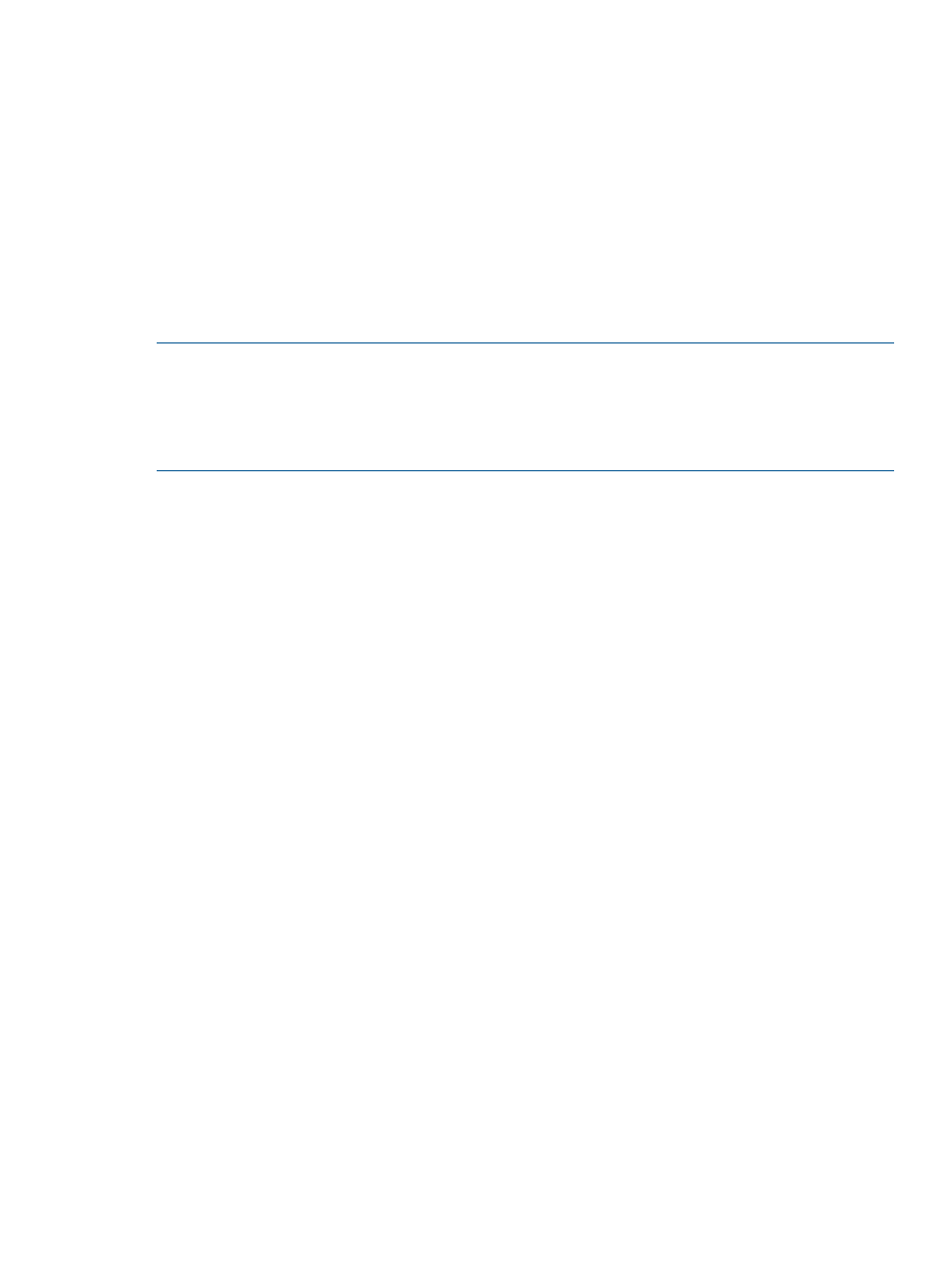
9.
Click OK to save the new workload(s) and return to the System or Workload tab where you
started.
The new workload(s) will be listed on the Workload tab or in association with the selected
server on the System tab.
Editing a workload
When constructing a scenario, it is frequently necessary to modify the characteristics of a workload
to reflect future changes in the application or in the users of the application. Use the Edit Workloads
screen to make modifications to workload characteristics.
There are two types of workloads: those that reflect current workloads on the system and those that
are created for a scenario. While both can be edited, the characteristics that can be edited are
different for each.
Edit only one scenario at a time :
Opening a new edit scenario session when another editing session is already open causes the
loss of any unsaved changes in the previously opened session. If you were running an automated
solution in your previous session, the automated calculations are immediately halted and no settings
or results are saved.
Procedure 30 To edit a workload
1.
If you are not on the Workload tab, click the Workload tab.
The Workload tab will open, listing the workloads in the scenario.
2.
Click the check box preceding the name of the workload that you wish to edit.
3.
Select What-If Action
→Edit Workloads... from the menu bar.
The Edit Scenario: Edit Workload screen displays.
4.
If you are editing a workload that uses profile data, or you want to change the workload so
that it will use profile data, modify those fields as appropriate. See
utilization assumptions for a workload” (page 182)
for more information about the Copy Profile
fields.
5.
If you are editing a workload that uses a static profile created for this scenario, or you want
to change the workload that it will use static information, modify those fields as appropriate.
See
“Determining estimated utilization assumptions for a workload” (page 182)
for more
information about the Static Profile fields.
6.
Click OK to save changes.
The Workload tab of the Capacity Advisor: Edit Scenario screen opens.
To return to a planning checklist:
•
Consolidating server loads onto a virtual machine manually (page 132)
•
Determining where to put a workload using automated solution finding (page 148)
Moving a workload
Moving
allows you to redistribute workloads, including virtual equivalents of existing
systems, across physical servers. While moving workloads, you can compensate for differences
among systems by adjusting platform multiplier values. These values can be determined by running
applications on systems representing the hardware and software configurations being used.
Move considerations
In considering where to move a workload, think about the following aspects of a move:
Working with workloads
81
