Editing a scenario – HP Matrix Operating Environment Software User Manual
Page 66
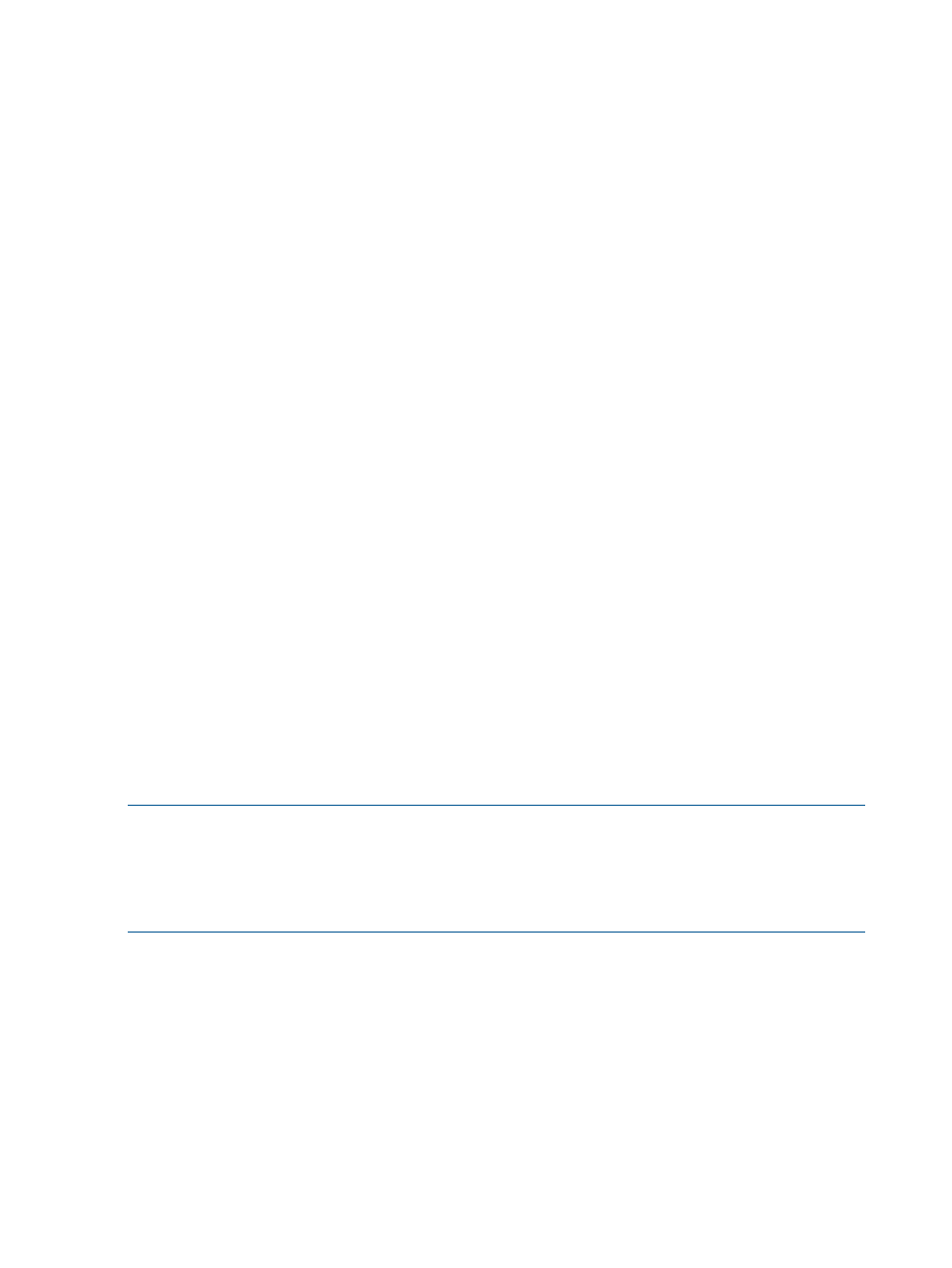
Procedure 26 Selecting systems to simulate
1.
From the Add Systems to Analyze, click Add.
A new window opens that provides controls for filtering and selecting discovered systems to
include in the scenario.
2.
In the new window, select existing systems that you want to include in the scenario and click
Add. (See “Adding systems” in Capacity Advisor online help for information on using the
controls in this window.)
With each addition, the list of systems on the primary Systems screen lengthens.
3.
Click Next to view a summary of all actions taken in the wizard.
Procedure 27 Reviewing a summary of the scenario settings
1.
Verify that the summary information is what you expect.
2.
When satisfied, click Finish to save the scenario and exit the Create Scenario wizard.
By default, the scenario editor will open, showing utilization data for your new scenario. The
default data range used to calculate the utilization in the meters is set to one week back from
the current date. (See
“ Controlling the data display” (page 67)
in the Scenario Editor to change
this value.)
If you have not selected to open a scenario editing session, the main window refreshes with
the list of scenarios (on the Planning tab), including your new scenario.
To return to a planning checklist:
•
Consolidating server loads onto a virtual machine manually (page 132)
•
Consolidating server loads onto a virtual machine using automated solution finding (page 143)
•
Estimating the effect of adding processors (page 147)
•
Estimating the effect of moving processors (page 147)
•
Determining where to put a workload using automated solution finding (page 148)
•
Estimating potential power savings across a range of servers (page 149)
Editing a scenario
Editing a scenario allows you to modify the systems and workloads in a scenario. This can be
done immediately after initial creation or to tune a scenario to represent planned changes.
Edit only one scenario at a time :
Opening a new edit scenario session when another editing session is already open causes the
loss of any unsaved changes in the previously opened session. If you were running an automated
solution in your previous session, the automated calculations are immediately halted and no settings
or results are saved.
Prerequisites
•
You must be logged in to Matrix OE. (See
“Accessing Capacity Advisor” (page 37)
•
You must have created the scenario. (See
“Creating a planning scenario” (page 65)
1.
If you are not on the Planning tab:
•
If the Planning tab is visible, click the Planning tab.
•
If the Planning tab is not visible, select Optimize
→Planning→View Planning Scenarios...
from the top menu bar.
The Planning tab will open, with a list of scenarios.
66
Procedures
