Removing a system, Editing network and disk i/o capacity, Getting there – HP Matrix Operating Environment Software User Manual
Page 79: Setting the upper bound values, Working with workloads, Introduction, Getting there setting the upper bound values
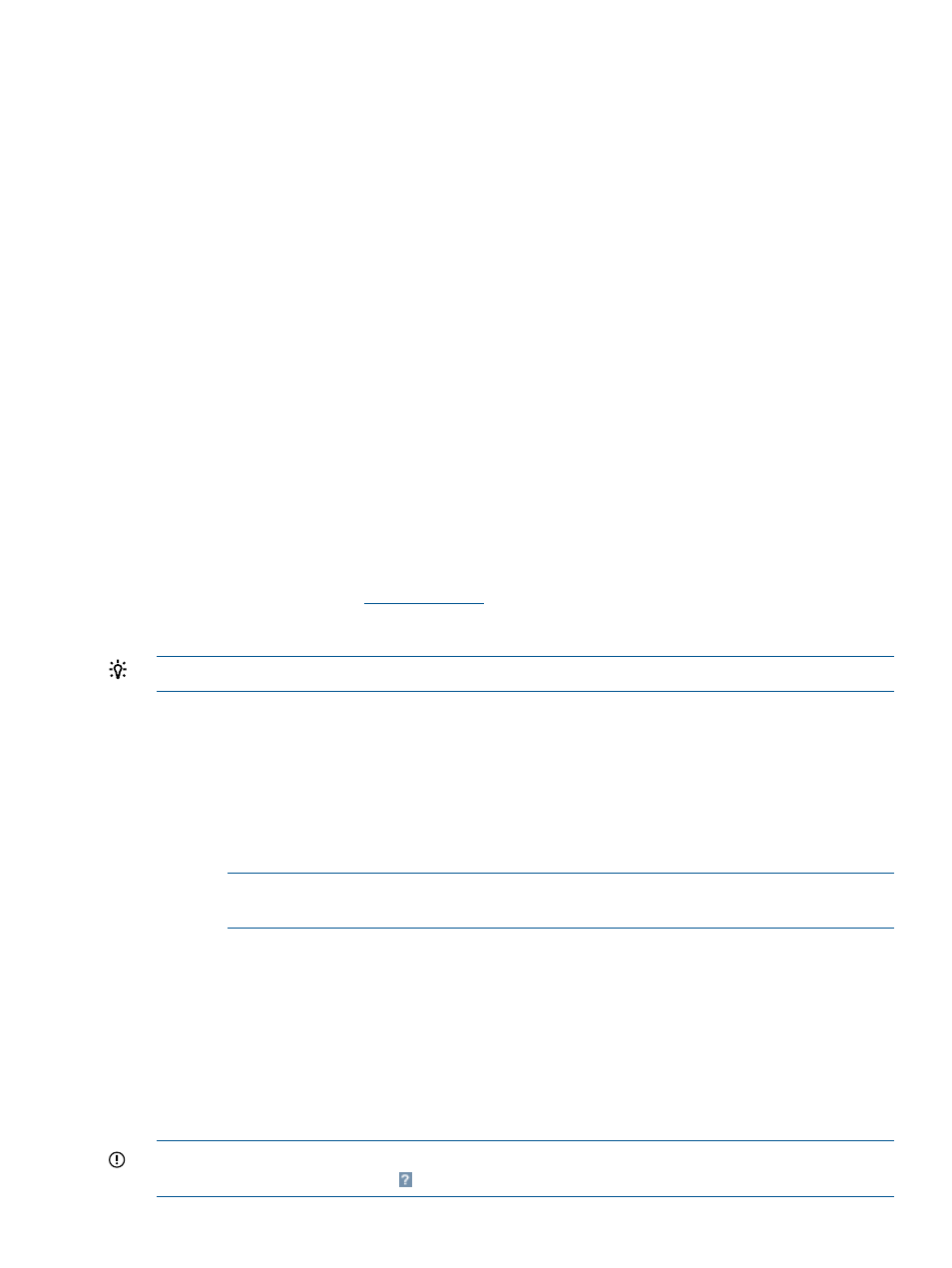
Removing a system
As your scenarios evolve, you might need to remove systems from a scenario to represent planned
or actual changes.
1.
From the System tab of the scenario editor, click in the check boxes beside the systems that
you want to remove from the scenario.
2.
Select Edit
→Remove Systems... from the menu bar.
A confirmation screen listing the systems you are removing will be presented.
3.
Click the OK button.
You will be returned to the Capacity Advisor - Edit Scenario screen with the systems you selected
removed.
Editing network and disk I/O capacity
Use the Edit Network and Disk I/O Capacity page to set the upper bound value of network and
disk I/O capacity for the selected set of systems. Setting this upper bound creates the maximum
capacity value for such items as the network and disk I/O utilization graphs shown for the systems,
the graphs and values shown in a profile viewer, and the HP Smart Solver calculations. Further,
when using Capacity Advisor, the currently set upper bound values here are propagated as the
upper bound values for the systems when a scenario containing the systems are created.
Getting there
1.
From the Visualization view, select a compartment or sub-compartment for a system for which
you want to edit its network I/O and disk I/O capacity.
2.
From the Visualization
Configure menu
, select Edit Network and Disk I/O Capacity....
The Edit Network and Disk I/O Capacity screen displays.
TIP:
This feature can also be accessed from profile viewers opened from the Visualization view.
Setting the upper bound values
1.
Select to use the maximum observed network and disk I/O readings
Or
Manually specify the network and disk I/O capacity values
a.
Enter a value for network I/O in Mb/s.
b.
Enter a value for disk I/O in MB/s.
NOTE:
If desired, you can set the manual maximum value to be greater than the observed
maximum.
The designated values are used to populate the Selected Systems table and are applied
elsewhere by Capacity Advisor.
2.
Select Apply or OK to apply and preserve your changes, respectively.
Working with workloads
Introduction
Workloads represent applications running on systems.
IMPORTANT:
For specific descriptions of each field or summary table on the user interface
screens, click the help topic link
on the software screen for the task.
Working with workloads
79
