Begin with a scenario, Choose the systems to consolidate – HP Matrix Operating Environment Software User Manual
Page 89
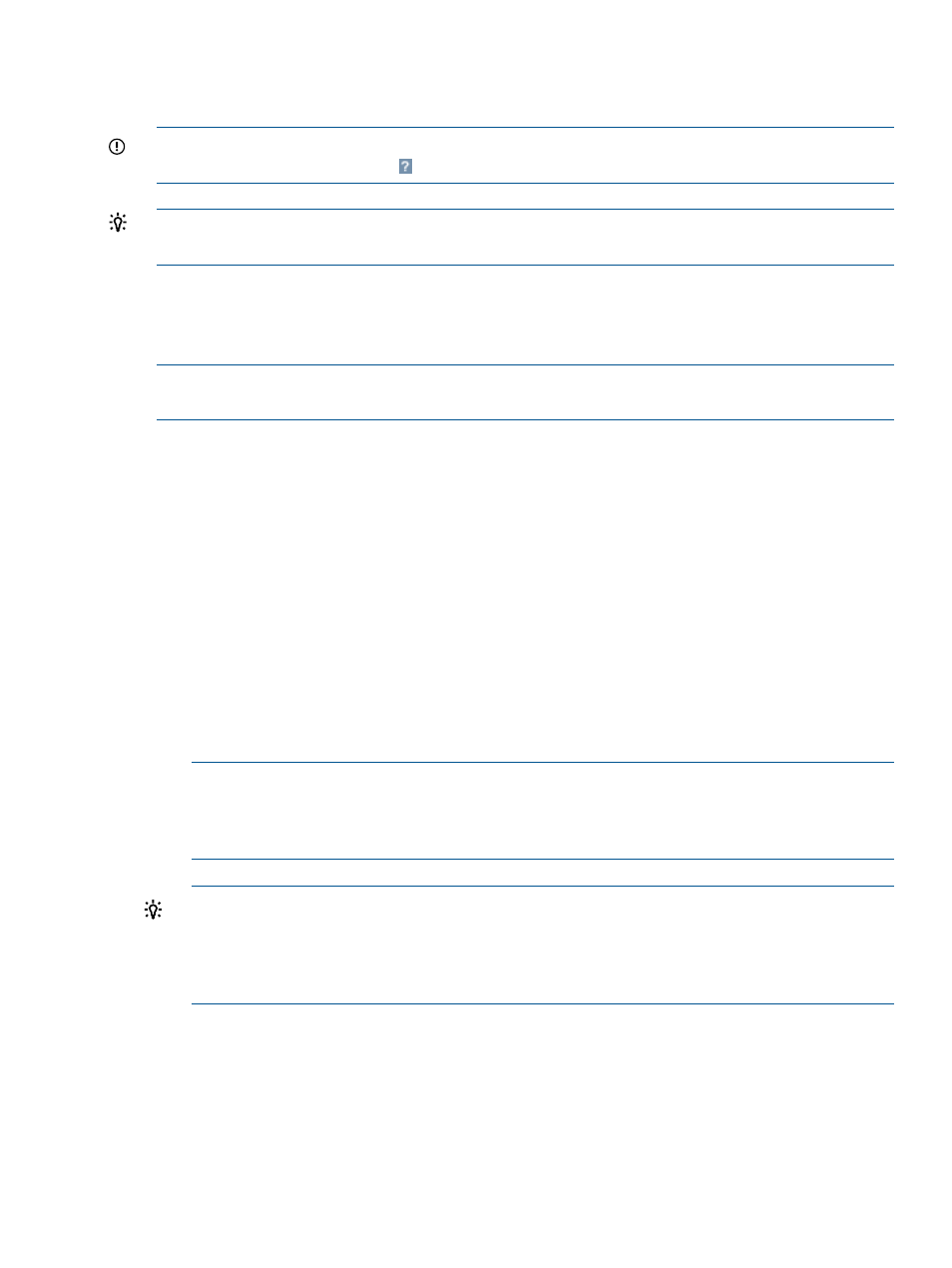
technology uses workload traces to quantify the demands placed by the workloads on the servers
and uses the workload traces to calculate viable placement solutions subject to user-defined
constraints, such as workload utilization limits and the specific resources that may be used.
IMPORTANT:
For specific descriptions of each field or summary table on the user interface
screens, click the help topic link
on the software screen for the task.
TIP:
For lists of all menu options for Capacity Advisor features, see “Menus & tabs” in Capacity
Advisor Help.
Automated solution finding: System consolidation to VMs
This section describes the procedure for performing an automated system consolidation to virtual
machines.
NOTE:
A consolidation adheres to the existing utilization limits. For information on utilization
limits, see
“Utilization limits ” (page 28)
.
Begin with a scenario
From the list of Capacity Advisor scenarios , select an existing scenario to edit by either:
•
Clicking the linked name of an existing scenario that includes the workloads and servers you
wish to modify, or
•
Checking the box next to an existing scenario that includes the workloads and servers you
wish to modify. Then, from the menu select Modify
→Edit Planning Scenario
A new window opens to display the Edit Scenario: System tab screen.
(If you have not yet created a suitable scenario, you will need to do so (see
).)
Choose the systems to consolidate
Take the following actions on the Edit Scenario System tab.
1.
Using the check boxes, select the systems that you plan to consolidate.
NOTE:
Though the HP Smart Solver is now aware of what-if VMware DRS clusters, solutions
can be presented that do not account for other cluster relationships (such as a Serviceguard
cluster). To preserve these cluster relationships in a simulation, create a scenario that includes
all members (hosts and guests) from the cluster that you want to represent in the scenario.
TIP:
Before running the HP Smart Solver automation, ensure that your source systems do not
violate any of the utilization limits set for those systems. (See (and mouse over) the utilization
meters on the System tab of the scenario editor to check this information.) When systems
violate utilization limits, the Smart Solver solutions are unlikely to be useful.
the consolidation task” (page 131)
illustrates this situation.
2.
Select What-If Action
→Automated System Consolidation to VM....
The window displays step 1 of 3 for Automated System Consolidation to VMs.
Automating time-consuming simulations
89
