Working with power, Calibrating power on actual systems – HP Matrix Operating Environment Software User Manual
Page 84
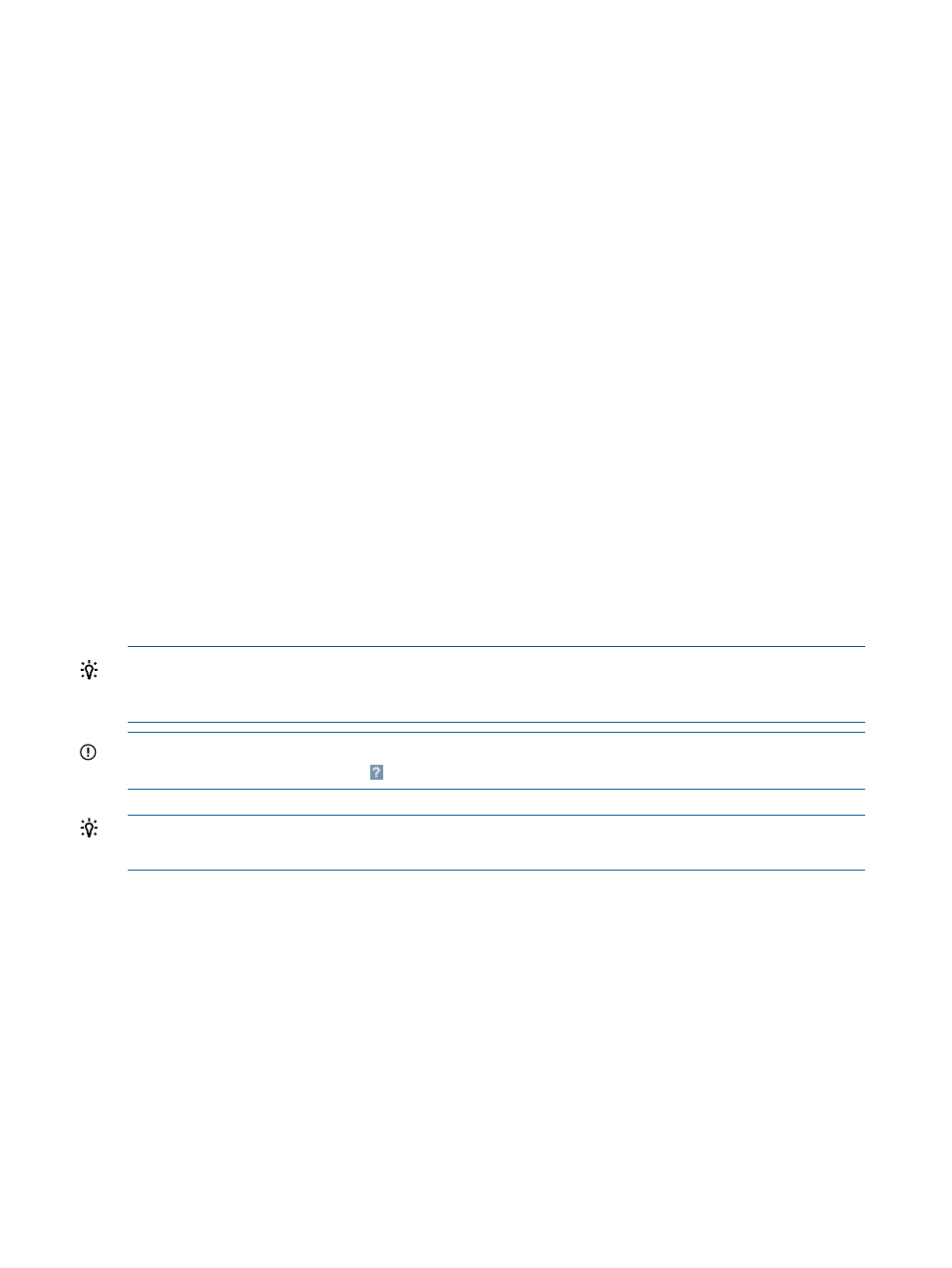
2.
Click the check boxes preceding the names of the workloads you wish to remove.
Check marks will appear in the check boxes and the rows containing the workloads will be
highlighted to indicate selection.
3.
Select What-If Action
→Delete Workloads... from the menu bar.
The Edit Scenario - Delete Workloads screen will be displayed.
4.
Confirm that the workloads listed under Workload Name hosted on the systems listed under
Contained In are the workloads you wish to delete.
5.
Click the OK button.
The Workload tab of the Capacity Advisor - Edit Scenario screen will open.
Working with power
When you are calibrating power data settings, you specify the following:
•
How power metrics should be displayed for graphs, meters, and reports
•
How the power estimation should be calibrated:
Manually (you specify idle/maximum watt usage)
◦
◦
Automatically (using power and CPU data obtained from Insight Control power
management and HP iLO
◦
None (no power metrics are displayed)
Power settings can be calibrated for actual systems from the Matrix OE visualization screen and
for simulated systems from within a Capacity Advisor scenario. These two areas are discussed in
the sections below.
TIP:
The various power calibration screens look similar to one another, but you can tell that you
are within a scenario rather than interacting with the actual system when the screen title includes
the words Edit Scenario:.
IMPORTANT:
For specific descriptions of each field or summary table on the user interface
screens, click the help topic link
on the software screen for the task.
TIP:
For lists of all menu options for Capacity Advisor features, see “Menus & tabs” in Capacity
Advisor Help.
Calibrating power on actual systems
This screen allows you to directly calibrate the power settings for actual managed systems. You
can specify the source data for the power metrics that are stored on the system and displayed in
the profile viewers available from the power meter displays on the Visualization tab. Collected
power data is also viewable in
historic resource utilization reports
All power calibration options (manual, automatic, none) are available from the Matrix OE
visualization screen. The resulting calculated metrics are viewable in the power measurements and
graphs on the Visualization tab.
Insight Control power management and HP iLO
If you choose to use power data from Power Management , you will be interacting with Insight
Control power management and HP iLO on the system itself. Therefore, you will need appropriate
authorizations for the target systems. For more information, see following Internet locations:
84
Procedures
