Customizing columns, Analysis query results table – HP Matrix Operating Environment Software User Manual
Page 105
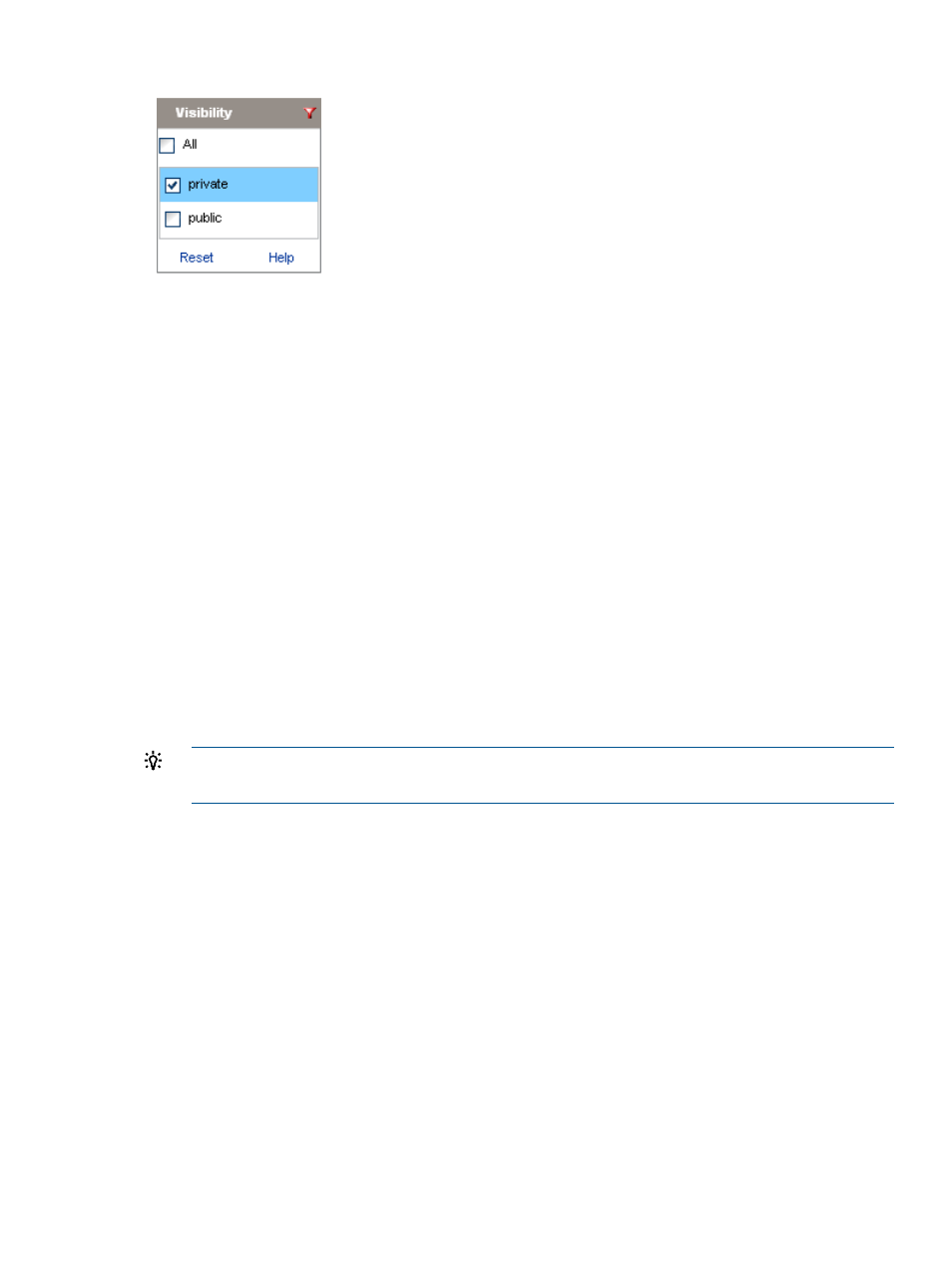
Filtering by visibility
•
Click All to remove the default selection, which shows your private queries and all public
queries.
•
Select public or private query visibility.
Selecting the private check box displays only your private queries. If you have no private
queries, the table is empty. An administrator with full Capacity Advisor permissions can see
all private queries.
•
Click Reset to return the filter to its default state.
Customizing columns
Columns can be reordered, resized, and used to sort the table. A description of each column is
available by placing your mouse over the column header.
The types of customizations shown below are not permanent and are lost if you navigate to a
different screen and then navigate back.
•
To reorder a column, grab the column header and move it to the left or right.
•
To resize a column, drag the column separator to the left or right.
•
To sort the information in a column, click a column header. You can put the entries in ascending
or descending order.
TIP:
Clicking the Systems column header twice causes queries with no matches to move to
the bottom of the query list.
Analysis query results table
Analysis query results are listed in a table below the analysis queries. Results are based on the
most recent data collection and analysis.
The data that is shown in the results is determined by several factors:
•
The construction and filtering of query expressions.
A query defines a set of systems with specific characteristics, then filters the results based on
whether systems meet any or all of the defined characteristics.
See
“Constructing a filter” (page 112)
•
The construction of result table columns.
A query also defines the information that is included in the results table columns. This information
is selected from a list of 70-plus attributes.
See
“Attribute selection” (page 115)
.
Exploring the Analysis tab 105
