Cop y – Canon XF305 User Manual
Page 47
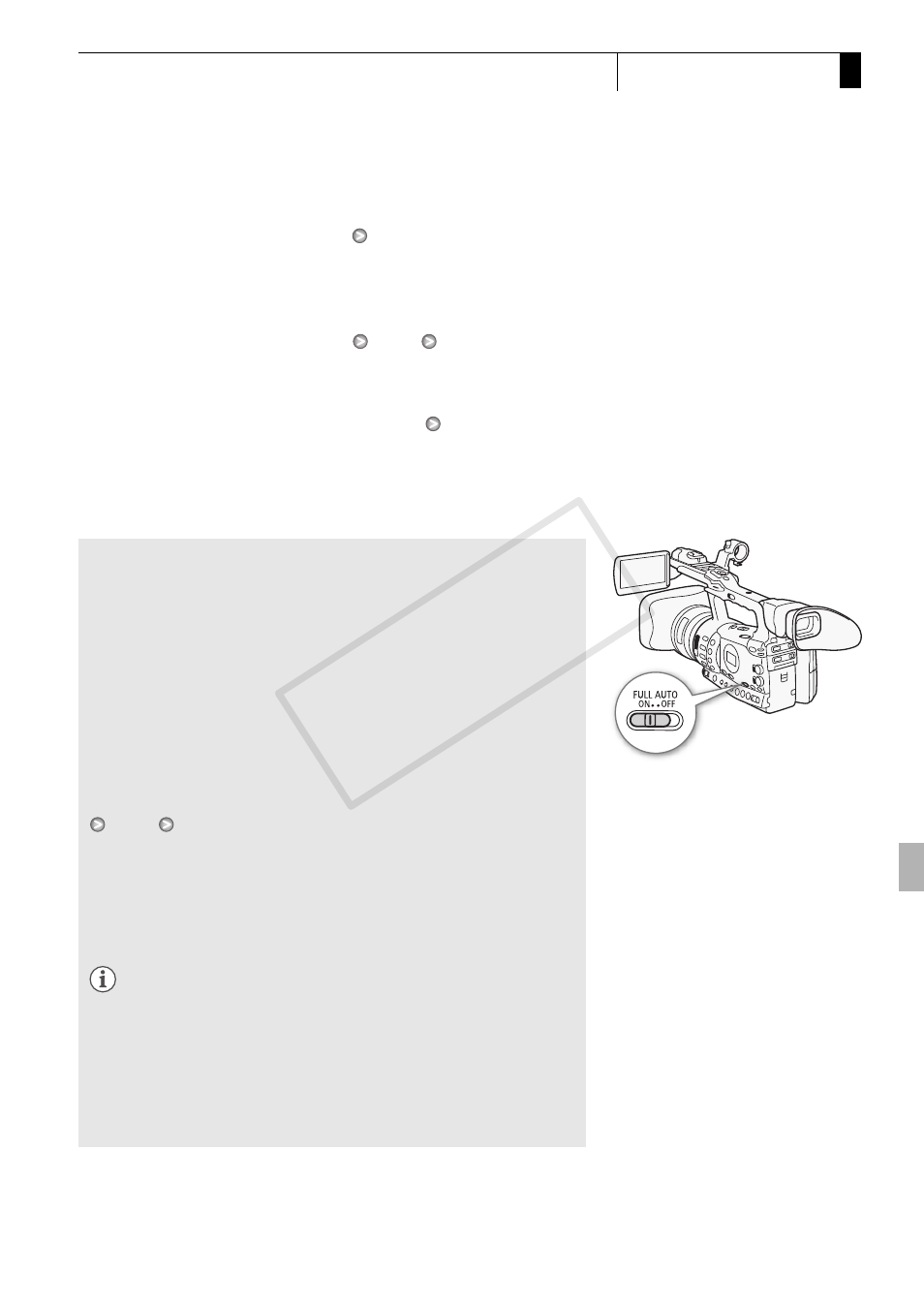
47
Recording
3
Recording Video
• You can use the [J Other Functions]
[Rec Review] setting (0 104)
to review the last clip recorded.
• If you set an assignable button to [Add e Mark] or [Add Z Mark]
(0 117), you can press the button to add an e mark or Z mark to
the last clip recorded.
• You can use the [J Other Functions]
[Clips]
[Delete Last Clip]
setting (0 183) to delete the last clip recorded. Alternatively, you can
set an assignable button to [Delete Last Clip]. However, you cannot
delete the last clip if double slot recording is on.
• b When you set the [J Other Functions]
[SDI Rec
Command] setting to [On] and you connect the camcorder to another
device using the HD/SD SDI terminal, if you start or stop recording with
the camcorder, the other device will also start or stop recording. For
more details, visit your local Canon Web site.
Recording in Full Auto Mode
Move the FULL AUTO switch to ON to change the camcorder to full
auto mode. In full auto mode, the camcorder automatically sets the iris,
gain, shutter speed, and white balance. The camcorder will
continuously adjust the brightness and white balance automatically*. In
full auto mode, however, the autofocus will not be turned on.
* The light metering mode (0 71) will be set to [Standard], the AE level (0 71)
will be set to [±0] and the AGC limit (0 63) will be set to [Off/21 dB].
About Clips
When the camcorder records a clip, it also assigns a 6-character clip
name consisting of a 2-letter prefix and 4 numerals (for example,
“AA0001”). The numerals increase every time a clip is recorded. You
can set the initial clip name in advance using the [J Other Functions]
[Clips]
[Title Prefix] and [Number Setting] options. You cannot
change the clip name after the clip is recorded.
The video file (stream) in a clip will be split approximately every 2 GB for
clips with a long recording time. Even in such case, playback will be
continuous.
NOTES
• If you are recording with two CF cards and the CF card you are using
becomes full while recording, the clip will continue uninterrupted on
the other CF card (relay recording). In such case, the recording will
be recorded as separate clips.
• If you record using the custom picture and metadata settings, those
settings will be recorded with the clip. For more details, refer to
Custom Picture Settings (0 119) and Using Metadata (0 98).
COP
Y
