Saving clips to a computer, Saving clips to a computer 158, Installing and uninstalling canon xf utility – Canon XF305 User Manual
Page 158: Windows) 158, 158), especiall, Cop y
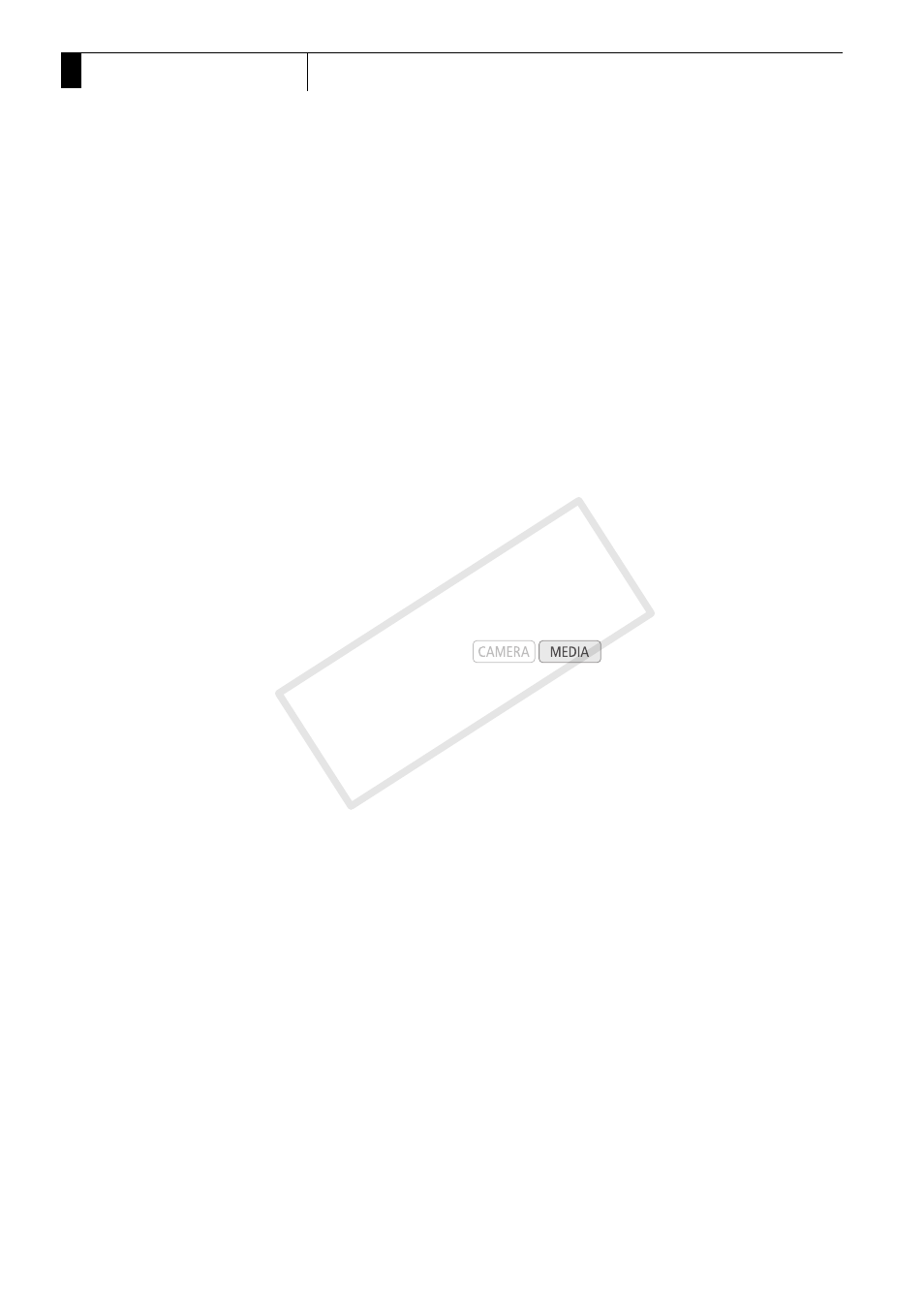
External Connections
158
6
Saving Clips to a Computer
Saving Clips to a Computer
Use the software on the supplied Canon XF Utilities CD-ROM to transfer
clips in the camcorder to a computer to save them. The CD-ROM
contains the following.
Canon XF Utility: Browser for transferring clips to a computer, playing
back and checking video, and managing clips.
Plugins for non-linear editing (NLE) software: The plugins allow you to
transfer clips from a computer or a CF card (connected via USB reader to
a computer) to the NLE software. The following plugins are included.
- Avid's NLE software plugins (for computers running Windows or Mac OS)
- Canon XF Plugin for Avid Media Access
- Canon XF Plugin 64 for Avid Media Access
- Apple's NLE software plugins (for computers running Mac OS)
- Canon XF Plugin for Final Cut Pro
- Canon XF Plugin for Final Cut Pro X
The instruction manual for each module provides more details. Refer to
Viewing the Software Instruction Manuals (0 164) for details on
accessing the manuals. Refer to your local Canon Web site for the
system requirements and other details.
Installing and Uninstalling Canon XF Utility (Windows)
Installing Canon XF Utility
Perform the following procedure to install the Canon XF Utility software.
Note that the language displayed during installation will be in English,
French or Spanish but the rest of the application’s menus and messages
will be in English only.
1 Insert the Canon XF Utilities CD-ROM into the computer.
• The installation screen appears. If it does not, run the SETUP.EXE file
in the CD-ROM.
Operating modes:
COP
Y
