Cop y – Canon XF305 User Manual
Page 160
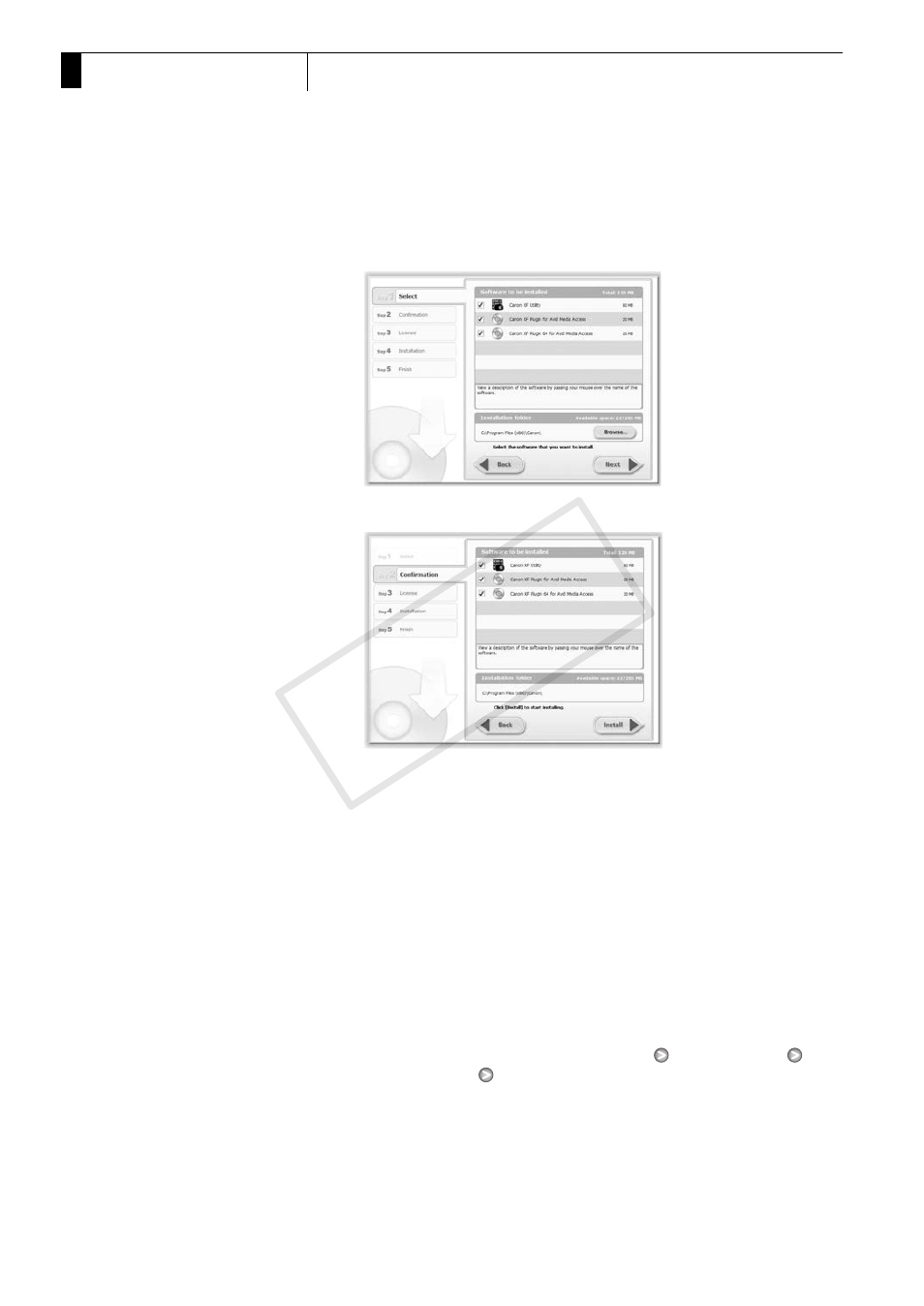
External Connections
160
6
Saving Clips to a Computer
5 Select the software to install and the destination folder. Then, click
[Next].
6 Click [Install].
7 Read the license agreement and click [Yes] to begin the installation.
• If you do not select [Yes], you cannot install the software.
• When the installation has completed, [Installation has completed
successfully.] appears.
• You can click [Cancel] to cancel the operation.
8 Click [Next] and then click [Finish].
9 Remove the CD-ROM from the computer.
Uninstalling Canon XF Utility
The following procedure applies to computers running Windows 7. The
procedure may be different for other versions. For details see the Help
modules of the operating system.
1 From the Start menu, select [All Programs]
[Canon Utilities]
[Canon XF Utility]
[Uninstall Canon XF Utility].
• A confirmation screen appears.
2 Click [Yes] to begin the uninstalling the software.
• When the software has been uninstalled, [The software has been
successfully uninstalled] appears.
3 Click [OK].
COP
Y
